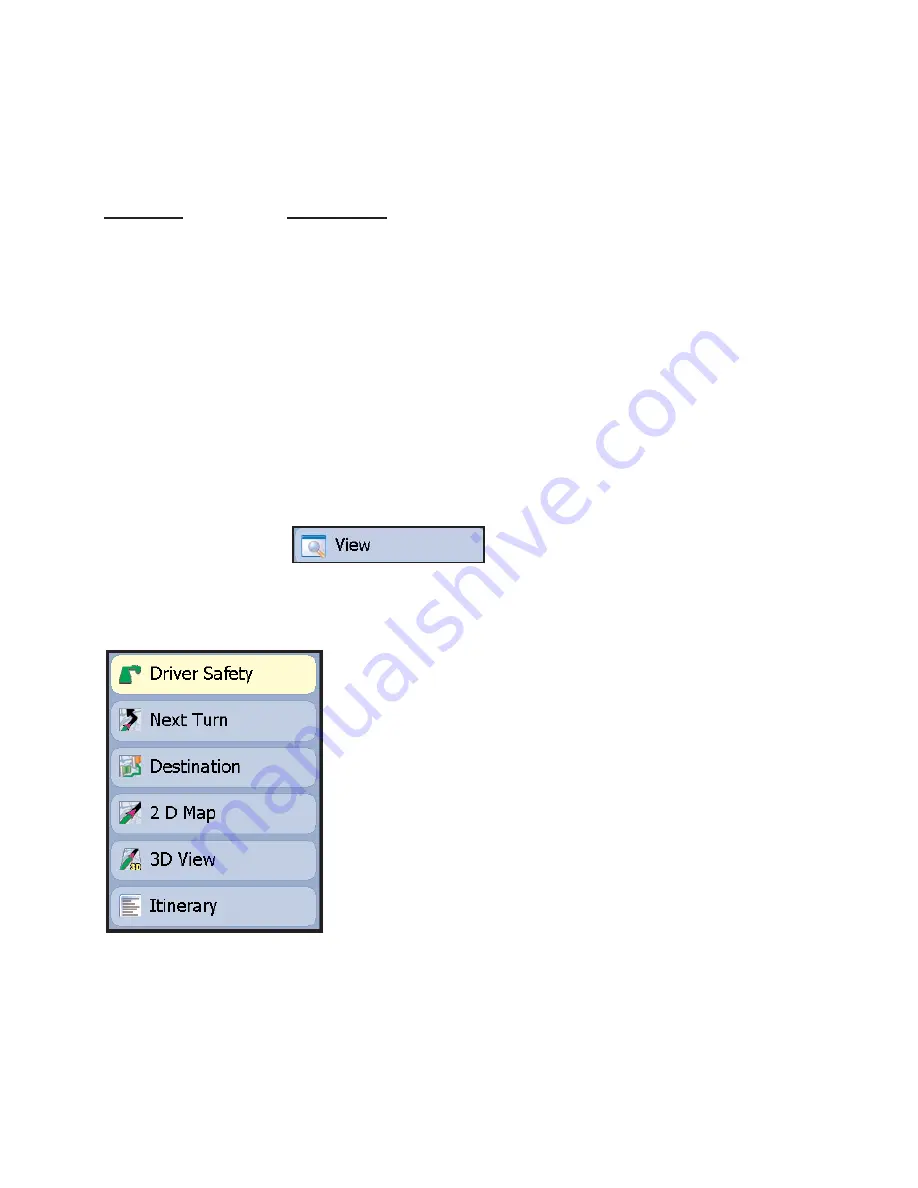
- 34 -
Using the Navigation Control Panel
BUTTON
FUNCTION
View
Opens a window that lets you choose from five different views.
Destination
Opens a window that lets you add a destination, edit your
existing stop(s), or delete all destinations to start over.
Itinerary
Displays turn-by-turn directions to your next stop.
Detour
In case of traffic delays, enables you to run an alternate route.
Save Current
Saves your current location as a Favorite or Custom Place.
Live
Lets you change Live messaging options.
Options
Lets you view GPS status and modify routing and guidance
preferences, voice options, and map orientation.
Planning
Switches to Planning Mode.
Exit
Exits CoPilot.
View Options
Click the
View
button at the top of the Navigation Control Panel to choose one of six
guidance display options.
Driver Safety:
Text only screen, switches to the map
display below 10 m.p.h. (map displays Next Turn view).
Next Turn:
Map screen frames your current position to
the next turn. The map zooms in automatically as you
approach your turn.
Destination:
Map screen frames the view from your
current position to your final destination. The map
progressively zooms in as you approach your destination.
Where Am I
: Map screen frames a close-up view of your
current position. Zoom level is constant. (Use the Zoom
In and Zoom Out commands to change the zoom level.)
3D View:
Displays the map screen in 3D.
Trip Itinerary Screen:
Basic text overview of all your
upcoming turns.






























