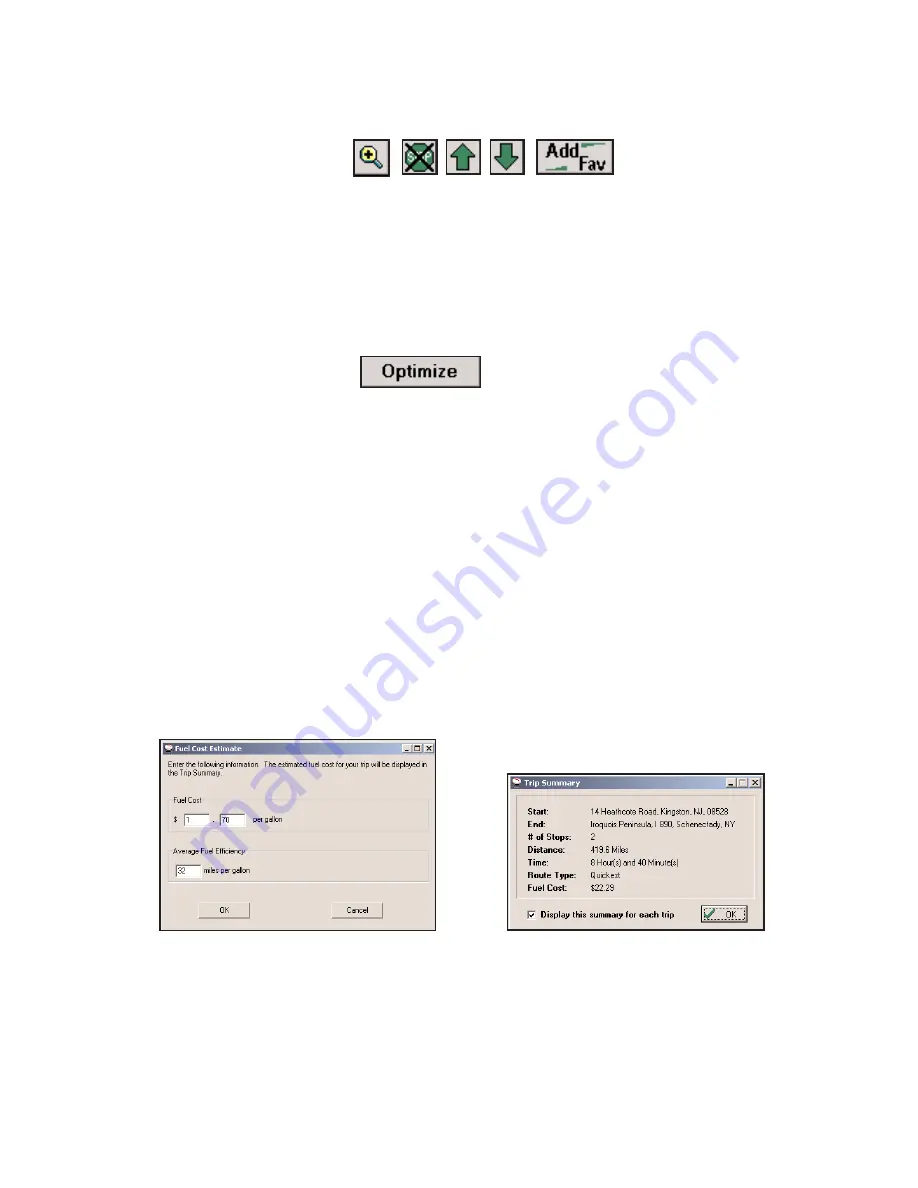
- 49 -
Itinerary Buttons
Regardless of the tab you select, the same commands will remain in the bottom of the Trip
Planner window. To the right of the Itinerary you will see five buttons. Use the
Up/Down
arrows to alter the order of the stops on your Itinerary. Use the
Zoom
button to zoom to the
selected stop on a map. The
Delete Stop
button allows you to remove stops from your trip.
And the
Add Fav
button lets you add a stop on your Itinerary to your saved list of favorite
places (see p. 48).
Stop Optimization
After you’ve added all your stops to the Trip Itinerary, you can click the
Optimize
button
and CoPilot will automatically re-order the stops to create the most efficient route. If you
don’t optimize, your trip will be routed in the order in which the stops appear on the
Itinerary. To alwayskeep the last stop in your Trip Itinerary as your final destination, select
Tools
menu >
Options
>
General
and check
Keep destination fixed
.
Fuel Cost Calculator
To calculate an estimate of your fuel costs for a trip, select
Fuel Cost Calculator
from the
Trip
menu before you run your route. Fill in the average cost per gallon of fuel that you
expect to pay, and the average number of miles per gallon you can expect to get in your
vehicle. Click
OK
, then run your trip. A fuel cost will appear along with time and distance
estimates in the trip summary CoPilot creates for every trip.
Fuel Cost Calculator
Trip Summary with Fuel Cost






























