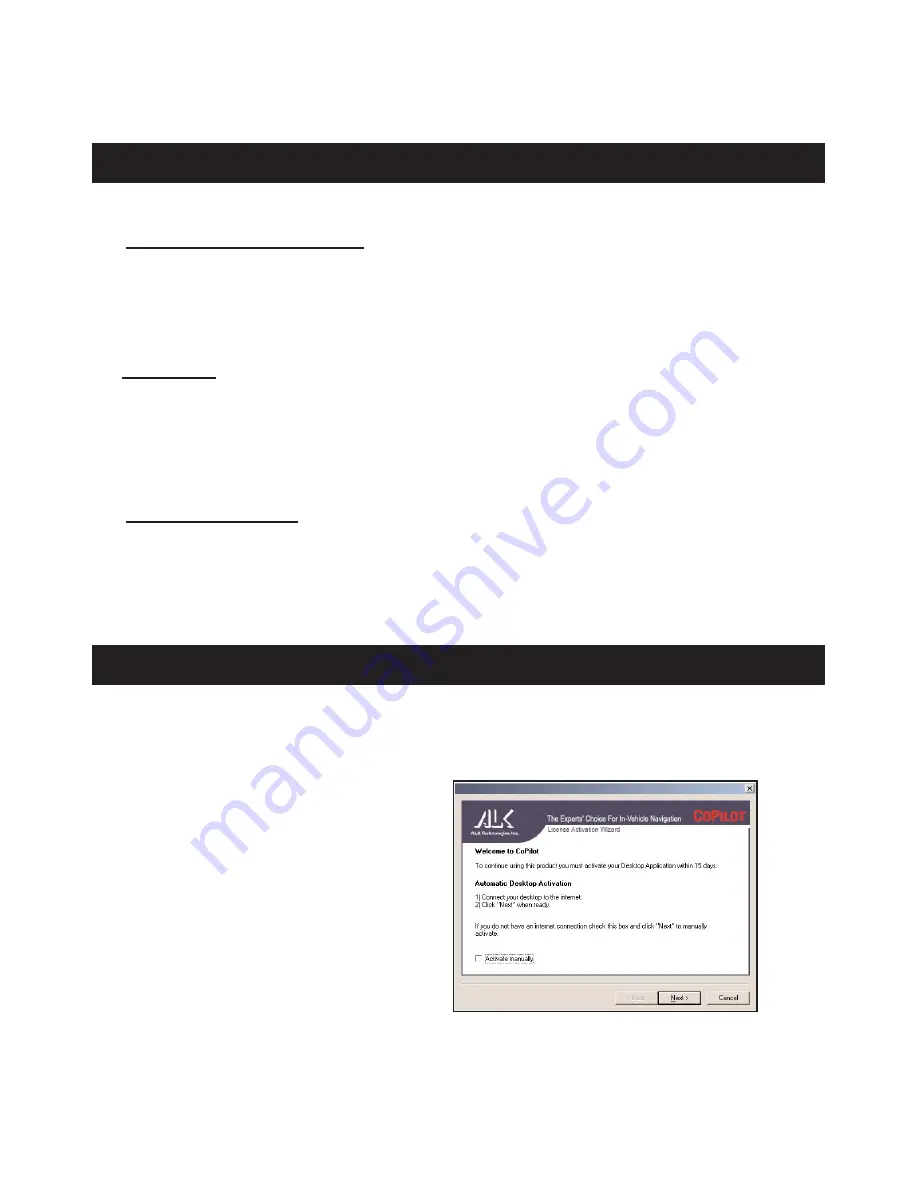
- 4 -
3. Install CoPilot
4. Activate the software
Installation Steps:
(1)
Insert the CoPilot Install Disc
into your CD-ROM drive. Follow the instructions, click
Yes
(twice) to accept the License Agreement, and enter your
Installation Product Key
when prompted (see the front cover of the printed
Quick Start Guide
).
Keep following the instructions in the Installation Wizard, clicking
Next
to go from one
screen to the next.
(2)
Install Data:
You will be given the choice to install map data to your hard drive. You can
install the entire map database, which can require up to
700 MB
of space depending on
which region you’re installing.
This is the recommended option.
If space is unavailable,
you can run the program by inserting the
Data Disc
into your CD-ROM drive after you
open the CoPilot application.
NOTE:
Once you install a region (e.g. North America or
Europe) it cannot be changed.
(3)
Activate the Software:
See
Activate the Software
below.
(4) When the installation is complete, double-click the
CoPilot Live | Laptop 8
icon that was
placed on your desktop to start CoPilot. If your GPS receiver is attached, you will be asked
to enter a nearby city (see Steps 5 and 6).
At the end of the installation process you will be asked to activate the software. CoPilot must
be activated
within 15 days after installation
in order for you to continue using it. Follow the
steps outlined on the next page to activate.
For Automatic Activation
:
NOTE:
You can install and activate
CoPilot on your desktop computer
(for trip planning) and your laptop
(for in-vehicle guidance) using the
same Installation Product Key.







































