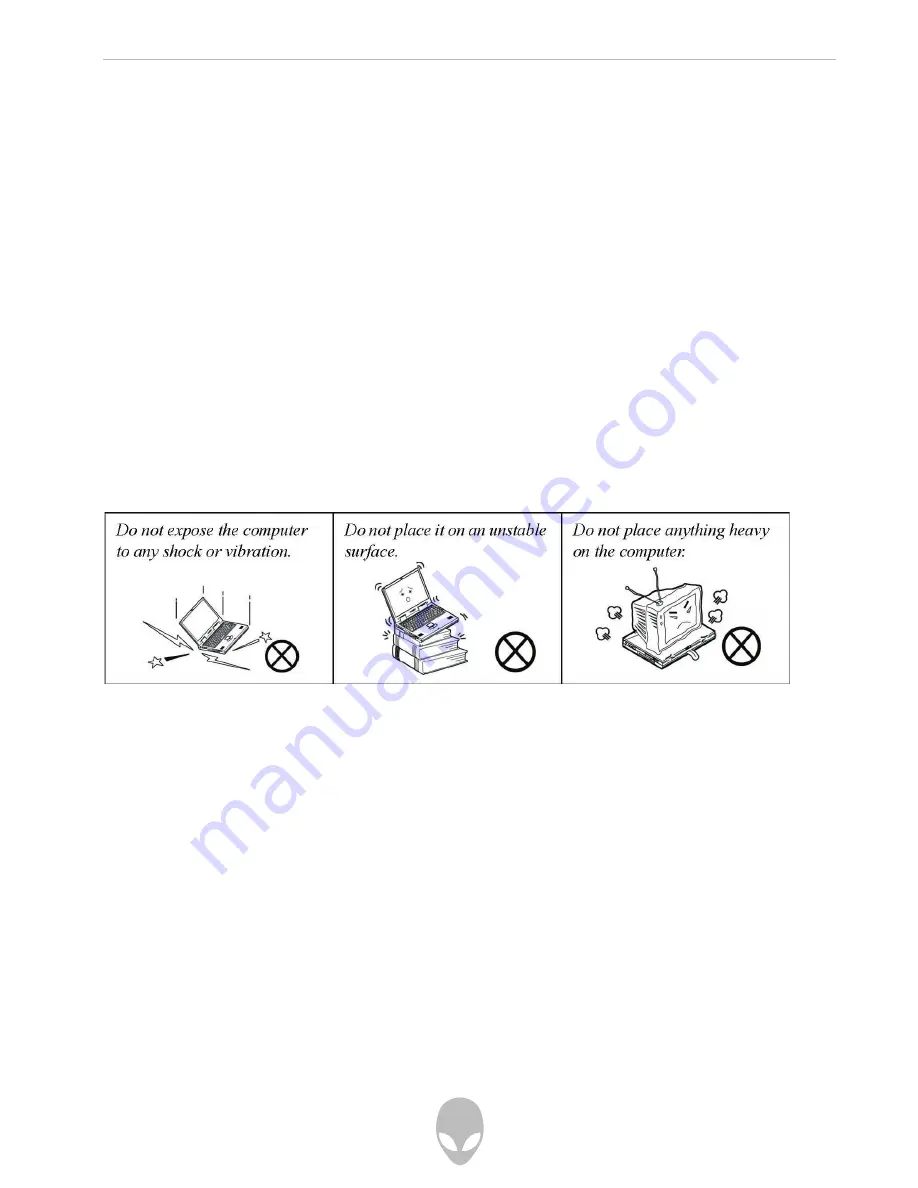
Alienware Sentia 3450 Technical Reference
4
Preface
Instructions for Care and Operation
The notebook computer is quite rugged, but it can be damaged. To prevent this, follow
these suggestions:
1. Don’t drop it, or expose it to shock. If the computer falls, the case and the
components could be damaged.
2. Keep it dry, and don’t overheat it. Keep the computer and power supply away
from any kind of heating ele¬ment. This is an electrical appliance. If water or
any other liquid gets into it, the computer could be badly damaged.
3. Avoid interference. Keep the computer away from high capacity transformers,
electric motors, and other strong magnetic fields. These can hinder proper
performance and damage your data.
4. Follow the proper working procedures for the computer. Shut the computer
down properly and don’t forget to save your work. Remember to periodically
save your data as data may be lost if the battery is depleted.
• Do not expose it to excessive heat or direct sunlight.
• Do not leave it in a place where foreign matter or moisture may affect the
system.
• Don’t use or store the computer in a humid environment.
• Do not place the computer on any surface that will block the vents.
• Do not turn off the power until you properly shut down all programs.
• Do not turn off any peripheral devices when the computer is on.
• Do not disassemble the computer by yourself.
• Perform routine maintenance on your computer.
5. Take care when using peripheral devices.
• Use only approved brands of peripherals.
• Unplug the power cord before attaching peripheral devices.





































