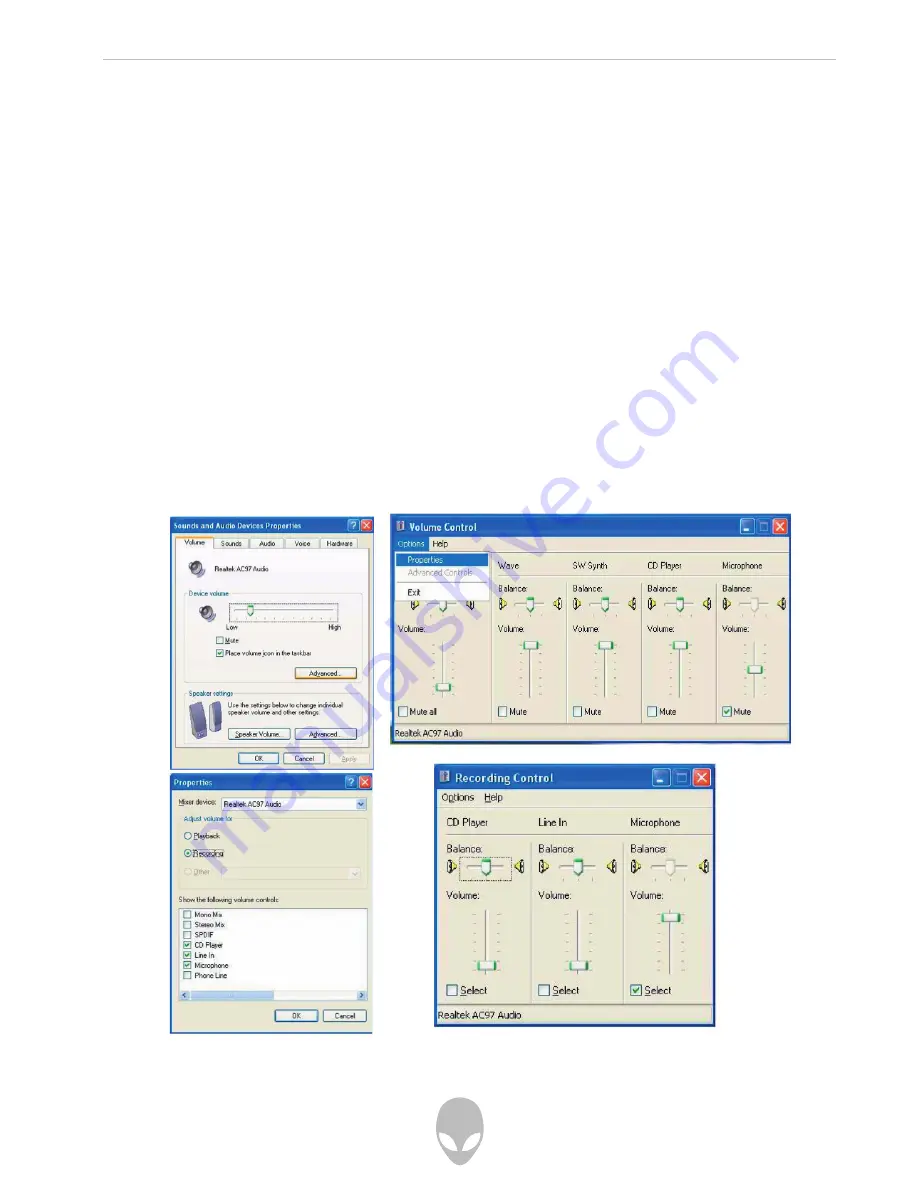
Alienware Sentia 3450 Technical Reference
90
PC Camera Audio Setup
If you wish to capture video & audio with your camera, it is necessary to setup the
audio recording options in Windows.
1. Go to the Start menu and point to Settings (or click Control Panel) and click
Control Panel, then double-click the Sounds & Audio Devices icon (Sounds,
Speech, and Audio Devices in Category View).
2. Click Advanced in Device volume (Volume tab).
3. Click Options and scroll down and click Properties.
4. Select Realtek AC97 Audio from the Mixer Device menu.
5. Click Recording (button).
6. Click Microphone (check box) if it is not checked, and then click OK.
7. Make sure the Select (check box) in the Recording Control panel, under the
Microphone section, is checked (boost the volume as high as it will go).
8. Close the window, and then click OK.
x






























