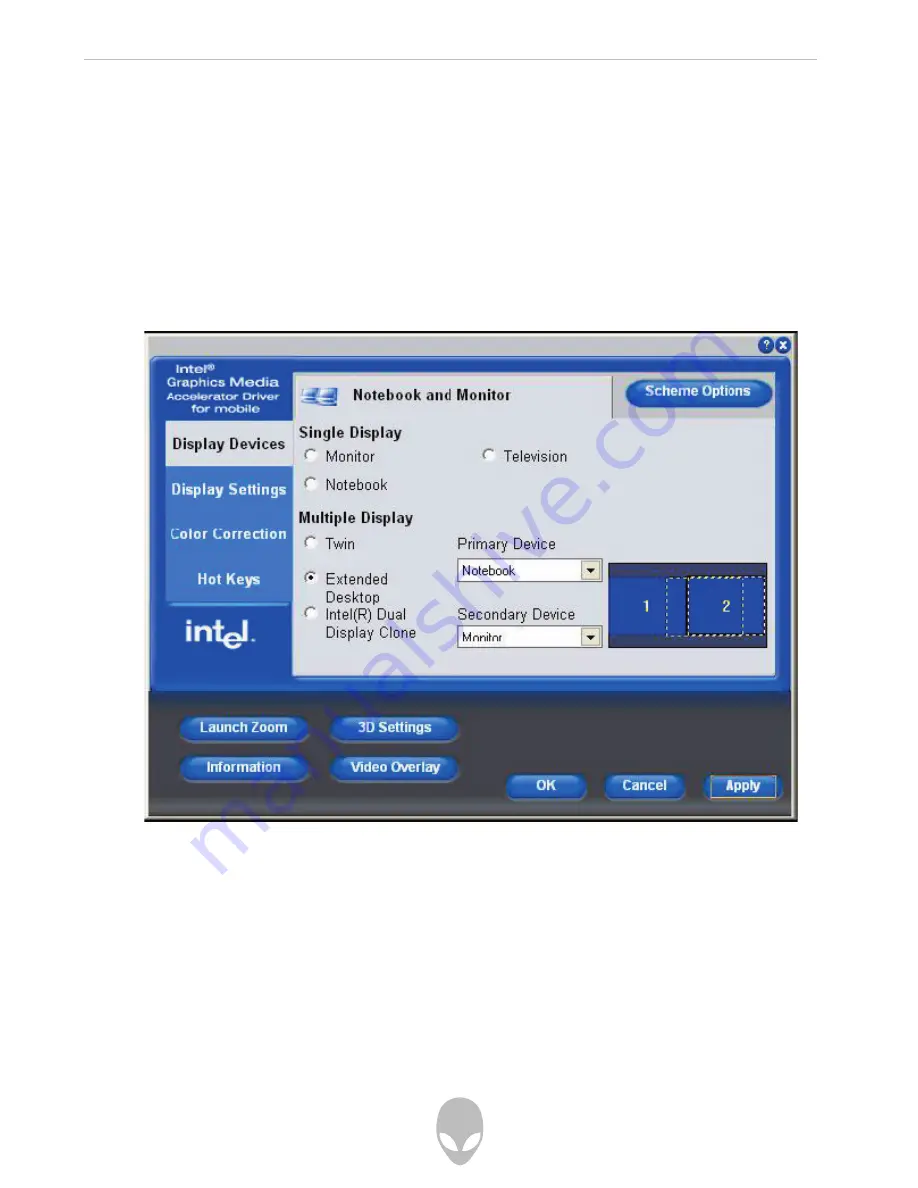
Alienware Sentia 3450 Technical Reference
113
To Enable Extended Desktop Mode:
1. Attach your external monitor to the external monitor port (or TV to the S-Video-Out
jack), and turn it on.
2. Go to the Graphics Properties control panel (see “Intel Graphics Properties”) and
click Display Devices.
3. Click to choose Extended Desktop.
4. Click Apply, and OK to confirm the settings change.
5. Click Display Settings to adjust the settings for the attached devices.
Click the appropriate monitor icon and drag it to match the physical arrangement you
wish to use (e.g. the secondary display may be extended left/right/above/below the
primary display). Click Display Settings to make any adjustments required.
You can also enable the Extended Desktop mode from the Display Properties control
panel.





































