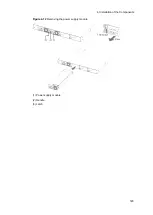4. Installation of the Components
137
Figure 4-4
Attaching the rack mounting brackets (50 mm adjustment) (Example for
AX2400S and AX3600S series switches)
(1) Rack mounting bracket (L)
(2) Rack mounting bracket (R)
(3) M3 x 6 screws (12)
NOTE
Use the accessory screws to attach the rack mounting brackets to the device.
NOTE
There are four types of rack mounting brackets:
For AC and DC models: 12 screw holes
For AC power (PoE) and redundant power models (AX3630S and AX3640S),
and EPU: 12 screw holes with label information "24P/EPU"
For redundant power model (AX3650S): 10 screw holes
For redundant power model (AX3830S): 20 screw holes
Confirm that the correct brackets have been selected before attaching the brackets
to the device.
[Step 2]
Mount the EPU into the rack.
Summary of Contents for AX2400S series
Page 3: ...Copyright Copyright C 2005 2011 ALAXALA Networks Corporation All rights reserved ...
Page 4: ......
Page 6: ...Preface II Find description from the AX2400S series manuals ...
Page 7: ...Preface III Find description from the AX3640S and AX3630S series manuals ...
Page 10: ...Preface VI ...
Page 14: ...Contents iv ...
Page 160: ...3 Preparation of Interface Cables and Terminals 130 ...