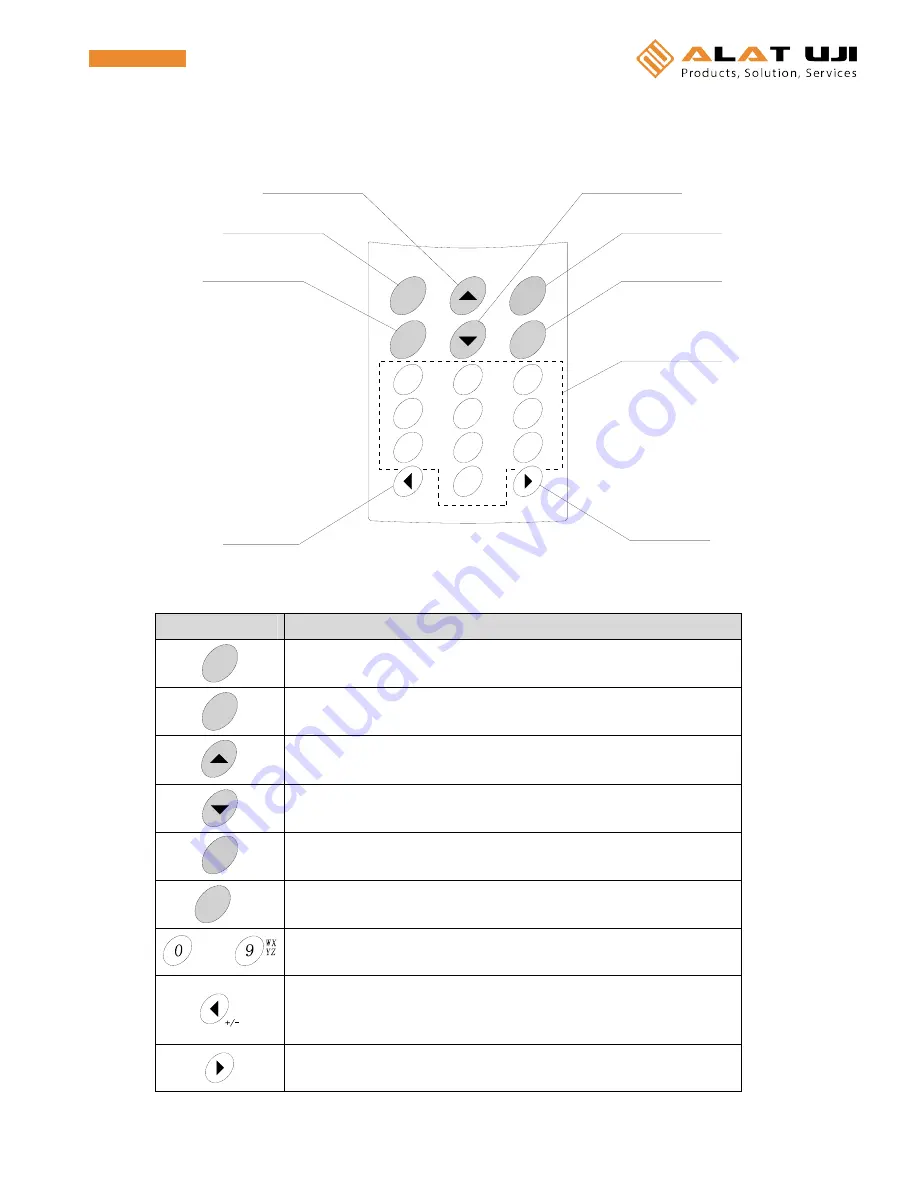
2
Key names and functions
[Key names]
[Key functions]
Key
Function
ENT
Setting and registration of the data and movement to the next screen
Start of the recording operation
Cancel
Stop
Cancellation of each item and return to the previous screen
Stop of the recording operation
Up movement of the cursor
Backward movement of the recorded data in the successive order as checking data
Down movement of the cursor
Forward movement of the recorded data in the successive order as checking data
Power
Turning(ON or OFF) of the power or display
FUNC
Clear
Display of the main menu
Clearance of the character at the cursor position as inputting characters
SYMB
to
Input of a numeric value or character
Change of the display mode (1, 2, 4)
Left movement of the cursor
Change of the display channel in the 1&2-channel display mode
Change to “
−
“ input as inputting numeric values
Right movement of the cursor
Change of the display channel in the 1&2-channel display mode
+/-
0
GH
4
7
ch
1
5
8
2
6
9
3
電源キー
右 キ ー
テ ン キ ー
機能キー
左 キ ー
戻 る キ ー
決 定 キ ー
ch
ch I
PQ
RS
上キー
下キー
Power
FUNC
Clear
ENT
Cancel
Stop
AB
C
JK
TU
MN
O
WX
YZ
DE
F
L
V
SYMB
Up key
Enter key
Cancel key
Left key
Down key
Power key
Function key
Ten-key pad
Right key









































