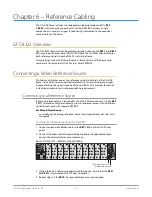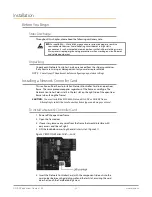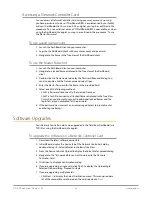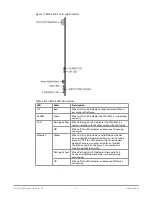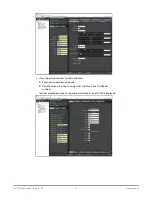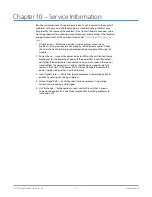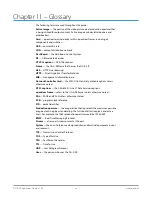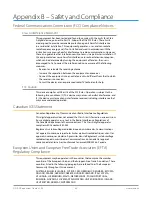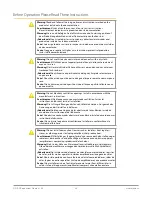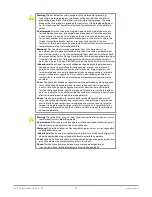OG-X-FR openGear Frame v1.0r1 34 www.aja.com
Chapter 8 – Using DashBoard
This chapter provides instructions for launching DashBoard, displaying the
OG-X-FR in the Tree View of DashBoard, and accessing the interfaces for the
openGear cards installed in your frame.
Overview
Each OG-X-FR frame reports the openGear cards installed in its chassis as sub-
nodes in DashBoard. Each openGear card can be configured and monitored
independently via its options in DashBoard.
Before you can access your openGear cards, you must first ensure the OG-X-FR
displays in DashBoard. There are two methods for adding an OG-X-FR frame to
the Tree View in DashBoard:
• using the auto-connect feature or
• manually adding a frame by specifying the IP address of the frame. Both
methods are described in the following sections.
Launching DashBoard
DashBoard connects to the OG-X-FR frame using a TCP/IP LAN connection.
NOTE: DashBoard must run on a computer that has a physical wired ethernet
connection. Wireless connections do not allow device discovery.
For More Information on...
• downloading and installing the DashBoard client software, refer to the
DashBoard User Manual.
To launch DashBoard
1. Ensure that DashBoard is installed on a PC connected to the same network
as your OG-X-FR frame.
2. Ensure that you are running the latest DashBoard software.
3. Launch DashBoard by double-clicking its icon on your computer desktop.
Using the Automatic Detection Feature
When DashBoard is launched, and the Automatic Discovery feature of DashBoard
is enabled, the OG-X-FR frame is automatically discovered and is available in the
Tree View.
By default, DashBoard auto-detects any OG-X-FR frame on the same IP subnet.
How often DashBoard queries the network for new OG-X-FR frames (the default is
every 10 seconds) depends on how the Automatic Detection feature is configured
in the Preferences menu of the DashBoard client.
Manually Adding OG-X-FR Frames to DashBoard
You must add OG-X-FR frames to the Tree View manually when the frame is on a
different subnet from your computer running the DashBoard client.