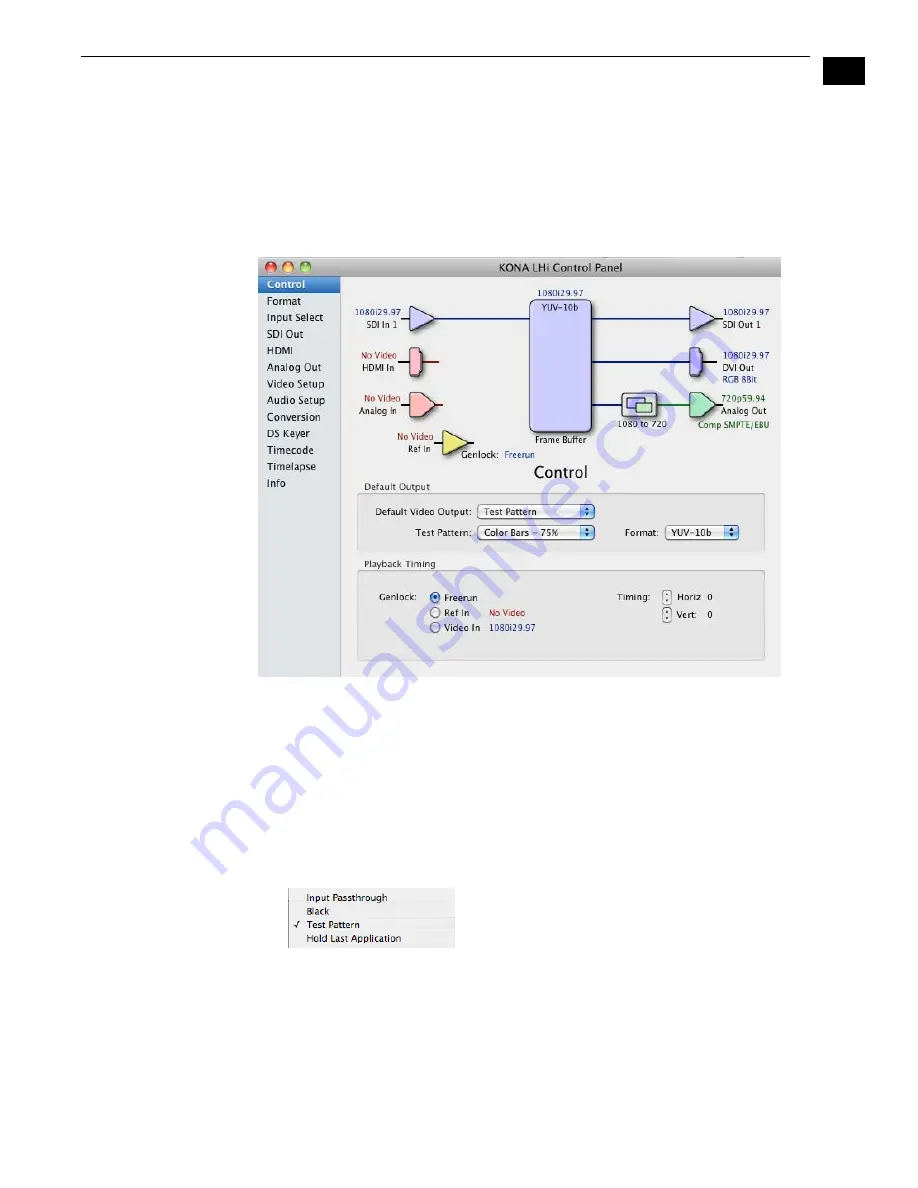
1
33
KONA LHi Installation and Operation Manual — Using The KONA LHi Control
Control Tab Screen
The KONA LHi can be controlled by various software applications running on a host Mac as well
as be used as a Macintosh Desktop extension. The Control Tab is where you select how the card
directs video and is used by application software. This screen also provides control for
configuring output timing with regard to external reference video and horizontal/vertical delay.
At the top of the Control screen it will show the current Default Output and the application
currently controlling it (if there is one). For example, in the screen shown here, the default
output is a Test Pattern.
AJA Control Panel, Control Tab
Control Tab Screen Settings
Default Video Output
—this is where you select what the KONA LHi will output as a default
when no application has control of it, such as when the Finder is active. Since it can be
controlled by software applications as well as its own control panel, the output can change
dynamically. Some video applications will grab control of the KONA LHi inputs/outputs. These
settings determine what happens when an application is active that
does not
grab the KONA LHi
inputs/outputs.
AJA Control Panel, Control Tab, Default Output Pulldown Menu
Default Output Choices and their meanings:
Input Pass through: this selection directs KONA LHi to route video from its selected input
through the card for processing and output. When this selection is in effect, all Primary/
Secondary Format selections are available for selection in controlling the output. This in
effect makes the LHi a converter when used in conjunction with the AJA Control Panel
application and a Mac.
Summary of Contents for KONA LHI
Page 4: ...iv ...
Page 18: ...12 ...
Page 24: ...18 ...
Page 74: ...68 ...
Page 78: ...70 ...
Page 82: ...A 4 ...
Page 86: ...I 4 Yellow 34 YPbPr 11 YUV 11 Z Zoom 14 9 38 Zoom Letterbox 38 Zoom Wide 38 ...
















































