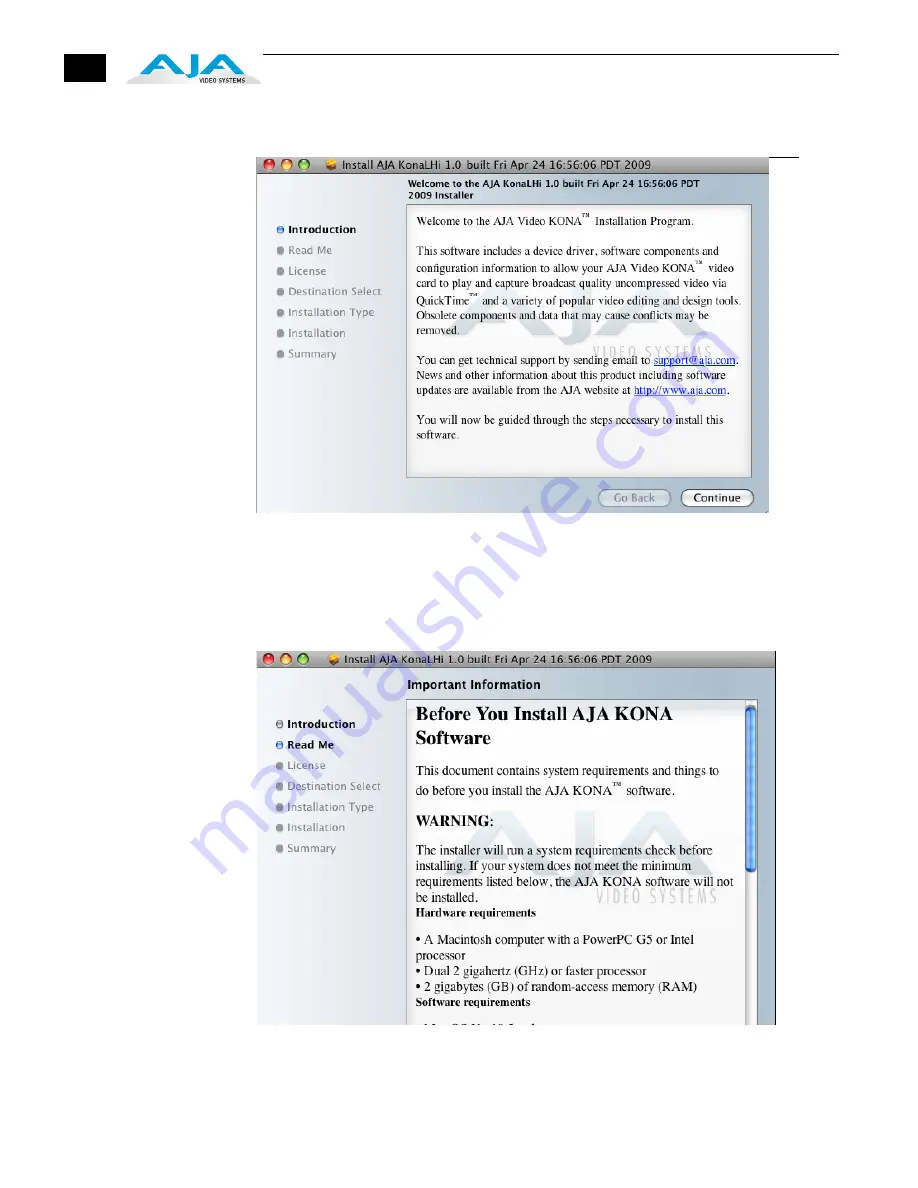
26
8.
The installer will launch and you’ll see a series of installer screens.
Initial Installer Screen
9.
Click
Continue
to begin installation.
10.
The next screen lets you know that the installer will check your Mac to ensure it has the
hardware and software resources required (see Minimum Requirements in Chapter 1).
System Check Installer Screen
11.
Read and agree to the Software License Agreement.
Summary of Contents for KONA LHI
Page 4: ...iv ...
Page 18: ...12 ...
Page 24: ...18 ...
Page 74: ...68 ...
Page 78: ...70 ...
Page 82: ...A 4 ...
Page 86: ...I 4 Yellow 34 YPbPr 11 YUV 11 Z Zoom 14 9 38 Zoom Letterbox 38 Zoom Wide 38 ...






























