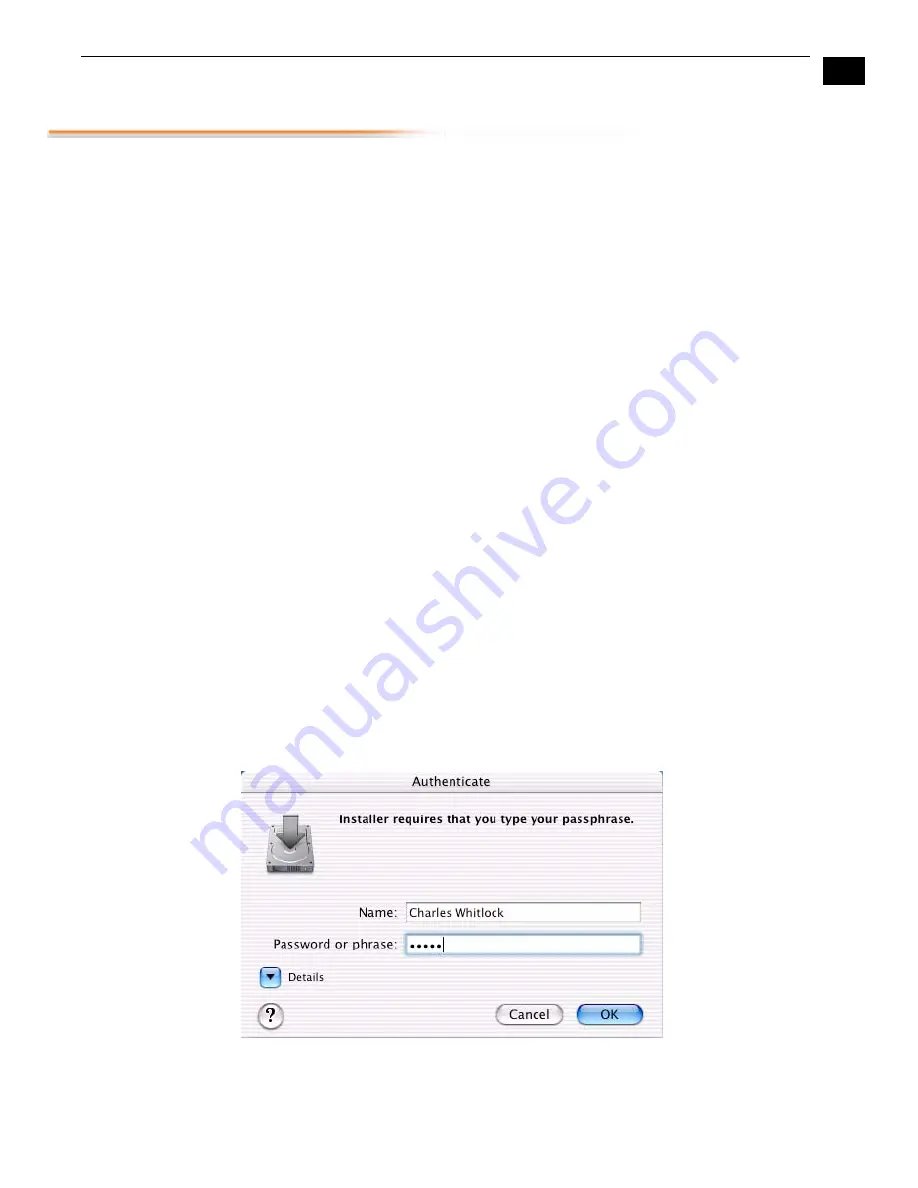
1
25
KONA LHi Installation and Operation Manual — Installing KONA LHi
Installing KONA LHi Software
First ensure that Final Cut Pro is installed as detailed in its user documentation. Final Cut Pro
must
be installed and have been run at least once prior to installing AJA KONA LHi software.
Next, use the
CD-ROM supplied with the KONA LHi system to install necessary software drivers and KONA LHi
control panel. You cannot use KONA LHi with Final Cut Pro until the AJA KONA LHi software has
been installed on the host Mac Pro.
System software updates may occasionally become available to AJA KONA LHi owners on our
website (www.aja.com). We recommend checking occasionally for both software updates and
additional product information.
Note:
If your Mac has previously had another video capture or multimedia card installed, ensure
you remove the card and uninstall any related software before installing KONA LHi. This will
prevent any hardware or software conflicts. KONA LHi will operate properly on a Mac that also
has an AJA Io installed, but not an Io HD.
Software
Installation
Procedure
Locate the AJA KONA LHi Software CD packaged with your system. Then follow the procedure
below to put the required software on the host system to be used with KONA. The system must be
an Apple Mac Pro or Power Mac G5 as described earlier in
Chapter 1: System Requirements.
Note:
Before installing KONA LHi software, turn off any virus protection and security software
that you may have installed on your computer.
1.
Insert the KONA LHi CD in the Mac
2.
Locate the KONA LHi CD icon on the OS X desktop.
3.
Move the mouse cursor to the icon and double click to see the CD contents, which will
appear in its own window.
4.
In the window, locate the package file; it has an icon that looks like a box and has a “.pkg” or
“.mpkg” suffix.
Note:
Files ending in the “.pkg” and “.mpkg” suffix are OS X installer files. These launch the OS X
installer and tell it where and what to install on your system.
5.
Double-click the package to log on and begin software installation.
6.
The system will respond by asking you to authenticate who you are as currently defined on
your OS X user profile. Enter the proper name and password at the Authenticate prompt; if
you have multiple users defined, ensure that you log on as a user with administrator-level
authority.
Log On Authenticate Prompt
7.
Click on the
OK
button after entering a valid user and password.
Summary of Contents for KONA LHI
Page 4: ...iv ...
Page 18: ...12 ...
Page 24: ...18 ...
Page 74: ...68 ...
Page 78: ...70 ...
Page 82: ...A 4 ...
Page 86: ...I 4 Yellow 34 YPbPr 11 YUV 11 Z Zoom 14 9 38 Zoom Letterbox 38 Zoom Wide 38 ...






























