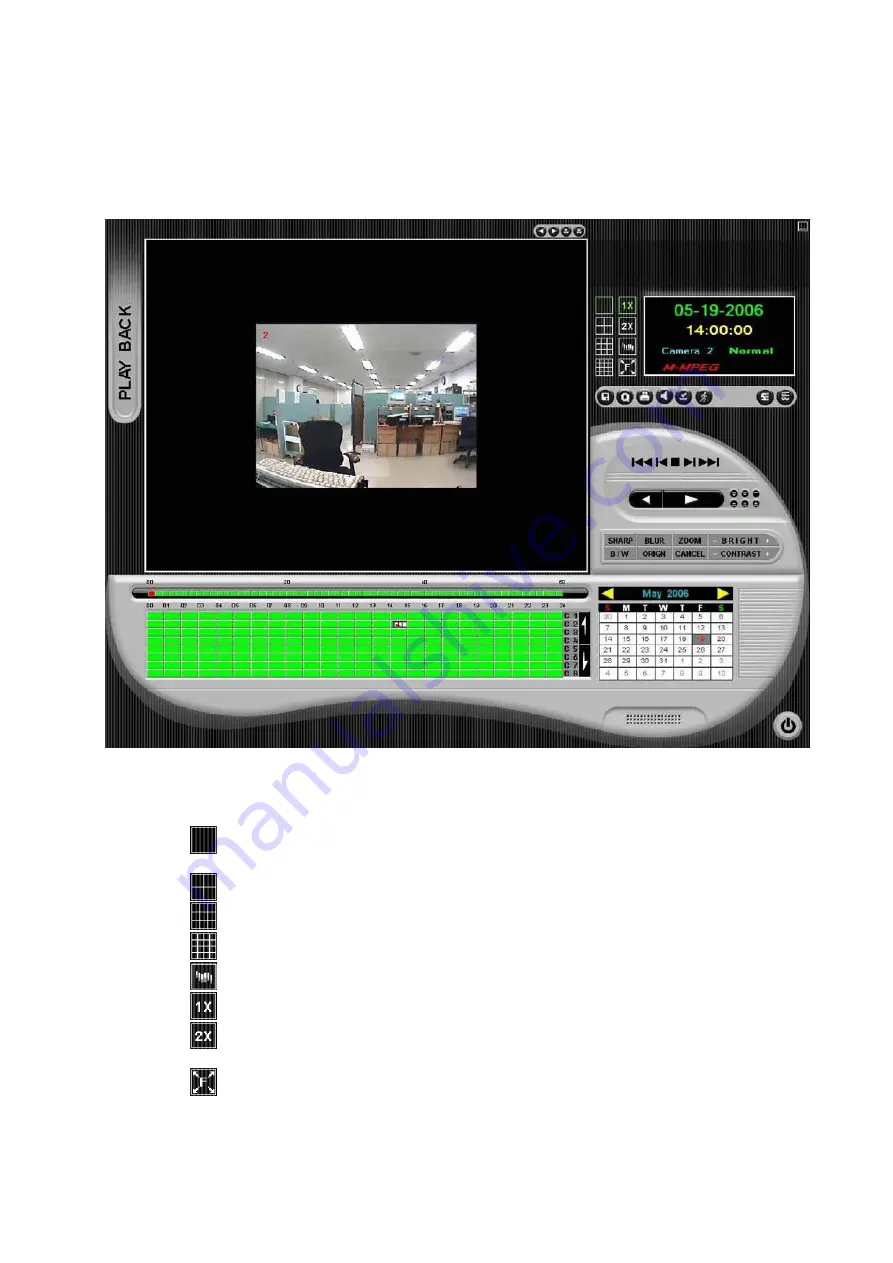
Users Guide
Page
48
of
127
Printed for Reference Only on November 15, 2006
4.1. PLAYBACK Default Screen
: When User starts PLAYBACK program, a new PLAYBACK window will be displayed as follows;
4.1.1. Screen Mode Icons
: Beside the capture image, there are 9 different display type buttons.
-
: Single-Screen-Mode : Display the recorded image from one camera, User can select
a camera from the Record Table
-
: Multi-Screen-Mode : Display 4 recorded image from 4 different cameras
-
: Multi-Screen-Mode : Display 9 recorded image from 9 different cameras
-
: Multi-Screen-Mode : Display 16 recorded image from 16 different cameras
-
: Panorama-Mode : Recorded image will be displayed as panorama style.
-
: Regular-Size-Mode : Recorded image will be displayed just same as captured image..
-
: Double-Size-Mode : Recorded image will be displayed as 2 times larger than
captured image.
-
: Full-Screen-Mode : The Screen will be filled with playback image only.















































