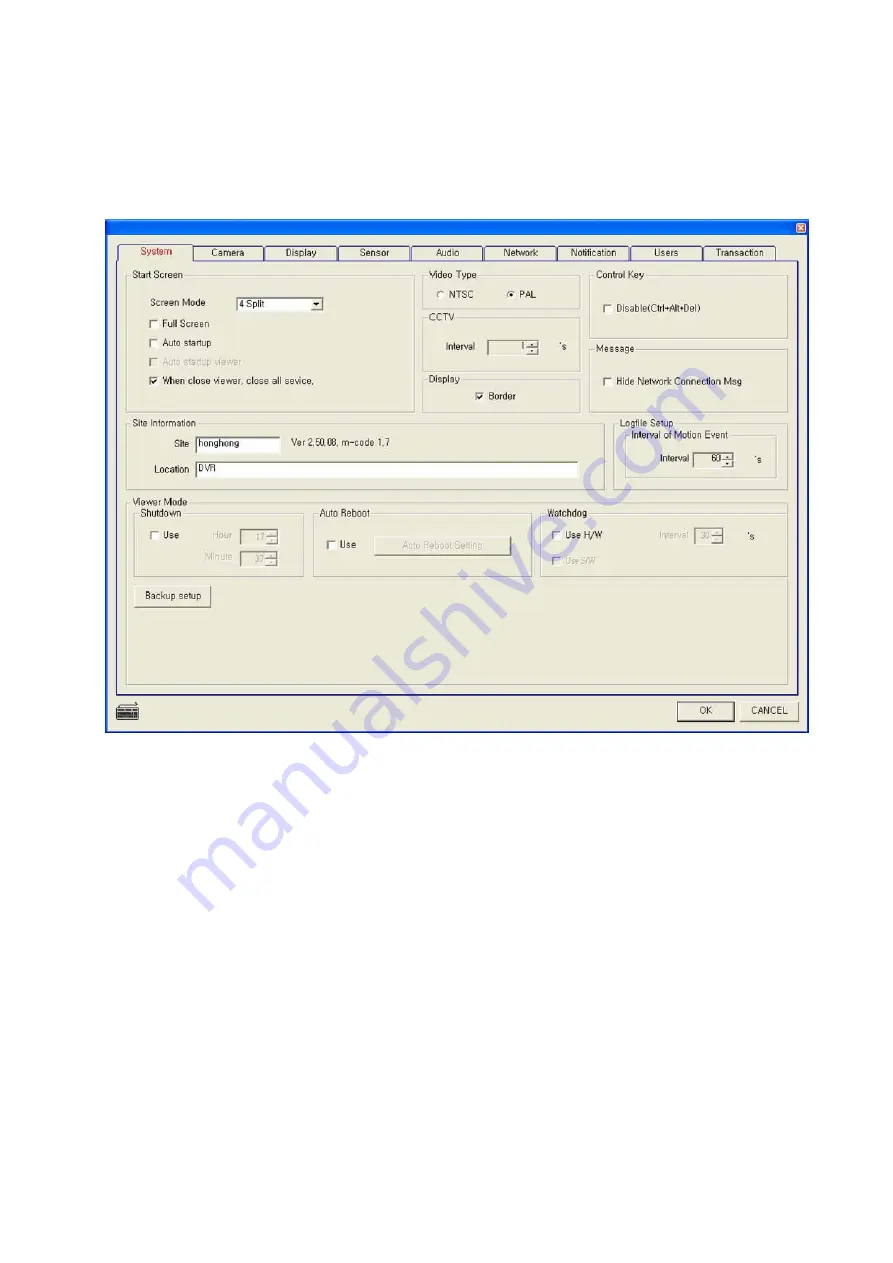
Users Guide
Page
21
of
127
Printed for Reference Only on November 15, 2006
3.2. System Setting
Click “System”, the detailed system setting menu will be displayed.
1) Start Screen
: User can choose seven modes.
-
1 Split : Default Screen will display the image only from one camera.
-
4 Split : Default Screen will display 4 different image from 4 different cameras.
-
6 Split : Default Screen will display 6 different image from 6 different cameras.
-
9 Split : Default Screen will display 9 different image from 9 different cameras.
-
10 Split : Default Screen will display 10 different image from 10 different cameras.
-
13 Split : Default Screen will display 13 different image from 13 different cameras.
-
16 Split : Default Screen will display 16 different image from 16 different cameras.
-
25 Split: Default Screen will display 25 different image from 25 different cameras.
-
32 Split: Default Screen will display 32 different image from 32 different cameras.
-
Full Screen : Without any menu or buttons, the Screen will be filled with captured image only at
Start System
-
Auto startup : If User select the check box, the main program can run when the system is power
on.
-
Auto Startup Viewer : If User select the check box, the viewer program could run when the
system is power on.
-
When close viewer, close all service : If User select the check box, all DVR program would be
stopped.






























