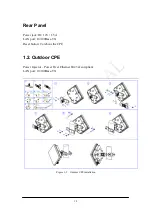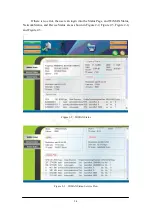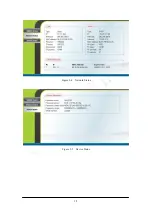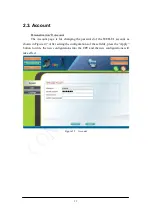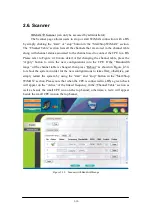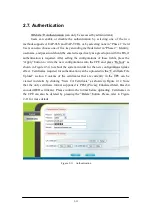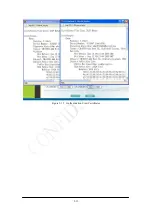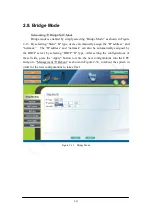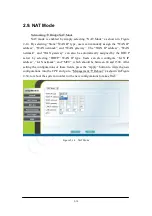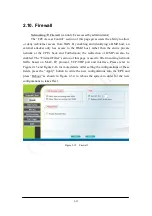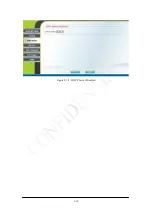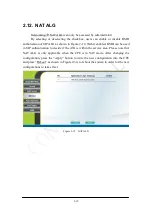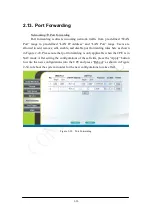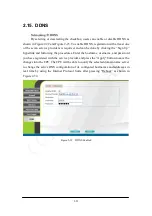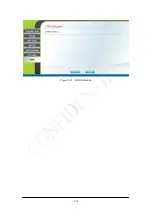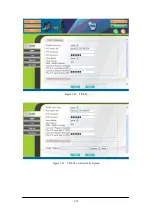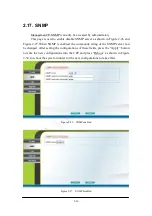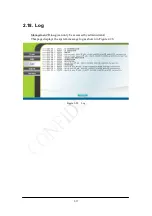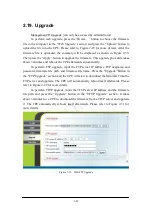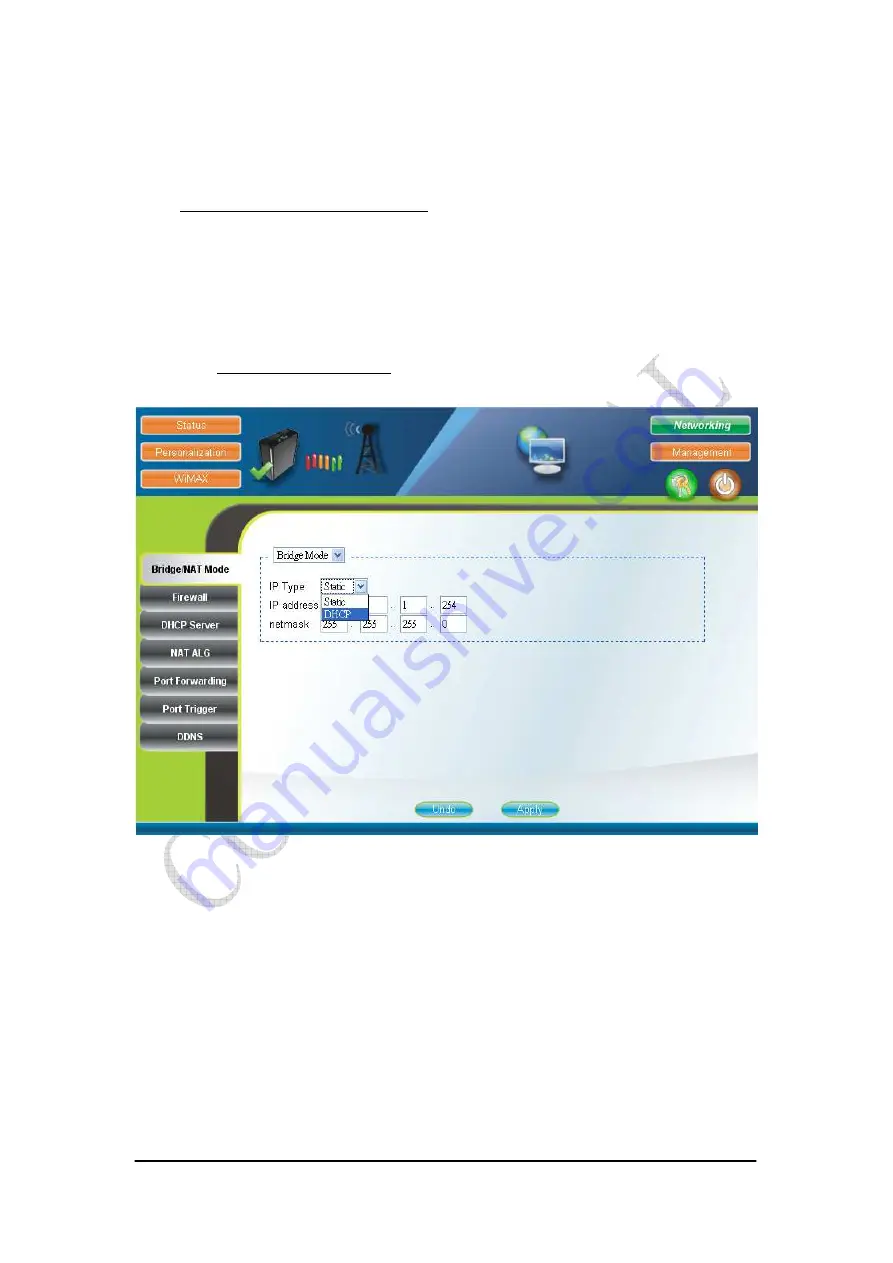
2-13
2.8. Bridge Mode
Networking
Bridge/NAT Mode
Bridge mode is enabled by simply selecting “Bridge Mode” as shown in Figure
2-13. By selecting “Static” IP type, users can manually assign the “IP address” and
“netmask”. The “IP address” and “netmask” can also be automatically assigned by
the DHCP server by selecting “DHCP” IP type. After setting the configurations of
these fields, press the “Apply” button to write the new configurations into the CPE
and go to “Management
Reboot” as shown in Figure 2-34, to reboot the system in
order for the new configurations to take effect.
Figure 2-13 Bridge Mode
Summary of Contents for ASMAX2300
Page 4: ...iii Figure 2 34 Reboot Confirmation 2 32 ...
Page 9: ...2 5 Figure 2 4 Network Status Figure 2 5 Device Status ...
Page 16: ...2 12 Figure 2 12 Authentication View Certificates ...
Page 20: ...2 16 Figure 2 16 Firewall Filter ...
Page 22: ...2 18 Figure 2 18 DHCP Server Disabled ...
Page 27: ...2 23 Figure 2 23 DDNS Disabled ...
Page 29: ...2 25 Figure 2 24 TR 069 Figure 2 25 TR 069 Certificate File Upload ...
Page 33: ...2 29 Figure 2 30 Web Upgrade Summary Figure 2 31 TFTP Upgrade ...