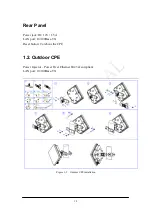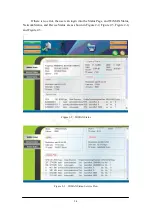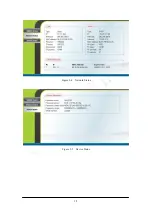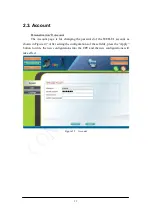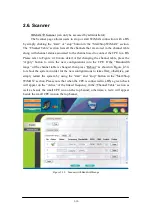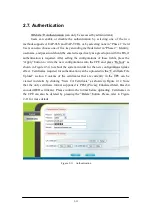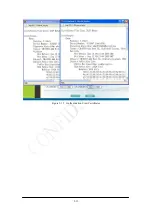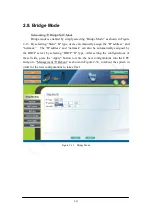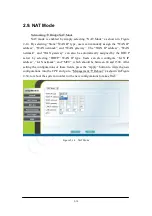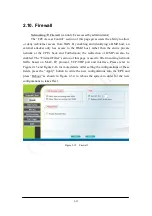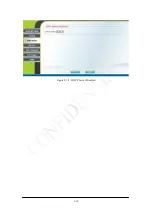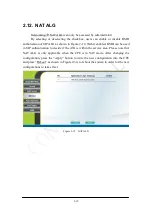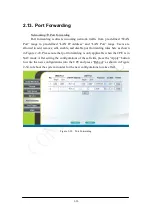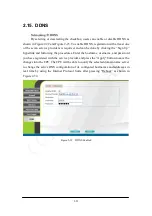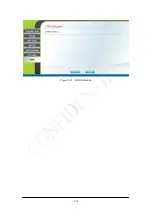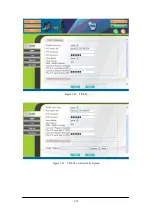2-10
2.6. Scanner
WiMAX
Scanner (can only be accessed by administrator)
The Scanner page allows users to stop or start WiMAX connection with a BS
by simply clicking the “start” or “stop” button in the “Start/Stop WiMAX” section.
The “Channel Table” section lists all the channels that are stored in the channel table
along with channel status associated to the channel used to connect the CPE to a BS.
Please refer to Figure 2-10 more detail. After changing the channel table, press the
“Apply” button to write the new configurations into the CPE. If the “Bandwidth
range” of the channel table is changed, then press “Reboot” as shown in Figure 2-34,
to reboot the system in order for the new configurations to take effect; otherwise, just
simply restart the system by using the “start” and “stop” button in the “Start/Stop
WiMAX” section. Please note that when the CPE is connected to a BS, a green check
will appear on the “Active” of the linked frequency in the “Channel Table” section as
well as beside the small CPE icon on the top banner; otherwise, a red x will appear
beside the small CPE icon on the top banner.
Figure 2-10 Scanner with Bandwidth range
Summary of Contents for ASMAX2300
Page 4: ...iii Figure 2 34 Reboot Confirmation 2 32 ...
Page 9: ...2 5 Figure 2 4 Network Status Figure 2 5 Device Status ...
Page 16: ...2 12 Figure 2 12 Authentication View Certificates ...
Page 20: ...2 16 Figure 2 16 Firewall Filter ...
Page 22: ...2 18 Figure 2 18 DHCP Server Disabled ...
Page 27: ...2 23 Figure 2 23 DDNS Disabled ...
Page 29: ...2 25 Figure 2 24 TR 069 Figure 2 25 TR 069 Certificate File Upload ...
Page 33: ...2 29 Figure 2 30 Web Upgrade Summary Figure 2 31 TFTP Upgrade ...