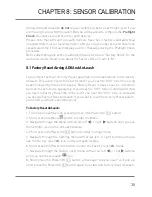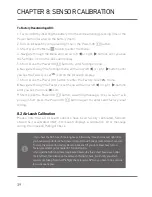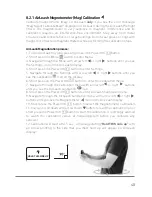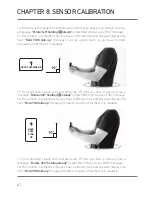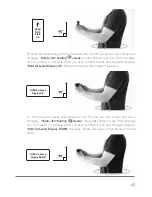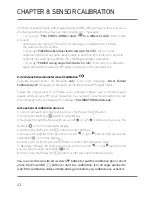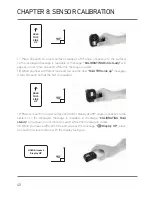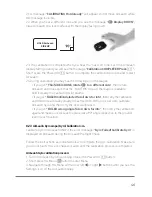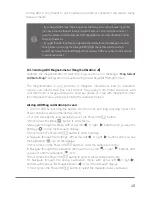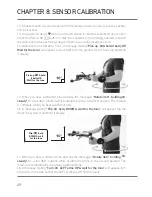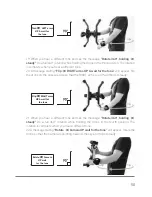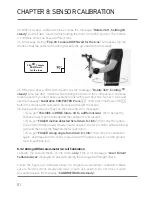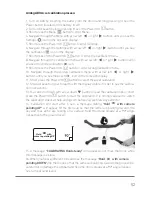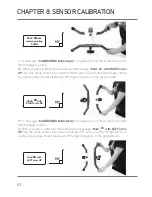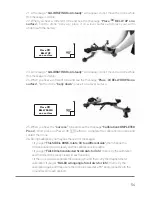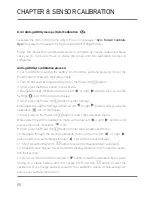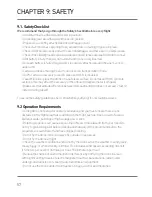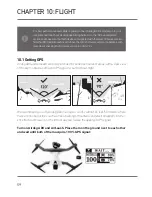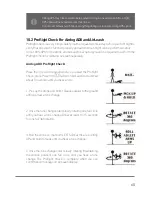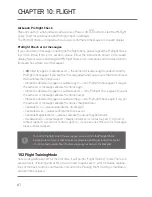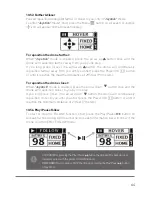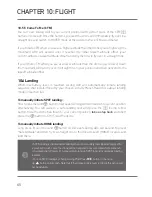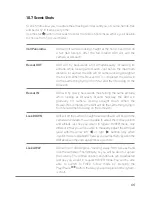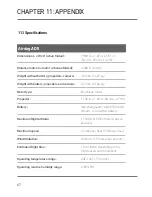52
Airdog ADII Accel calibration process:
1. Turn on ADII by inserting the battery into the drone and long pressing (3 sec.) the
Power button (located on the battery itself).
2. Turn on AirLeash by long pressing (3 sec.) the Power/OK
button.
3. Short press the Menu
button to enter Menu.
4. Navigate through the Menu with arrow left
or right
buttons until you see the
Settings
icon on the AirLeash display.
5. Short press the Power/OK
button to enter Settings.
6. Navigate through the Settings with arrow left
or right
buttons until you see
the Calibration
icon on the display.
7. Short press on the Power/OK
button to enter the Calibration menu.
8. Navigate through the Calibration menu with arrow left
or right
buttons until
you see the drone calibration
icon.
9. Short press the Power/OK
button to enter Airdog Calibration menu.
10. Navigate through the Airdog Calibration menu with arrow left
or right
buttons until you see the Accel
icon on the AirLeash display.
11. Short press the Power/OK
button to select the accel calibration.
12. Strap AirLeash on your forearm with the display visible in order to see the calibra-
tion instructions.
13. You can scroll down with arrow down
button to read the calibration tips or short
press the Power/OK
button to start the calibration. It is strongly advised to watch
the calibration videos at help.airdog.com before you calibrate any sensors!
14. Calibration will start after 5 sec., a message stating
“Hold
with camera
pointing UP”
will appear, tilt the drone up so that the camera is pointing towards the
sky and rear arms are resting on a surface, hold the drone steady at a 90º angle
(respective to the ground level):
15. A message:
“CALIBRATING Hold steady”
will appear, do not move the drone while
this message is visible.
16. When you hear a different tone and see the message
“Hold
with camera
pointing DOWN”,
flip the drone so that the camera is pointing towards the ground (be
careful not to damage the gimbal) and hold the drone steady at a 90º angle (respec-
tive to the ground level):
Hold
with
camera pointing UP