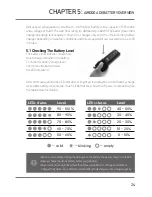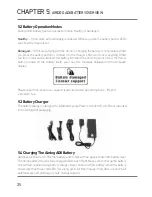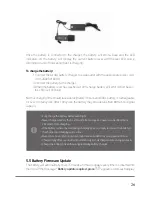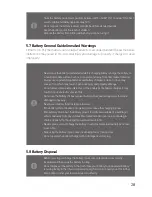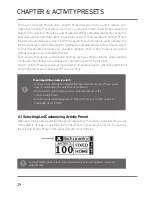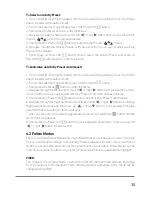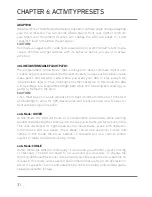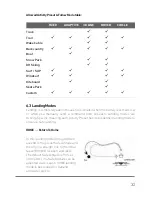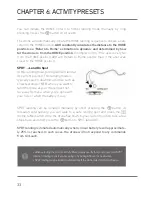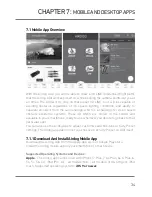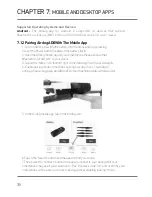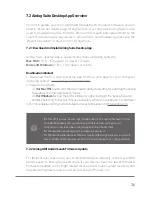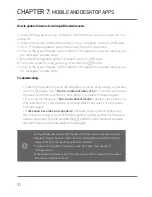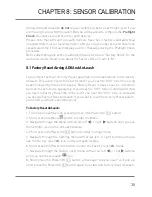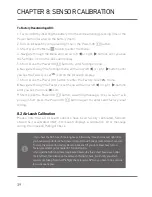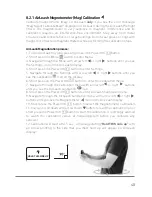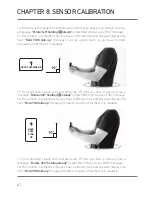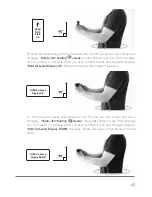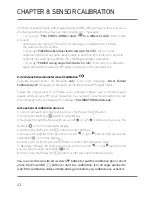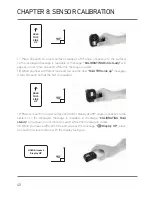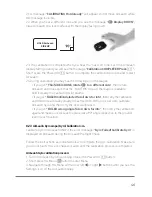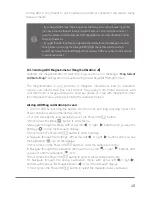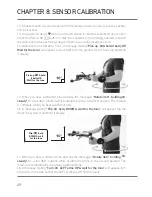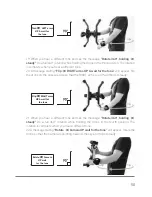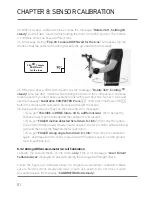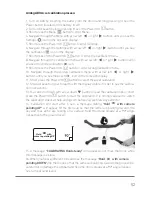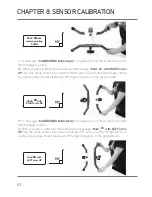CHAPTER 8: SENSOR CALIBRATION
38
Airdog ADII and AirLeash
do not
require calibration before each flight, even if you
are moving to a new flight location. But you will be asked to complete the
Preflight
Check
procedure every 8 hours for both devices.
Please note that ADII and AirLeash sensors have been factory-calibrated. Mag
(magnetometer), accel (accelerometer) and gyro (gyroscope) sensors should be
recalibrated only if AirLeash displays a error message during the Preflight Check
procedure.
Before attempting any sensor calibration please try to do a “Factory Reset”, for the
particular device. Read more about the Factory Reset in article 8.1.
8.1 Factory Reset Airdog ADII And AirLeash
Factory Reset sets all Activity Preset parameters and calibrations to the factory
defaults. This action needs to be performed if you hear the "SOS" tone (three long
beeps followed by three short beeps). Factory Reset is device specific, it needs to
be done to each device separately. If you hear the "SOS" tone on Airdog ADII, then
you need to Factory Reset the drone, but if you hear the "SOS" tone on AirLeash
you need to Factory Reset AirLeash. If you want to reset the Activity Preset param-
eters then you must reset Airdog only.
To Factory Reset AirLeash:
1. Turn on AirLeash by long pressing (3 sec.) the Power/OK
button.
2. Short press the Menu
button to enter the Menu.
3. Navigate through the Menu with arrow left
or right
buttons until you see
the Settings icon on the AirLeash display.
4. Short press the Power/OK
button to enter Settings menu.
5. Navigate through the Settings menu with arrow left or right buttons until you
see the Factory reset
icon on the AirLeash display.
6. Short press the Power/OK button to enter the Factory reset
menu.
7. Navigate through the Factory reset menu with arrow left
or right
buttons
until you see the AirLeash
icon.
8. Short press the Power/OK
button, a message: “Are you sure?” will pop up,
short press the Power/OK
button again to restart and factory reset AirLeash.