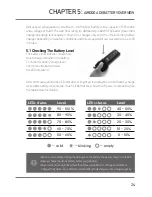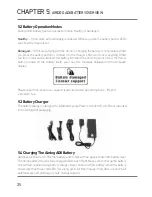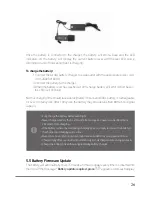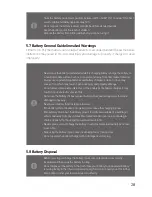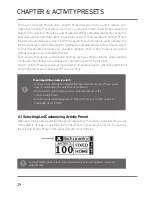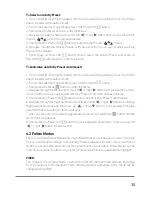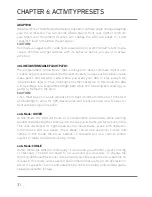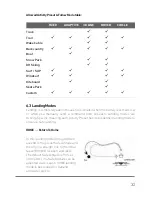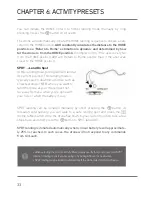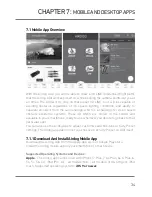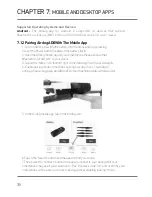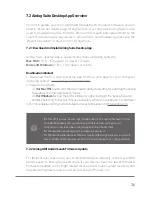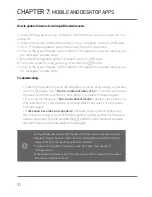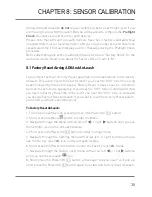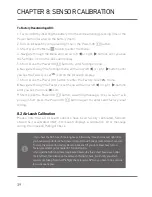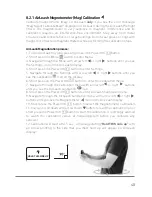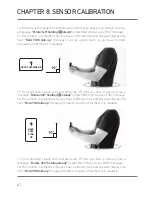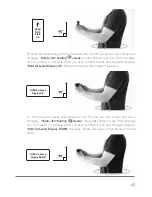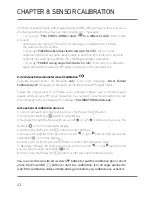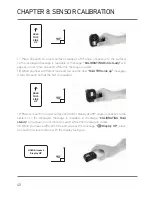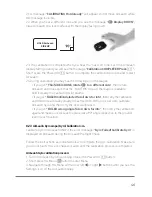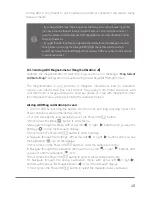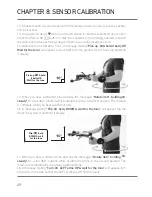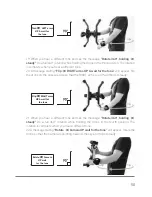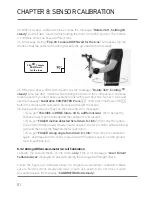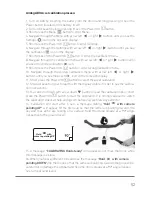CHAPTER 7:
MOBILE AND DESKTOP APPS
37
How to update firmware for Airdog ADII and AirLeash:
1. Launch Airdog Suite on your computer with internet access and login with your
Airdog ID.
2. Connect the drone (without the battery) to your computer via micro-USB cable.
3. Go to “Firmware Updates” tab on the Airdog Suite left side menu.
4. Click on the green “Update” button. Wait for the update to complete and you see
the message: “Update Done”.
5. Disconnect Airdog and connect AirLeash via micro-USB cable.
6. Turn on AirLeash by long pressing (3 seconds) the
button.
7. Click on the green “Update” button. Wait for the update to complete and you see
the message: “Update Done”.
Troubleshooting:
• If during the update process the progress bar stops progressing or you see
an error messages like:
“Device communication error”
or similar, disconnect
the device and then reconnect it back and try to update firmware again.
• If you see the message:
“Can't auto-detect device”,
please click on the icon
that matches the connected device (Airdog ADII or AirLeash). Try to update
firmware again.
• If
AirLeash becomes unresponsive
(AirLeash display doesn't show any
information and one or both LEDs blink rapidly) during or after the firmware
update, press and hold (20 seconds) the
button to “hard shutdown” AirLeash,
then turn it back on and try to update firmware again.
• Airdog and AirLeash need to have the same firmware version to be able to operate.
• Regularly (at least once a month) connect your Airdog ADII and AirLeash to Airdog
Suite and check if your devices have the latest firmware.
• You don't have to update firmware if you see “Up to date” message next to
firmware version.
• When updating firmware connect only one device to your computer, do not connect
the drone and AirLeash at once!