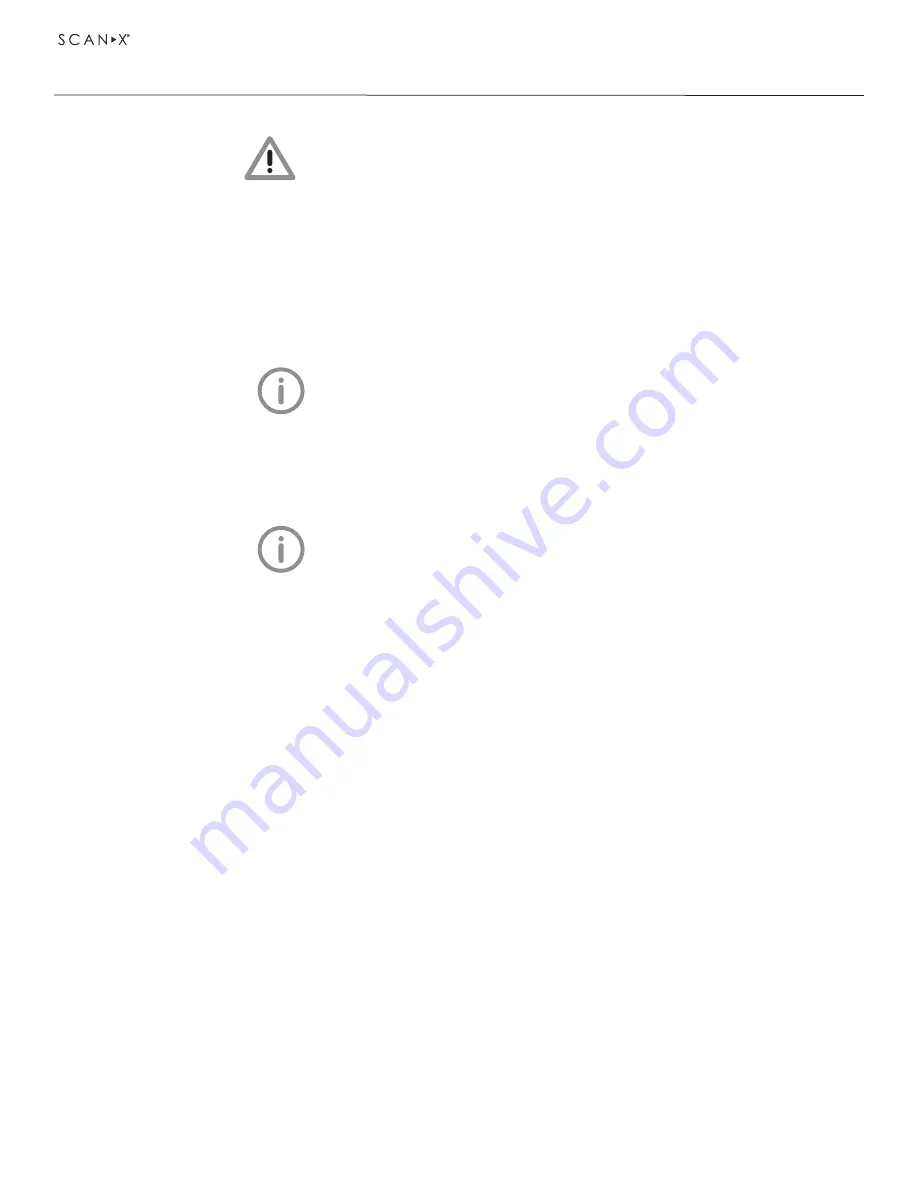
Air Techniques, Inc.
Page 26
8. Initial start-up
INSTALLATION
8.1
Installing and configuring ScanX
The unit supports the following imaging programs:
DBSWIN
VistaEasy
Third-party software on request
When the device is first connected to a computer, it
adopts the language and time of the computer
Configuring the network
Perform the following steps to Configure the network. Before initial start-up, check the supply voltage with
the voltage information on the model identification plate (see also “4 Technical Data”).
1. Switch on the network devices (router, PC, switch).
When using the Windows firewall, do not enable TCP
port 2006 and UDP port 514 since enabling the ports
is covered during the driver installation process.
2. Check that TCP port 2006 and UDP port 514 is released in the firewall; release if necessary.
Network configuration
Various options are available for network configuration:
1. Automatic configuration via DHCP.
2. Automatic configuration via Auto-IP for direct connection of device and computer.
3. Manual configuration.
4. Configure the network settings of the device using the software or, if applicable, the touch screen.
5. Check the firewall and release the ports, if applicable.
Configuring ScanX
Configuration is carried out using VistaConfig, which is automatically installed with the installation
of DBSWIN or VistaEasy. Once VistaEasy is installed, the ScanX must be registered with the program
to allow the device to work. Configure the device by performing the following steps.
1. Click the Windows Start button and select All Programs.
2. Select the Air Techniques listing and observe that the VistaEasy option appears.
3. Click VistaEasy to expand the option. Notice that the VistaEasy and VistaConfig options appear.
4. Select the VistaConfig option and observe that the VistaConfig window opens.
5. With the connection tab selected, click on the Refresh tool and observe that the list of connected
devices updates. If the device isn’t found, perform the following. Otherwise continue to step 6.
a enter the IP address manually and click Register device manually.
b click Register device manually.
c Activate the connected device in the Registered column.
d Use the ScanX device configuration window to change the device name, (name), to manually
enter an IP address and to request information.
NOTICE
Short circuit due to build up of condensation
• The appliance can only be put into operation once it
has warmed up to room temperature and it is dry.
Summary of Contents for J1100
Page 2: ......
Page 62: ...Air Techniques Inc Page 62 NOTES...






























