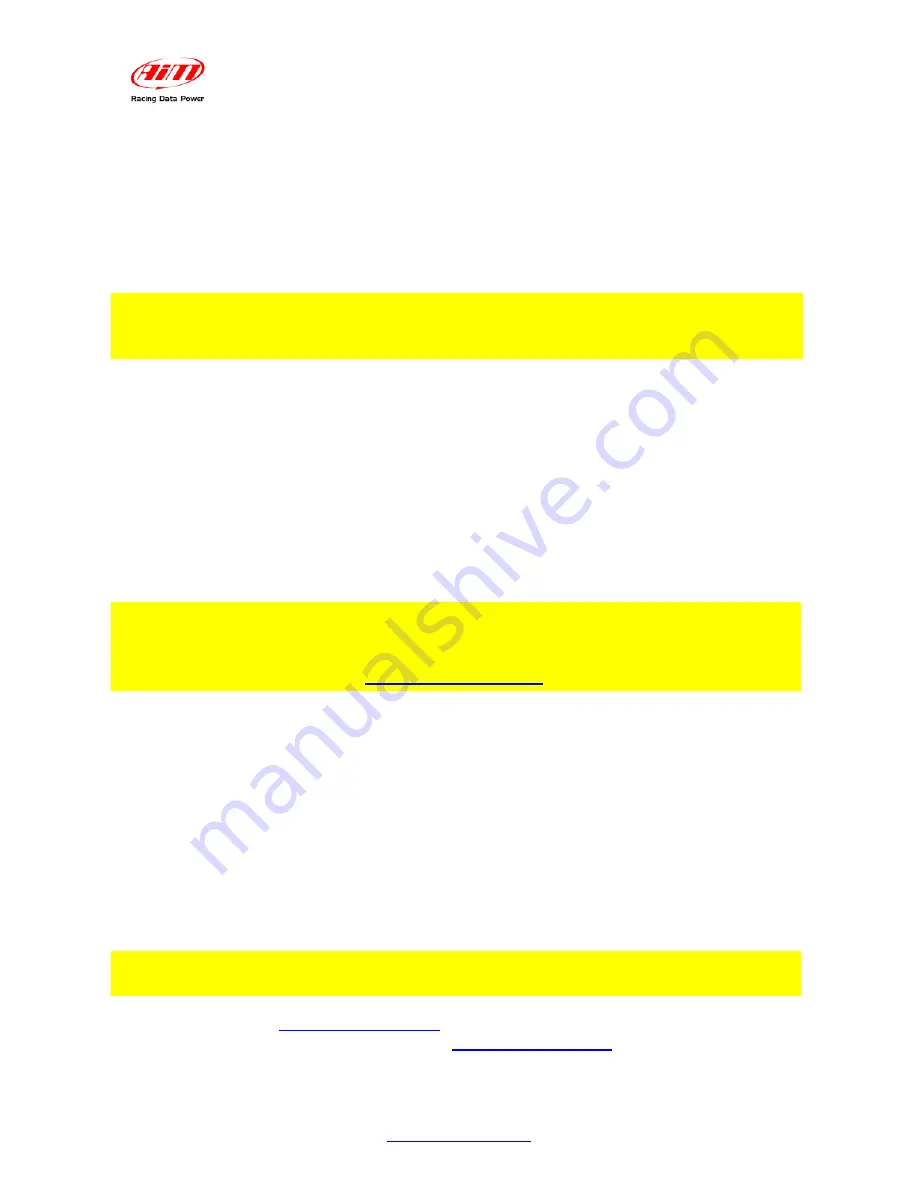
SmartyCam
User Manual
Release 1.11 – firmware version 1.00.44
20
www.smartycam.com
7
Chapter 7– Downloading data and viewing SmartyCam videos
2 0
7.1 – Downloading data
SmartyCam
can download data via USB (connecting the on board camera to the PC
using the cable provided with the kit), or through the micro SD placed in the
SmartyCam
rear, which will have to be inserted in the PC USB port. It is recommended to
use
exclusively a 2.0 USB port.
Warning: when inserting/removing the Micro SD please make sure the flip on the
rear is firmly closed.
2 1
7.2 – Viewing SmartyCam videos
Videos recorded on
SmartyCam
micro SD are
.avi files with H.264 codec
and can be
viewed on PC and on TV.
3 1
7.2.1 – Viewing SmartyCam videos on the PC
To view the videos on a PC remove the micro SD from
SmartyCam
(only if Micro SD icon
is not red) place it in the reader (or in a portable one connected to the PC like any USB
pen drive) and manage it as an USB peripheral.
Videos are in “
Video
” folder.
It is reminded that – to see videos recorded with SmartyCam on the PC – a software
compatible with H.264 format is needed. Were such software is not available, it is
recommended to use “VLC Media Player”, which can be downloaded from
www.videolan.org/vlc/.
3 2
7.2.2 – Viewing SmartyCam videos on the TV
To view
SmartyCam
videos on the TV ensure that the DVD reader is compatible with
”avi.” files with H.264 codec: otherwise the video file needs to be converted in a format
compatible with the available reader.
For example it is possible to convert the .avi file in a DVD, using a software like “Nero”
version 8 or higher (www.nero.com) or similar software.
If the reader does not have a Micro SD input, it is necessary to copy the video on to a DVD
(or CD) using a burning software.
Chapter 8 – SmartyCam Maintenance
SmartyCam
does not require any particular maintenance.
Warning: it is strongly recommended not to open the camera.
Periodically check
www.smartycam.com
for software and/or firmware updates; a
recommended option is to subscribe to the
www.smartycam.com
newsletter to receive all
updates in real time.
Summary of Contents for Smartycam
Page 1: ...SMARTYCAM User Manual...

















