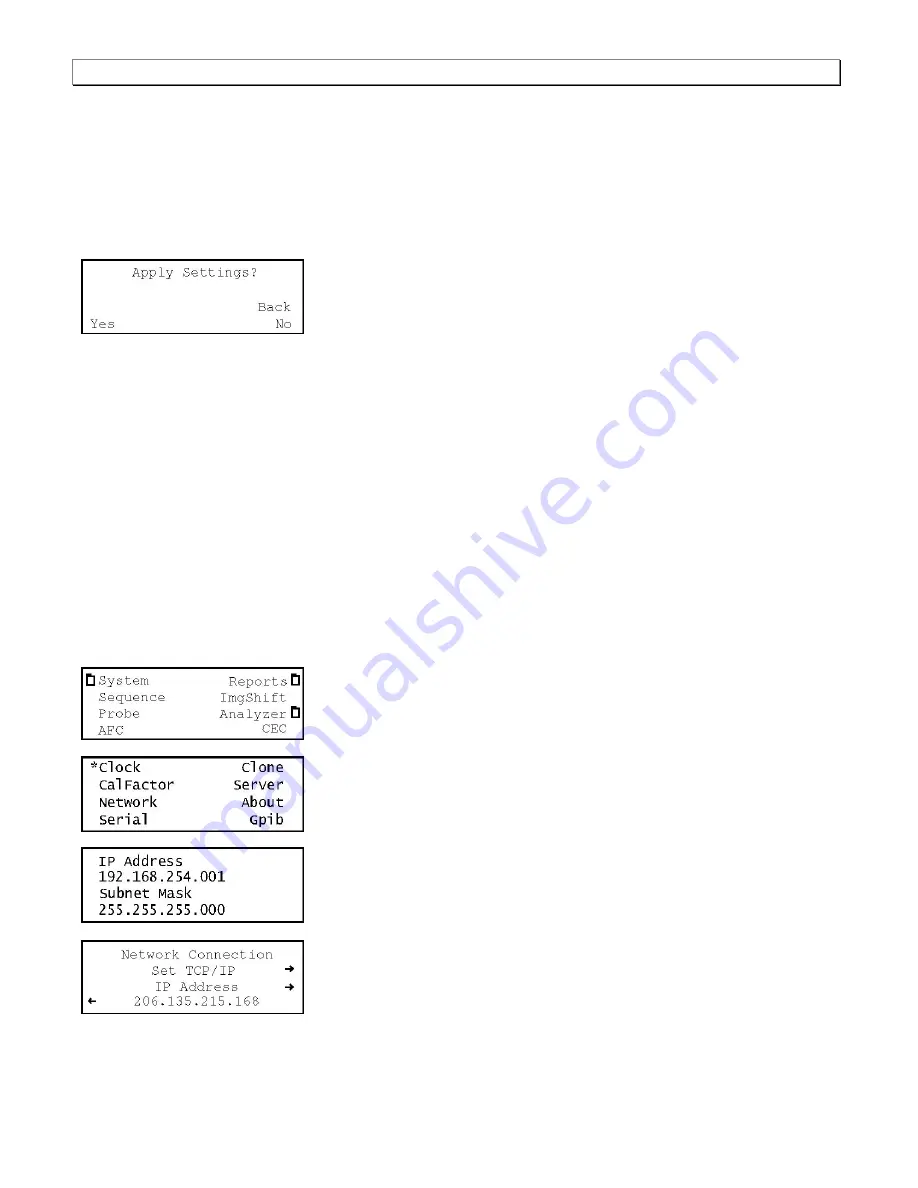
Rev. AP12
W2642A Quick Start Guide
2. Position the blinking cursor on the address digit you want to change. To do this, press the soft key adjacent
to the arrow by the address to move the cursor left or right until it appears on the digit you want to change.
3. Adjust the value of the digit up or down by pressing the + or -keys. Repeat for each IP address digit you want
to change.
4. To save the changes, press the Enter (Options) key. The following choices appear on the generator’s
display:
To save the changes, choose the Yes item by pressing the adjacent soft key.
To exit without saving the changes, choose the No item.
To return to the previous screen without saving the changes, choose the Back item.
To enable DHCP for auto IP address configuration of the generator:
1. Press the Tools key. The Tools menu appears on the generator’s display as shown below.
2. Choose the System item by pressing the adjacent soft key. The System menu appears on the generator’s
display as shown below.
3. Choose the Network item by pressing the adjacent soft key. The generator’s IP address and subnet mask
appear on the generator’s display as shown below.
4. Press the Settings key. The Network Connection screen appears on the generator’s display as shown below.
5. If the DHCP configuration option is not visible, press the soft key adjacent to the arrow symbol by Subnet
Mask or IP Address until the DHCP configuration screen appears.
Page 10
Summary of Contents for W2642A
Page 1: ......
Page 2: ...W2642A Quick Start Guide Rev AP12 Page 1 ...
Page 6: ...W2642A Quick Start Guide Rev AP12 Page 5 ...
Page 32: ...W2642A Quick Start Guide Rev AP12 Page 31 ...
Page 43: ...Rev AP12 W2642A Quick Start Guide Page 42 ...
Page 44: ......


























