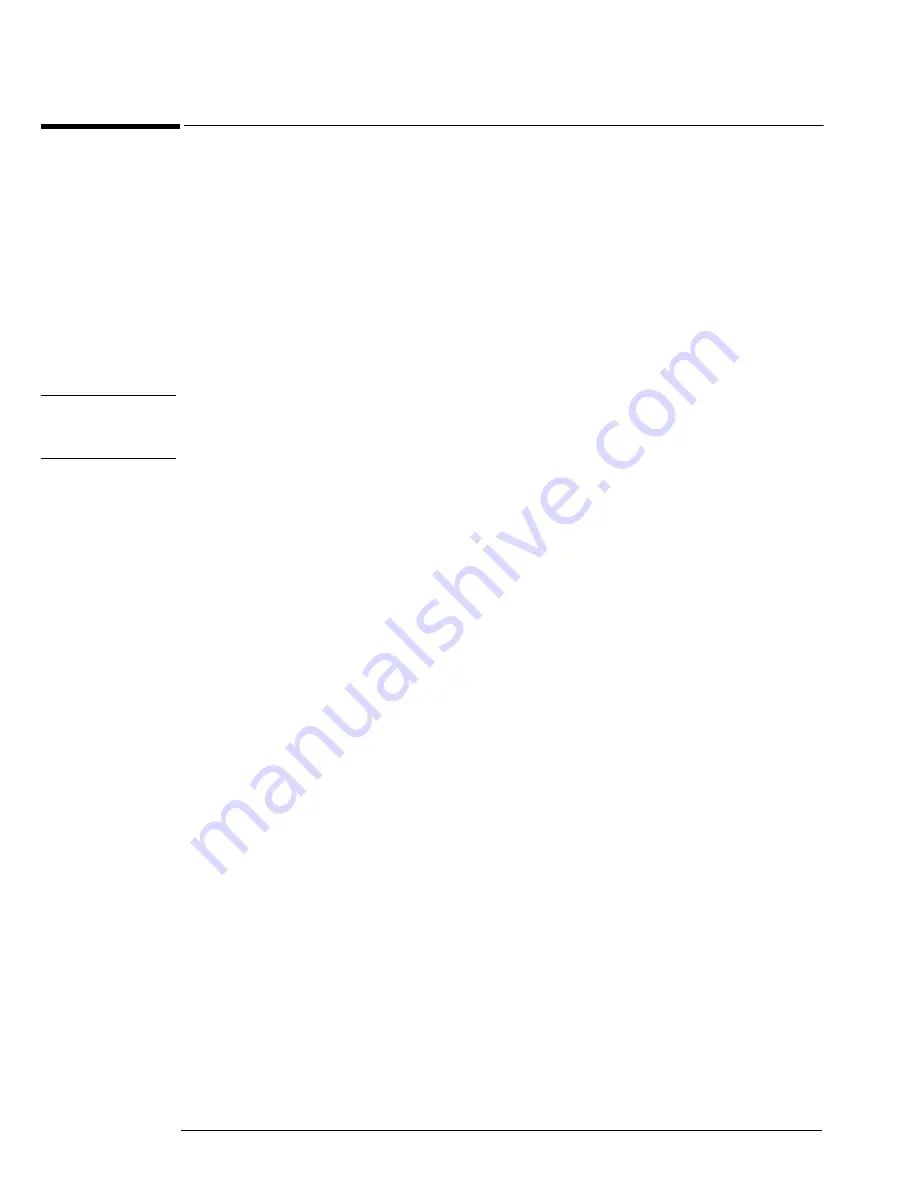
Chapter 4: Troubleshooting
To check the keyboard; Trouble Isolation Procedure
84
To check the keyboard; Trouble Isolation Procedure
Use this procedure only if you encounter key failures in the keyboard self test procedure. If any
knobs fail, replace the keyboard assembly.
1
Disconnect the power cord and remove the cover.
2
Remove the front panel assembly.
See chapter 6 for instructions.
3
Remove the keyboard assembly from the front panel assembly. Partially re-assemble
the front panel assembly, including the flat-panel display and lens, but omitting the
keyboard. Re-attach the partial assembly to the chassis.
Be sure to reconnect the display video cable and the backlight inverter cables. See chapter 6
for instructions on removing and disassembling the front panel.
4
Separate the elastomeric keypads from the keyboard assembly.
C A U T I O N
CONTAMINATION CAN CAUSE INTERMITTENT OPERATION!
Be careful not to contaminate the key side of the PC board or the keypads. Dust and fingerprints
on these parts may cause intermittent key operation.
5
Set the keyboard assembly on an antistatic electrical insulated surface.
6
Connect the keyboard cable to the scope interface board in the chassis.
You may need to set the chassis on its side to allow proper routing of the cables without straining
them.
7
Reconnect the power cable and apply power.
8
Enable the graphical interface, then start the keyboard test as described in the Primary
Trouble Isolation section of this chapter.
9
Carefully short the PC board trace, with a paper clip or screwdriver, at each
nonoperating key (as determined by keyboard test), and look for an appropriate
response on the display.
• If the display responds as though a key were pressed, replace the elastomeric keypad.
• If the display does not respond as though a key were pressed, replace the keyboard.
10
Re-assemble the oscilloscope.
Summary of Contents for Infiniium 90000 A
Page 4: ...4...
Page 13: ...2 To run the self calibration 15 Calibration...
Page 14: ...14 Calibration This chapter provides self calibration procedures for the oscilloscope...
Page 50: ...Chapter 3 Testing Performance Performance Test Record 50...
Page 58: ...Chapter 4 Troubleshooting Power Supply Trouble Isolation 58 Figure 4 4...
Page 71: ...Chapter 4 Troubleshooting Display Trouble Isolation 71 Display Trouble Isolation...
Page 88: ...Chapter 4 Troubleshooting To check probe power outputs 88...
Page 126: ...Chapter 5 Replacing Assemblies To remove and replace the USB or GPIB port 126...
Page 129: ...Chapter 6 Replaceable Parts Exploded Views 129 Exploded Views Front Frame and Front Panel...
Page 130: ...Chapter 6 Replaceable Parts Exploded Views 130 Fan and Acquisition Assembly...
Page 131: ...Chapter 6 Replaceable Parts Exploded Views 131 Power Supply and PC Motherboard...
Page 132: ...Chapter 6 Replaceable Parts Exploded Views 132 Sleeve and Accessory Pouch...
Page 136: ...Chapter 6 Replaceable Parts Replaceable Parts List 136...
Page 138: ...Chapter 7 Theory of Operation 138 Figure 7 1 Oscilloscope Block Diagram...
Page 146: ...146 Figure 7 6 Acquisition board block diagram...






























