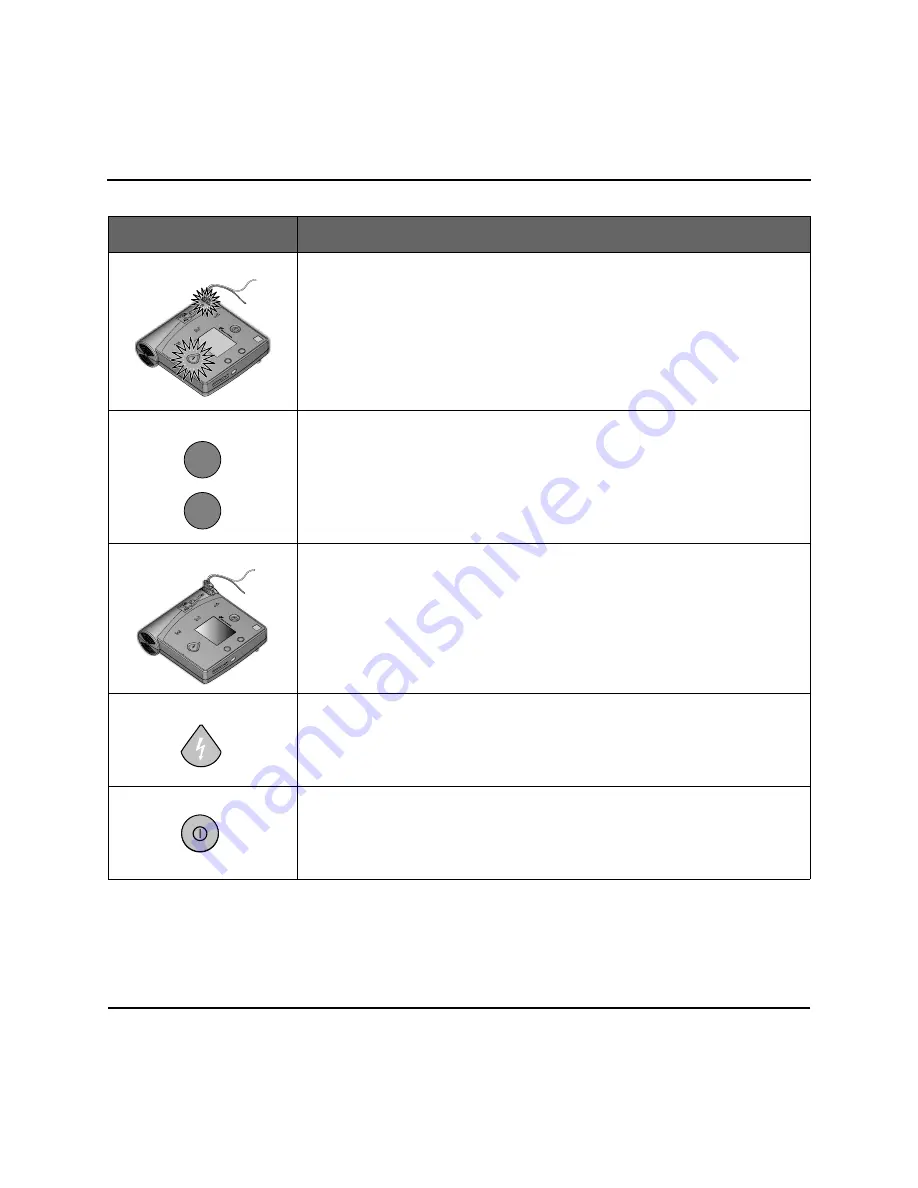
Testing
4-8
Maintaining, Testing, and Troubleshooting Your H
EARTSTREAM
FR2
When the interactive part of the battery insertion selftest is complete, the
H
EARTSTREAM
FR2 turns off and goes to standby mode to be ready for use.
Lights
Screen prompt: CHECK SHOCK BUTTON LIGHT AND PADS CONNECTOR LIGHT
Check that the lights come on.
Option Buttons
Screen prompt: PRESS THE OPTION BUTTONS
Press the upper and lower Option buttons and listen for a beep to confirm each
press. Look at the screen to be sure the button presses have been verified.
Display Screen
Screen prompt: CHECK DISPLAY. ADJUST CONTRAST IF NEEDED
Check the test pattern displayed on the screen. Adjust the contrast if desired
using the Option buttons.
NOTE: Screen contrast can be adjusted at any time during the interactive
selftest by repeatedly pressing the appropriate Option button until desired
contrast is achieved.
Shock Button
Screen prompt: PRESS THE SHOCK BUTTON
Press the Shock button and listen for a beep to confirm the press.
No shock will be delivered when you press the Shock button during the test.
Look at the screen to be sure the button press has been verified.
On/Off Button
Screen prompt: PRESS THE ON/OFF BUTTON
Press the On/Off button and listen for a beep to confirm press.
Look at the screen to be sure the button press has been verified.
The screen then displays a message that the test is complete.
FEATURE
TEST DESCRIPTION
Summary of Contents for Heartstream FR2
Page 1: ...Agilent Heartstream FR2 M3860A M3861A Agilent Technologies www ardusmedical com...
Page 2: ...User s Guide Agilent M3860A M3861A Heartstream FR2 Semi Automatic External Defibrillator AED...
Page 9: ...iv Contents Notes...
Page 17: ...Placing and Securing the HEARTSTREAM FR2 2 6 Preparing Your HEARTSTREAM FR2 for Use Notes...
Page 23: ...Step 3 Shock Delivery 3 6 Using Your HEARTSTREAM FR2 Notes...
Page 41: ...Troubleshooting Guide 4 18 Maintaining Testing and Troubleshooting Your HEARTSTREAM FR2 Notes...
Page 47: ...Safety Considerations 5 6 Clinical and Safety Considerations Notes...
Page 65: ...Accessories A 2 Notes...
Page 77: ...Symbols and Controls D 4 Notes...






























