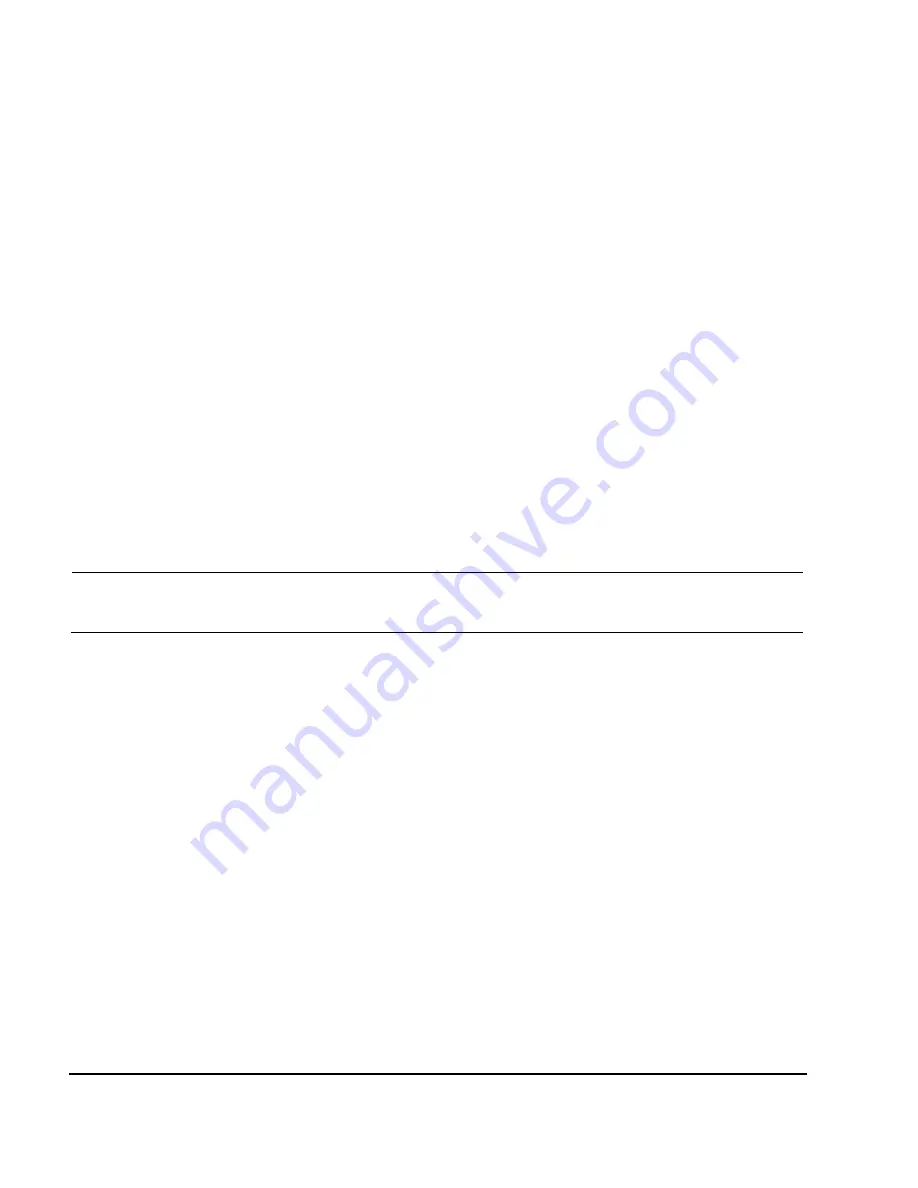
42
Chapter 2
Basic Operation
Configuring the RF Output
Configuring the RF Output
This section provides information on how to create continuous wave and swept RF (
page 45
) outputs.
It also has information on using a mm–Wave source module to extend the signal generator’s
frequency range (
page 59
).
Configuring a Continuous Wave RF Output
These procedures demonstrate how to set the following parameters:
•
setting the RF output frequency (
page 42
)
•
setting the frequency reference and frequency offset (
page 43
)
•
setting the low pass filter (Options 1EH and 521) (
page 44
)
•
setting the RF output amplitude (
page 44
)
•
setting the amplitude reference and amplitude offset (
page 44
)
•
setting the optimize signal to noise ratio (
page 45
)
Setting the RF Output Frequency
Set the RF output frequency to 700 MHz, and increment or decrement the output frequency in 1 MHz
steps.
1.
Return the signal generator to the factory–defined state: Press
Preset
.
NOTE
You can change the preset condition of the signal generator to a user–defined state. For
these examples, however, use the factory–defined preset state (set the
Preset Normal User
softkey
in the Utility menu to Normal).
2.
Observe the
FREQUENCY
area of the display (in the upper left–hand corner).
The value displayed is the maximum specified frequency of the signal generator.
3.
Press
RF On/Off
.
The
RF On/Off
hardkey must be pressed before the RF signal is available at the
RF OUTPUT connector. The display annunciator changes from
RF OFF
to
RF ON
. The maximum
specified frequency should be output at the RF OUTPUT connector (at the signal generator’s
minimum power level).
4.
Press
Frequency
>
700
>
MHz
.
The 700 MHz RF frequency should be displayed in the
FREQUENCY
area of the display and also in
the active entry area.
5.
Press
Frequency
>
Incr Set
>
1
>
MHz
.
This changes the frequency increment value to 1 MHz.
6.
Press the up arrow key.
Each press of the up arrow key increases the frequency by the increment value last set with the
Incr Set
hardkey. The increment value is displayed in the active entry area.
Summary of Contents for E8257D
Page 12: ...Contents xii ...
Page 50: ...36 Chapter 1 Signal Generator Overview Rear Panel ...
Page 92: ...78 Chapter 2 Basic Operation Using the Web Server ...
Page 194: ...180 Chapter 6 Custom Arb Waveform Generator Configuring Hardware ...
Page 234: ...220 Chapter 8 GPS Modulation Option 409 Real Time GPS ...






























