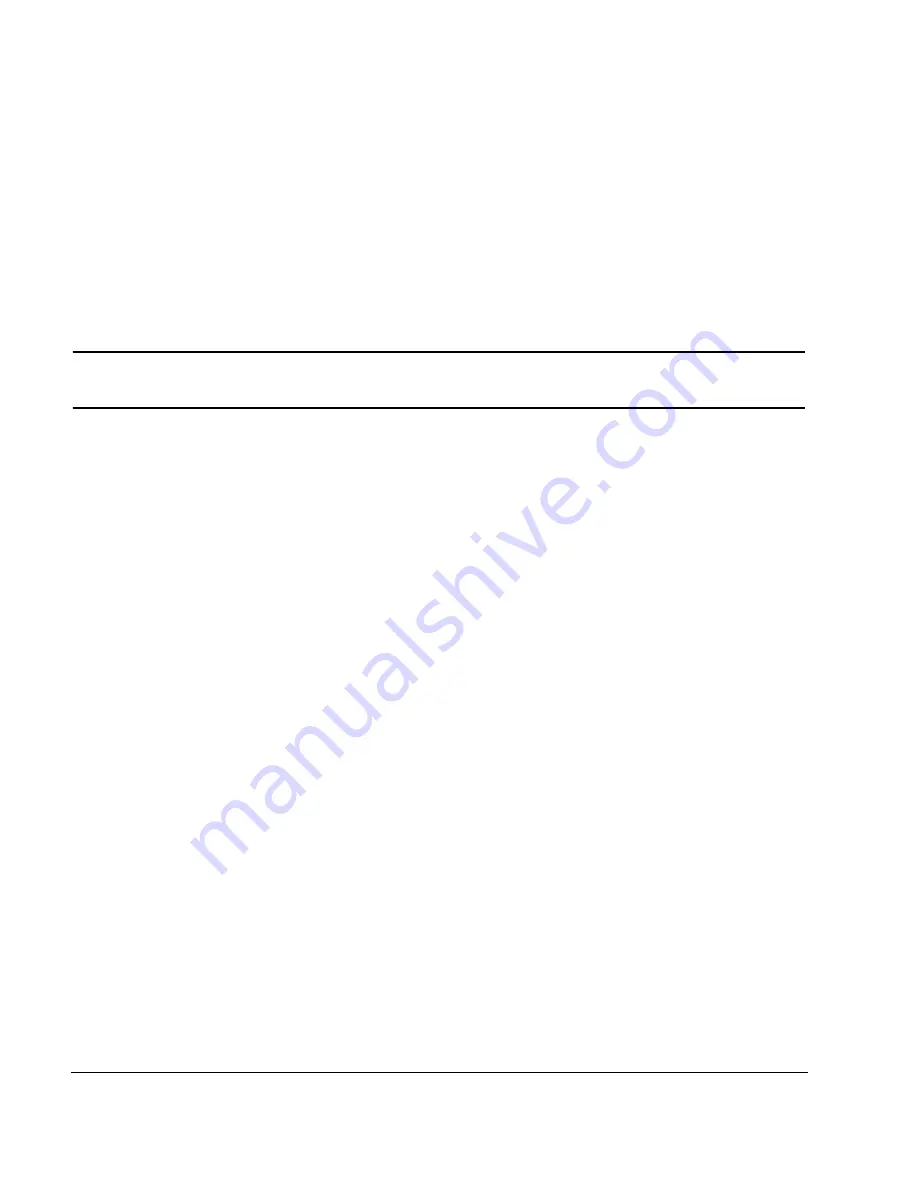
54
Chapter 2
Basic Operation
Using Data Storage Functions
Using the Instrument State Register
The instrument state register is a section of memory divided into 10 sequences (numbered 0 through 9) each
containing 100 registers (numbered 00 through 99). It is used to store and recall instrument settings. It
provides a quick way to reconfigure the signal generator when switching between different signal
configurations. Once an instrument state has been saved, you can recall the instrument settings for that state
with minimum effort.
NOTE
List sweep data is not saved within an instrument state. For instructions on saving list sweep
data, see
“Storing Files to the Memory Catalog” on page 53
.
Saving an Instrument State
1. Preset the signal generator, then enables amplitude modulation (the
AM
annunciator will turn on):
a. Press
Frequency
>
800
>
MHz
.
b. Press
Amplitude
>
0
>
dBm
.
c. Press
AM
>
AM Off On
.
2. Press
Save
>
Select Seq
.
The sequence number becomes the active function. The signal generator displays the last sequence used.
Using the arrow keys, set the sequence to 1.
3. Press
Select Reg
.
The register number in sequence 1 becomes the active function. The signal generator displays either the
last register used accompanied by the text:
(in use)
, or (if no registers are in use) register 00
accompanied by the text:
(available)
. Use the arrow keys to select register 01.
4. Press
Save Seq[1] Reg[01]
.
This saves this instrument state in sequence 1, register 01 of the instrument state register.
5. Press
Add Comment to Seq[1] Reg[01]
.
This enables you to add a descriptive comment to sequence 1 register 01.
6. Using the alphanumeric softkeys or the knob, enter a comment and press
Enter
.
7. Press
Edit Comment In Seq[1] Reg[01]
.
If you wish, you can now change the descriptive comment for sequence 1 register 01.
After making changes to an instrument state, you can save it back to a specific register by highlighting that
register and pressing
Re-SAVE Seq[n] Reg[nn]
.
Summary of Contents for E8247C
Page 10: ...Contents x ...
Page 96: ...86 Chapter 4 Analog Modulation Configuring the LF Output ...
Page 142: ...132 Chapter 6 Custom Arb Waveform Generator Working with Filters ...
Page 178: ...168 Chapter 7 Custom Real Time I Q Baseband Working with Differential Data Encoding ...
Page 198: ...188 Chapter 10 Troubleshooting ...
Page 214: ...204 Chapter 10 Troubleshooting Returning a Signal Generator to Agilent Technologies ...






























