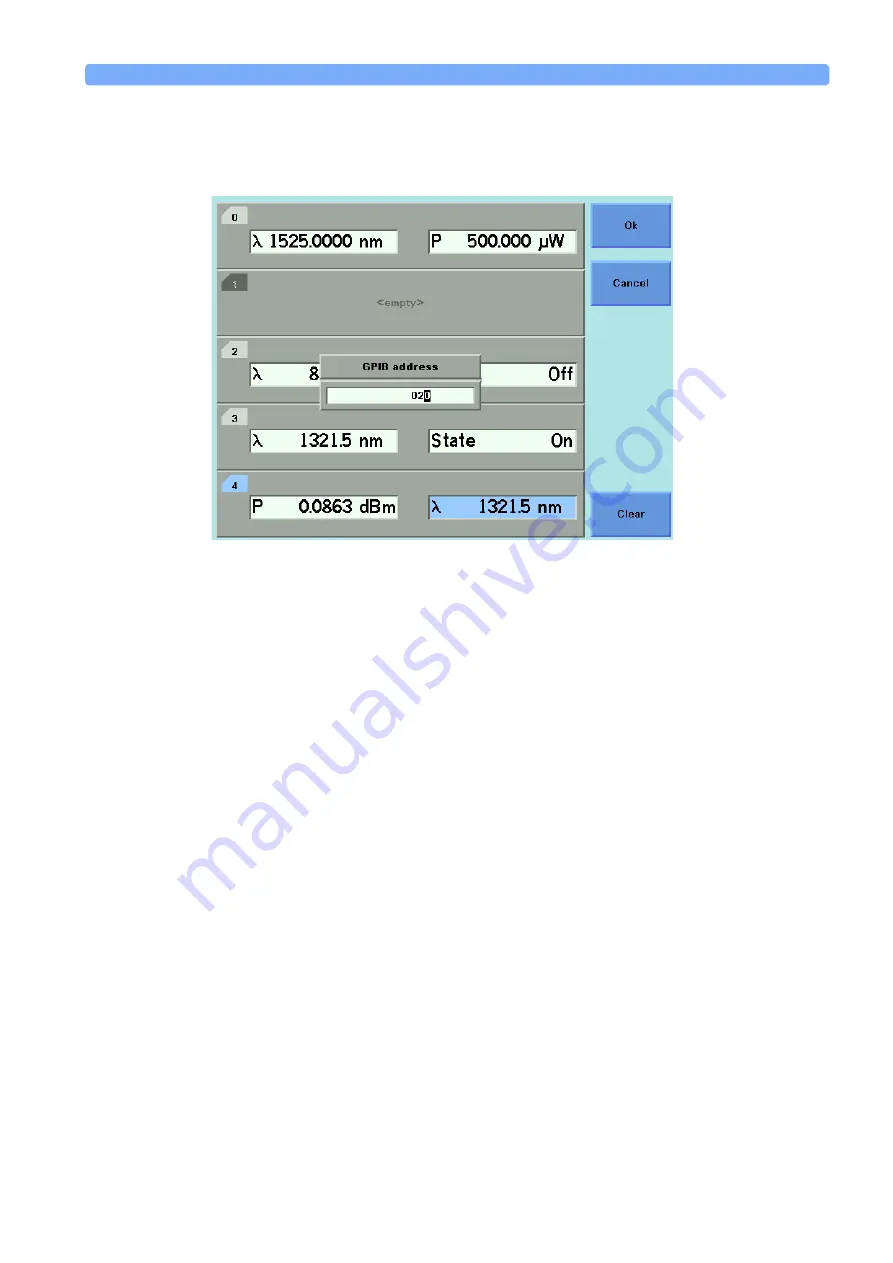
Using the System Utilities
Additional Information
Agilent 8163A Lightwave Multimeter, Agilent 8164A Lightwave Measurement System, & Agilent 8166A Lightwave
Multichannel System, Fourth Edition
59
2
Move to the <
GPIB Address
> menu option and press
Enter
. You see a box
displaying the current GPIB address.
3
Enter an integer value between 0 and 30 into this box and press
Enter
. The
address is set to this value.
N O T E
Avoid using 21as the GPIB address because this number is often the controller’s
default GPIB address.
How to Select the Printer Type
You can use a printer connected to the parallel port on the rear panel of your
“Input and Output Connectors” on page 216
for a diagram of
your mainframe’s rear panel.
You can print out any of the following information:
•
a help screen, see
•
data from an application, see
“Printing Application Measurement Results” on
To select a printer type:
1
Press the
Config
hardkey.
2
Move to the <
Printer Type
> menu option and press
Enter
. You see a box, as
shown in Figure 34, displaying the following printer types:
–
<
HP PCL
>, you can use any printer that uses the Hewlett-Packard Printer
Control Language Level 3 or higher, and
Figure 33
Entering a GPIB Address






























