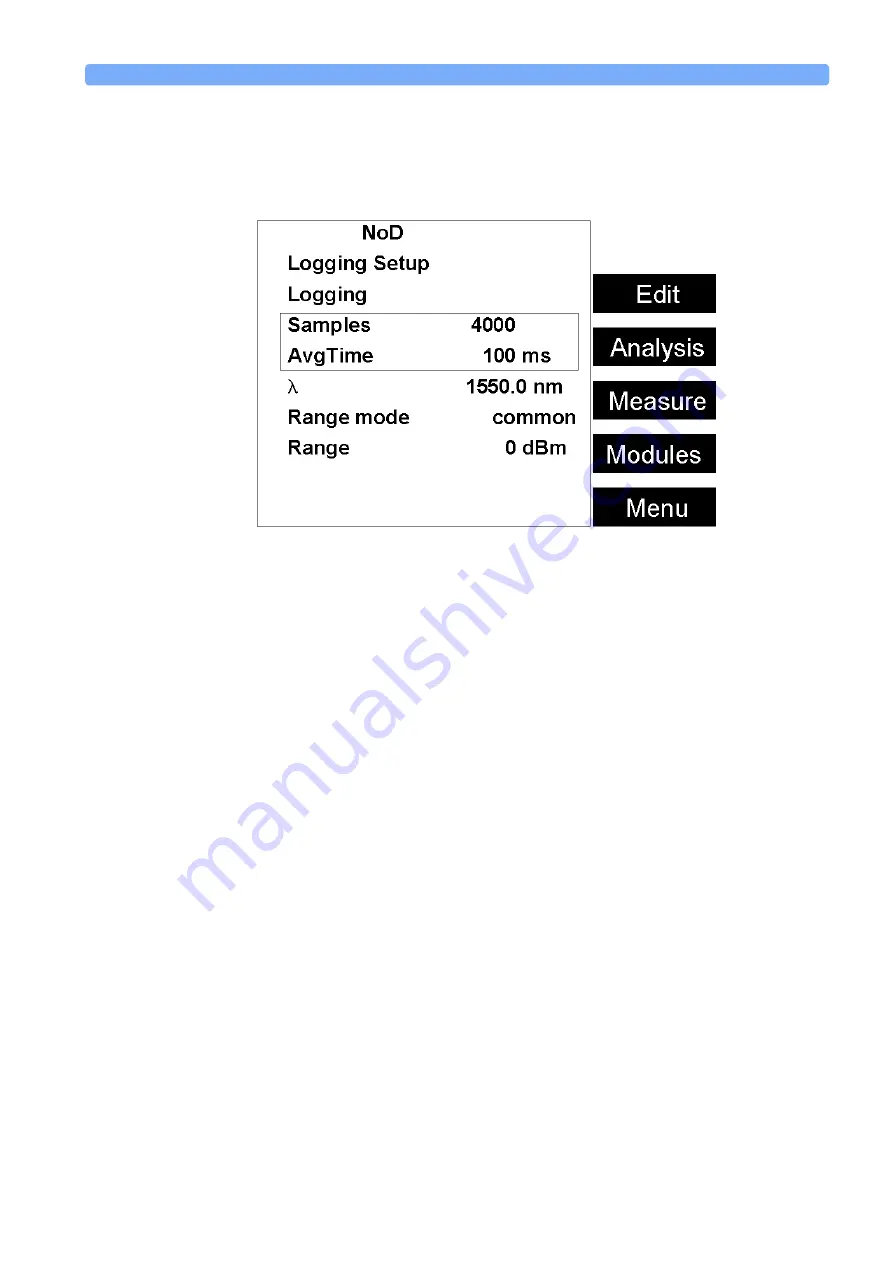
The Logging Application
Applications
Agilent 8163A Lightwave Multimeter, Agilent 8164A Lightwave Measurement System, & Agilent 8166A Lightwave
Multichannel System, Fourth Edition
167
N O T E
If you are using the Agilent 8163A Lightwave Multimeter, press [Parameter] to
access the Logging Parameter Setup Screen, as shown in Figure 120. To rewturn
to the Logging Modules Setup Screen, press [Modules].
7
Press [Menu] to access the Logging application menu screen.
8
Move to <
Pwr unit
>, press
Enter
, move to <
dBm
>, <
W
>, or <
dB
>, and press
Enter
“What are the Power Units ?” on page 72
for an explanation of
power units.
9
Move to <
λ
>, press
Enter
, enter the wavelength value of your optical source,
and press
Enter
.
N O T E
Make sure that you install Power Meters that have similar wavelength ranges.
The wavelength range of the application is the overlapping wavelength range
of all installed Power Meters
10
Move to <
Range Mode
>, press
Enter
, move to one of the following range
modes:
–
<
common
>, you set the same <
Range
> for each Power Meter,
–
<
individual
>, you must choose an individual <
Range
> for each Power
Meter, and
press
Enter
.
N O T E
Auto-ranging mode is not available from the <
Range Mode
> menu. If you wish to
use the auto-ranging mode, see
“The Stability Application” on page 173
.
11
Move to <
Range
> and press
Enter
.
Figure 120
The Agilent 8163A Logging Parameter Setup Screen






























