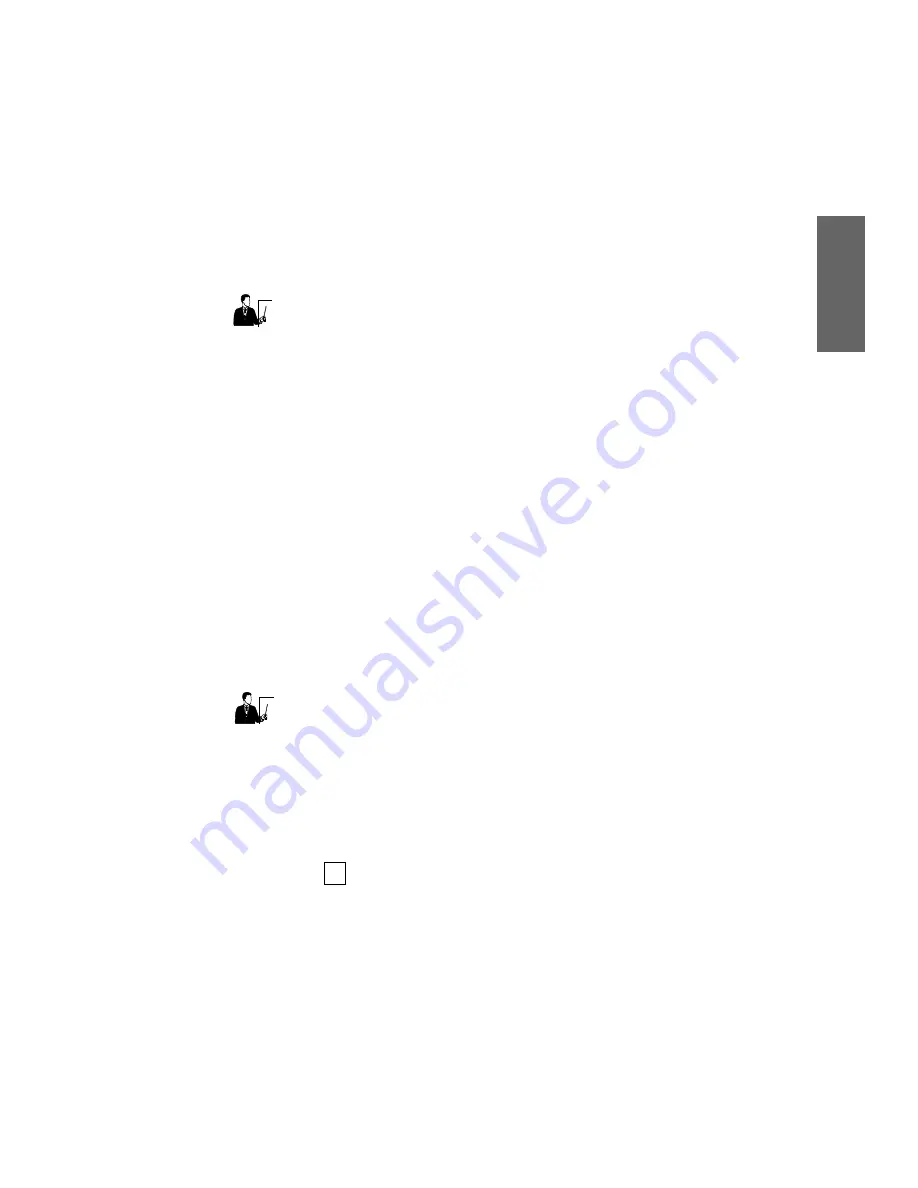
Installation - 39
Ins
ta
lla
ti
o
n
indicate a possible change in an axes’ zero reference,
or change in rail location.
ADVICE
If the alignment is not where expected, it may mean that an
alignment or reference in the axes assemblies has changed.
If alignment is significantly moved (such as out of the view),
verify the calibration panel is loaded correctly. Home the
axes and recheck. Next, try a customer board and verify that
the alignment is off by the same amount. If the alignment is
significantly out of range, it may require a verification of the
axes assemblies’ alignment. Contact SPT second level
support for additional information.
d.
Select
Automatic
. Verify that the images are clear
and focused.
e.
From the
Utilities
menu, select
Surface Map
.
Select
Automatic
.
f.
From the top level
AutoUI
menu, select
Test
. Select
Board
. Provide data entries as requested (for most
items, simply pressing
Enter
will be appropriate).
Verify that the
Dot
patterns are in focus during the
test, and that the test successfully completes.
ADVICE
Focus on the dot patterns will be indicated by sharp edges on
the thin (light gray) dots. The thickest dots (dark gray) will
have “softer” edges, as they begin to extend to the limits of
the laminography plane.
NOTE
The test run on the calibration panel does not result
in any defect calls. You can however use the
Review Measurements
tool in the
Algorithm
Setup
menu of the
Panel Programming
options
to examine the measured thickness of the dots.
10.
Hardware Reliability
Functional Checks
— To
verify that system hardware is functioning properly,
perform the following steps:
Summary of Contents for 5DX II Series
Page 4: ... iv ...
Page 14: ......
Page 57: ...Installation 43 Installation INSTALLATION NOTES ...
Page 58: ...Installation 44 ...
Page 74: ...Appendix A 60 ...
Page 80: ...Appendix B 66 ...






























