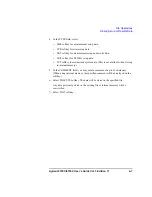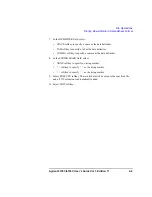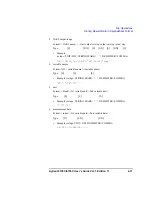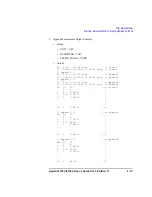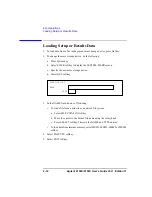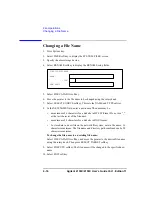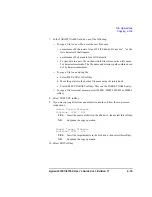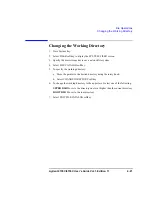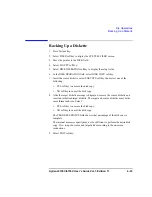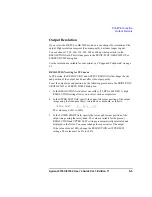Agilent 4155C/4156C User’s Guide Vol.1, Edition 11
4-19
File Operations
Copying a File
7. In the TARGET NAME field, do one of the following:
•
To copy a file to a new file, enter the new file name.
•
a maximum of 6 characters for an HP LIF diskette. Do not use "_" as the
last character of the filename.
•
a maximum of 8 characters for a DOS diskette.
•
To store data in a new file on the network file system, enter a file name,
36 characters maximum. The file name and directory path combined can
be 58 characters maximum.
•
To copy a file to an existing file:
a. Select FILE CATALOG softkey.
b. Move the pointer to the desired file name using the rotary knob.
c. Press SELECT TARGET softkey. This sets the TARGET NAME entry.
•
To copy a file to internal memory, select MEM1, MEM2, MEM3 or MEM4
softkey.
8. Select EXECUTE softkey.
9. If you are copying a file from one diskette to another, follow these on-screen
instructions.
Insert Source Diskette.
Continue? (YES / NO)
YES
Insert the source diskette in the disk drive, then select this softkey.
NO
Suspends the copy operation.
Insert Target Diskette.
Continue? (YES / NO)
YES
Insert the target diskette in the disk drive, then select this softkey.
NO
Suspends the copy operation.
10. Select EXIT softkey.
Summary of Contents for 41501A
Page 19: ...Contents Agilent 4155C 4156C User s Guide Vol 1 Edition 11 9 Accessories and Options...
Page 20: ...Agilent 4155C 4156C User s Guide Vol 1 Edition 11 Contents...
Page 21: ...1 Introducing the 4155C 4156C...
Page 41: ...2 Installation...
Page 84: ...2 44 Agilent 4155C 4156C User s Guide Vol 1 Edition 11 Installation Maintenance...
Page 85: ...3 Connecting to Network...
Page 129: ...4 File Operations...
Page 152: ...4 24 Agilent 4155C 4156C User s Guide Vol 1 Edition 11 File Operations Backing Up a Diskette...
Page 153: ...5 Print Plot Function...
Page 198: ...5 46 Agilent 4155C 4156C User s Guide Vol 1 Edition 11 Print Plot Function Output Examples...
Page 199: ...6 External Keyboard...
Page 203: ...7 Initial Settings...
Page 209: ...8 Specifications...
Page 243: ...9 Accessories and Options...