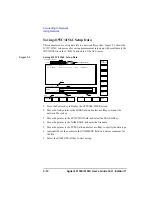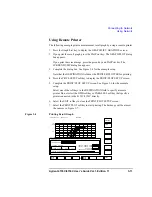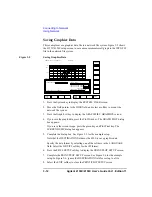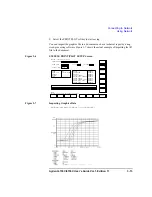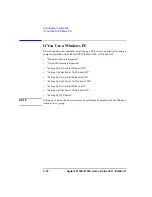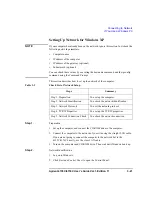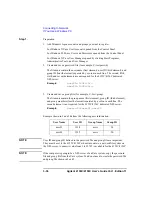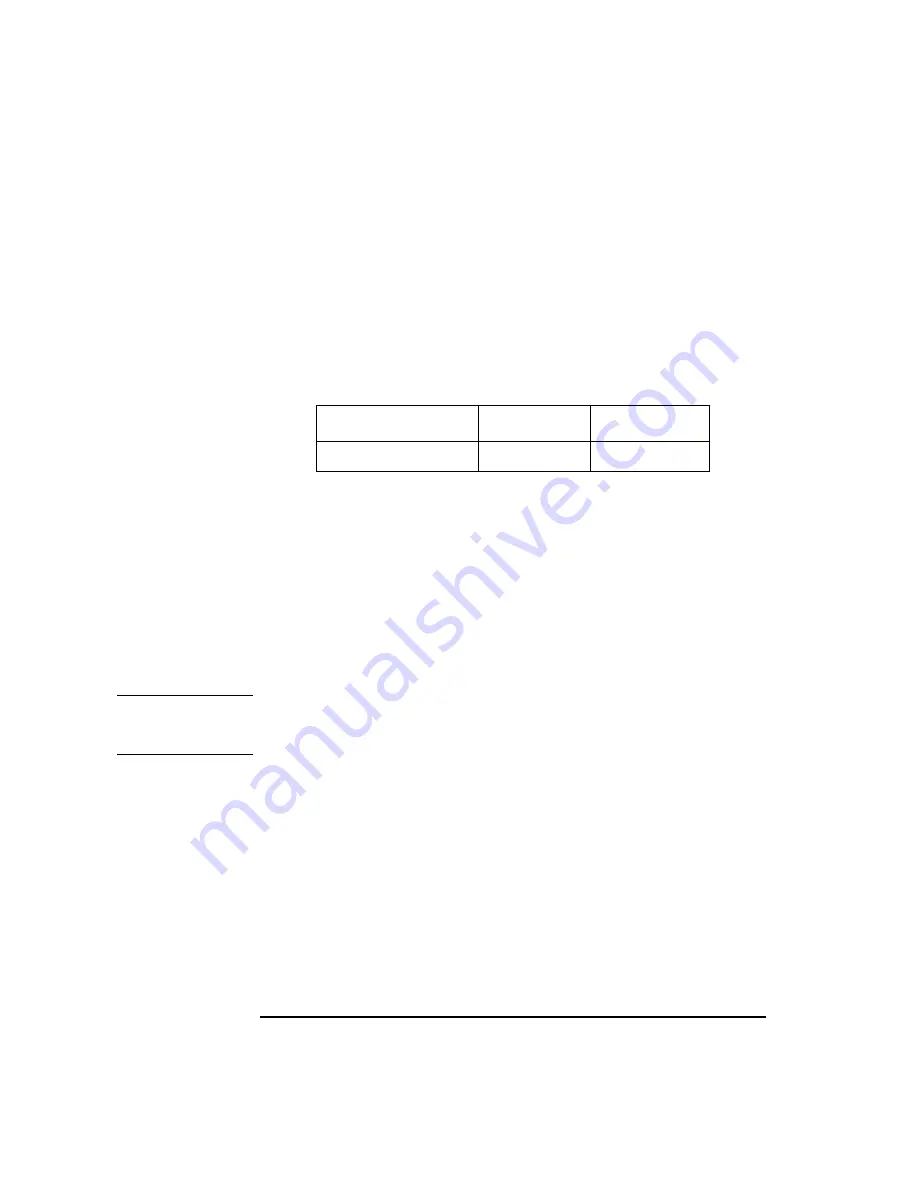
3-24
Agilent 4155C/4156C User’s Guide Vol.1, Edition 11
Connecting to Network
If You Use a Windows PC
Step 3.
Services
1. In the Control Panel, click
Performance and Maintenance
, then
Administrative
Tools
to open the Administrative Tools window.
2. Double-click
Services
to open the Services window.
3. Check Status and Startup Type of the TCP/IP Print Server.
If they are not set as shown below, double-click
TCP/IP Print Server
, and set as
shown below:
4. Close the Services window.
Step 4.
Add Printer
If a remote printer is not defined in the computer, or you want to add a new printer,
use the Add Printer Wizard. This wizard will guide you in adding a new printer. Step
through the Add Printer Wizard. You will not need special instruction. Here is how
to open the Add Printer Wizard.
1. Click
Start
,
Printers and Faxes
.
2. Click
Add a printer
. The Add Printer Wizard opens.
NOTE
Do not forget sharing the printer, and its share name used to specify the printer. For
the share name, a maximum 15 alphanumeric characters is available. The first
character must be a letter of the alphabet.
Name
Status
Startup Type
TCP/IP Print Server
Started
Automatic
Summary of Contents for 41501A
Page 19: ...Contents Agilent 4155C 4156C User s Guide Vol 1 Edition 11 9 Accessories and Options...
Page 20: ...Agilent 4155C 4156C User s Guide Vol 1 Edition 11 Contents...
Page 21: ...1 Introducing the 4155C 4156C...
Page 41: ...2 Installation...
Page 84: ...2 44 Agilent 4155C 4156C User s Guide Vol 1 Edition 11 Installation Maintenance...
Page 85: ...3 Connecting to Network...
Page 129: ...4 File Operations...
Page 152: ...4 24 Agilent 4155C 4156C User s Guide Vol 1 Edition 11 File Operations Backing Up a Diskette...
Page 153: ...5 Print Plot Function...
Page 198: ...5 46 Agilent 4155C 4156C User s Guide Vol 1 Edition 11 Print Plot Function Output Examples...
Page 199: ...6 External Keyboard...
Page 203: ...7 Initial Settings...
Page 209: ...8 Specifications...
Page 243: ...9 Accessories and Options...