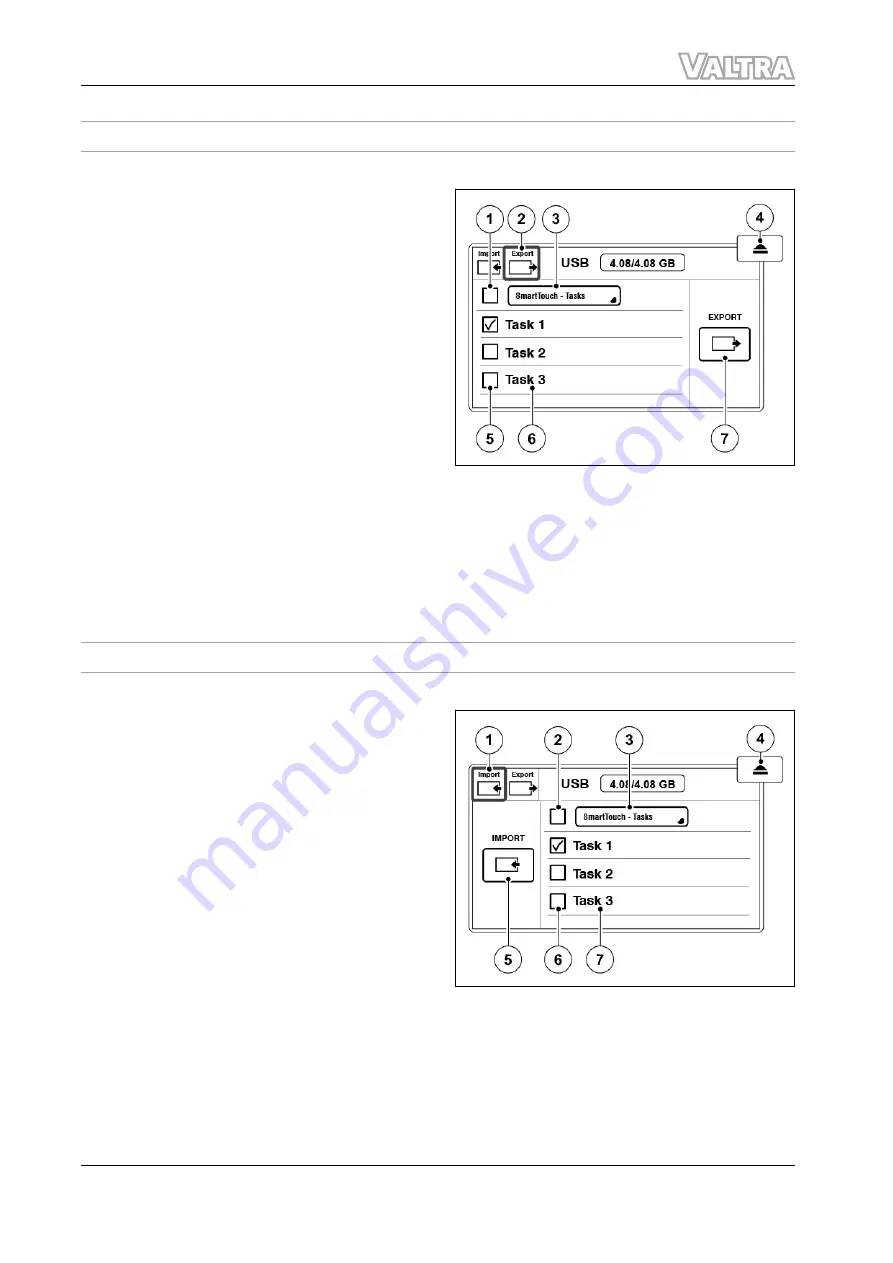
9.1.1 Export data to a USB device
Procedure
1.
Connect the USB device to the SmartTouch.
A USB pop-up screen will show.
2.
Select the Export tab.
3.
Select the item type that you will export.
4.
To select the items you can export:
a) Tap the checkbox to select the items.
b) Tap Select all to select all items.
5.
Tap Export.
° If a file or item with the same name is on
the USB device, select Overwrite,
Rename or Merge on the screen that
shows.
° If fields contain worked area data, it can
be some time before the export
completes.
° Select from the screen that shows if you
want to transfer the worked area data.
6.
Tap Remove to disconnect the USB device.
GUID-924A14A2-C928-47E2-A929-D195E523A09C-low.jpg [Low]
Fig. 2
(1)
Select all items
(2)
Export tab
(3)
Select displayable items
(4)
Remove the USB device
(5)
Select item
(6)
Item name
(7)
Export the selected items
9.1.2 Import data from a USB device
Procedure
1.
Connect the USB device to the SmartTouch.
A USB pop-up screen will show.
2.
Select the Import tab.
3.
Select the item you want to import.
4.
To select the items you want to import:
a) Tap the checkbox of the items.
b) Tap Select all to select all of the items.
5.
NOTE:
When you import profiles, it erases all the
profiles in the SmartTouch.
Tap import.
If an item with the same name is in
SmartTouch, select Overwrite, Rename or
Merge on screen that shows.
6.
Tap Remove to disconnect the USB device.
GUID-8AFCED5D-F534-468D-8C28-2568AEDCE17F-low.jpg [Low]
Fig. 3
(1)
Import tab
(2)
Select all items
(3)
Select displayable items
(4)
Remove the USB device
(5)
Import selected items
(6)
Select item
(7)
Item name
GUID-991E1E45-1D5E-47CC-8A54-AD70C4FEBEC1 [V2]
GUID-97960A1E-EF28-4C7D-B364-AB8370AC7E16 [V2]
9. USB Device
144
Smart farming
39 924 21 5
Summary of Contents for Valtra Smart farming
Page 1: ...OPERATOR SMANUAL Smartfarming 39 924 21 5 01 2020 YOUR WORKING MACHINE...
Page 7: ...Table of contents 12 Smart farming 39 924 21 5...
Page 11: ...Table of contents 16 Smart farming 39 924 21 5...
Page 17: ...Table of contents 22 Smart farming 39 924 21 5...
Page 99: ...Table of contents 104 Smart farming 39 924 21 5...
Page 109: ...5 Section Control operation 114 Smart farming 39 924 21 5...
Page 111: ...Table of contents 116 Smart farming 39 924 21 5...
Page 125: ...Table of contents 130 Smart farming 39 924 21 5...
Page 131: ...Table of contents 136 Smart farming 39 924 21 5...
Page 137: ...Table of contents 142 Smart farming 39 924 21 5...
Page 141: ...Table of contents 146 Smart farming 39 924 21 5...
Page 153: ...10 Troubleshooting 158 Smart farming 39 924 21 5...
Page 155: ...Table of contents 160 Smart farming 39 924 21 5...






























