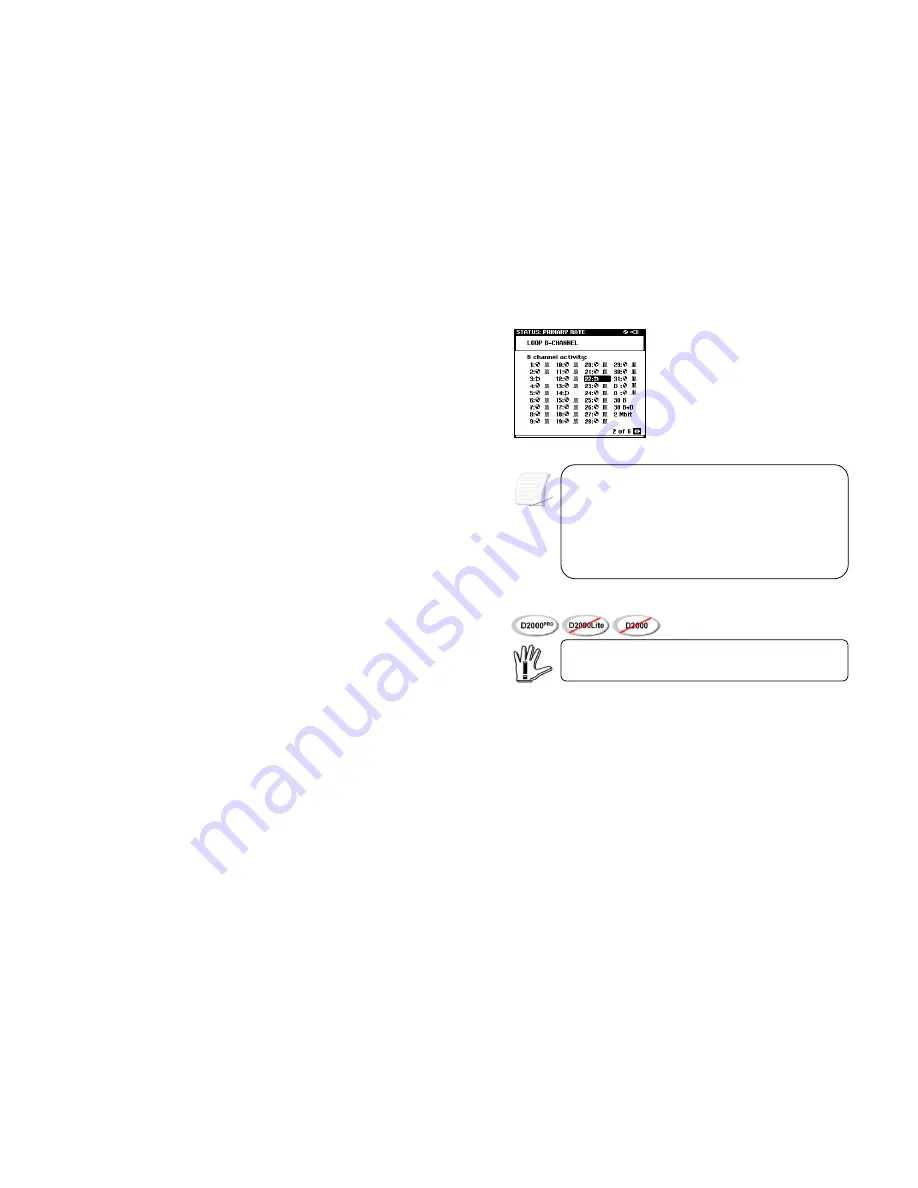
ISDN TESTER AND ANALYZER D2000
PRO
/D2000Lite/D2000 USER’S MANUAL
In Unframed G.703 mode, the line rate is fixed at 2Mbit/s.
The timeslot zero (0) on the E1 frame is used to synchronise the
frame itself and transport the overhead control bits. In fw version
previous to 2.56, the Unframed BER test used always the
timeslot zero (0) of the frame to synchronise and transport the
overhead control bits. From 2.56 version, with bandwidth set at
2Mbit, the device sends bits in unframed mode transmitting data
also on timeslot zero (0) of the E1 frame. The old 2Mbit mode has
been substituted with “31 channel” mode.
3.5.4. Running a BER test over V/X interface
VX2000 adapter is fed directly by the D2000
PRO
, this cause a
decrease of the battery duration.
The test can be carried out both end-to-end and ‘loop’ mode (single end). In the first
case it is necessary to put another D2000
PRO
/VX2000 at the remote end of the line
(fig. 1-2). In ‘loop’ mode (single end), it is necessary perform a loop over the line. The
loop can be request to DCE with C141 criterion, through a specific command given to
the DCE or carrying out a physical loop between TX side and RX side.
60
CHAPTER 3 - PERFORMING A MANUAL TEST
Summary of Contents for D2000 Lite
Page 1: ...ISDN TESTER AND ANALYZER D2000 USER S MANUAL ISDN TESTER AND ANALYZER D2000 USER S MANUAL...
Page 170: ...ISDN TESTER AND ANALYZER D2000 PRO D2000Lite D2000 USER S MANUAL APPENDIX A 170 APPENDIX A...
Page 177: ...USER S MANUAL ISDN TESTER AND ANALYZER D2000 PRO D2000Lite D2000 APPENDIX B APPENDIX B 177...
Page 185: ...USER S MANUAL ISDN TESTER AND ANALYZER D2000 PRO D2000Lite D2000 APPENDIX C APPENDIX C 185...
















































