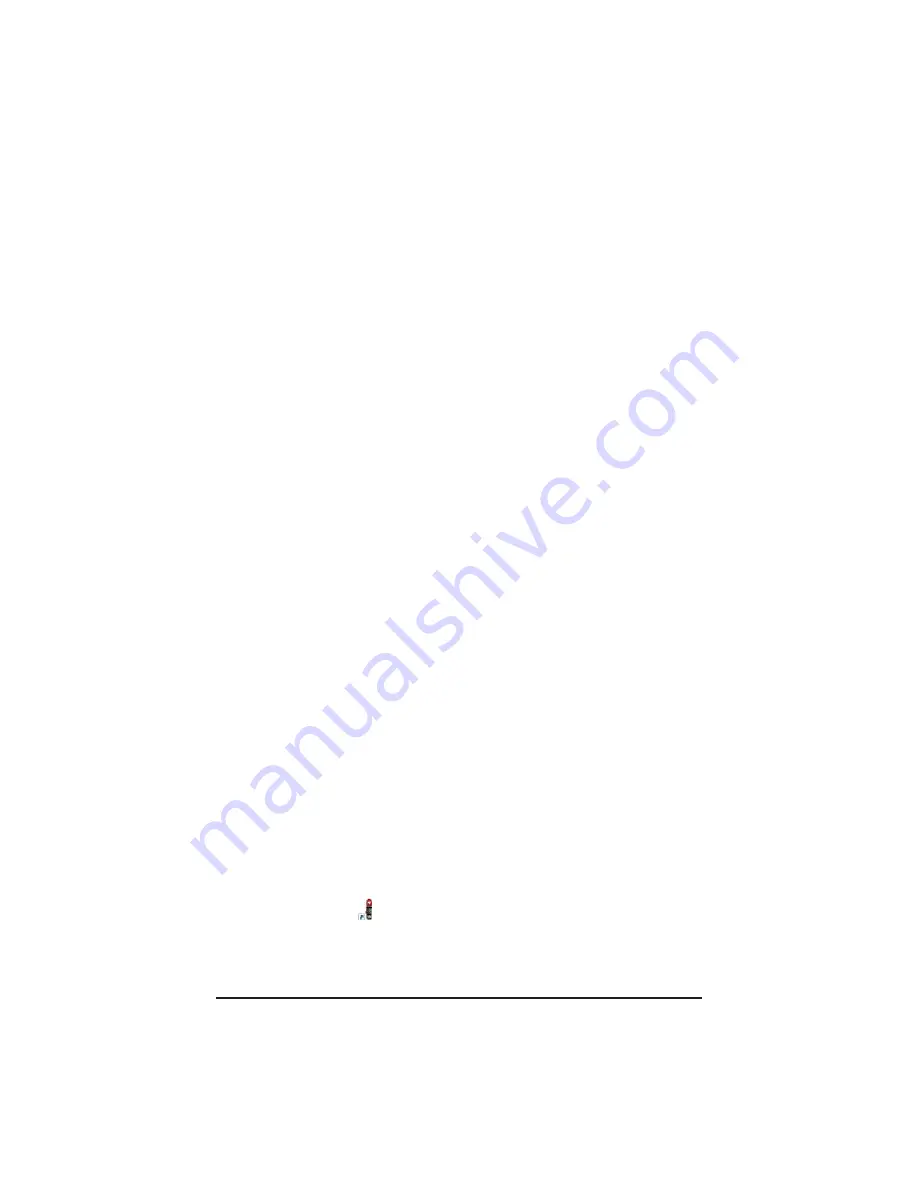
Clamp-on Ground Resistance Tester Model 6417
37
This program is required to view DataView .pdf documents. The option
Firmware Upgrades links to the website where you can check for new
firmware updates for the instrument. Finally, User Manuals displays a list of
.pdf files contained in the USB drive that accompanies DataView. (DataView
also comes with a Help system that is installed with the program files.)
To install DataView, select DataView in the Options list and click Install.
4.
Select the language version of DataView you want to install (English,
French, or Spanish) then click Next. (By default, the language selected in
step 3 is highlighted.)
5.
You are now prompted to select the software you want to install. Each
AEMC product family has its own specially designed Control Panel. If you
are performing a Complete install, by default all available Control Panels are
selected (a check mark next to the Control Panel indicates it is selected).
Control Panels take up disk space on the computer; so unless you have
other types of AEMC instruments, we recommend tha
t
you select
Ground
Clamp
and deselect the rest. You should also check the option DataView
Core,
which is a requirement if you plan to create DataView reports.
After you finish selecting and deselecting Control Panels and/or DataView
Core, click Next.
6.
The Setup program now informs you that it is ready to install DataView. If
you want to review any of your previous selections, click the Previous button
to return to earlier screens. Otherwise, click Install to begin installation.
7.
The InstallShield program installs the selected software. If an earlier version
of the software is already installed on your computer, for each selected
program the InstallShield program will:
(a) Ask you to confirm the installation of the program. Click Next.
(b)
Display a status bar indicating the progress of the installation.
(c)
Inform you when the program is installed.
Click Finish to install the next
selected program.
If the software is not installed (or if the installed software is the same version
as the selected software), the software is installed without requesting
confirmation.
When all programs are installed, a message appears informing you of this.
Click Finish to return to the Setup screen.
8.
You can now select additional Setup options to install (see step 3 above).
When finished, click Exit.
9.
The DataView folder now appears on your computer desktop, within which is
the Ground Clamp icon and the icon(s) for any other Control Panel(s) you
have installed.
www.
GlobalTestSupply
.com
Find Quality Products Online at:




























