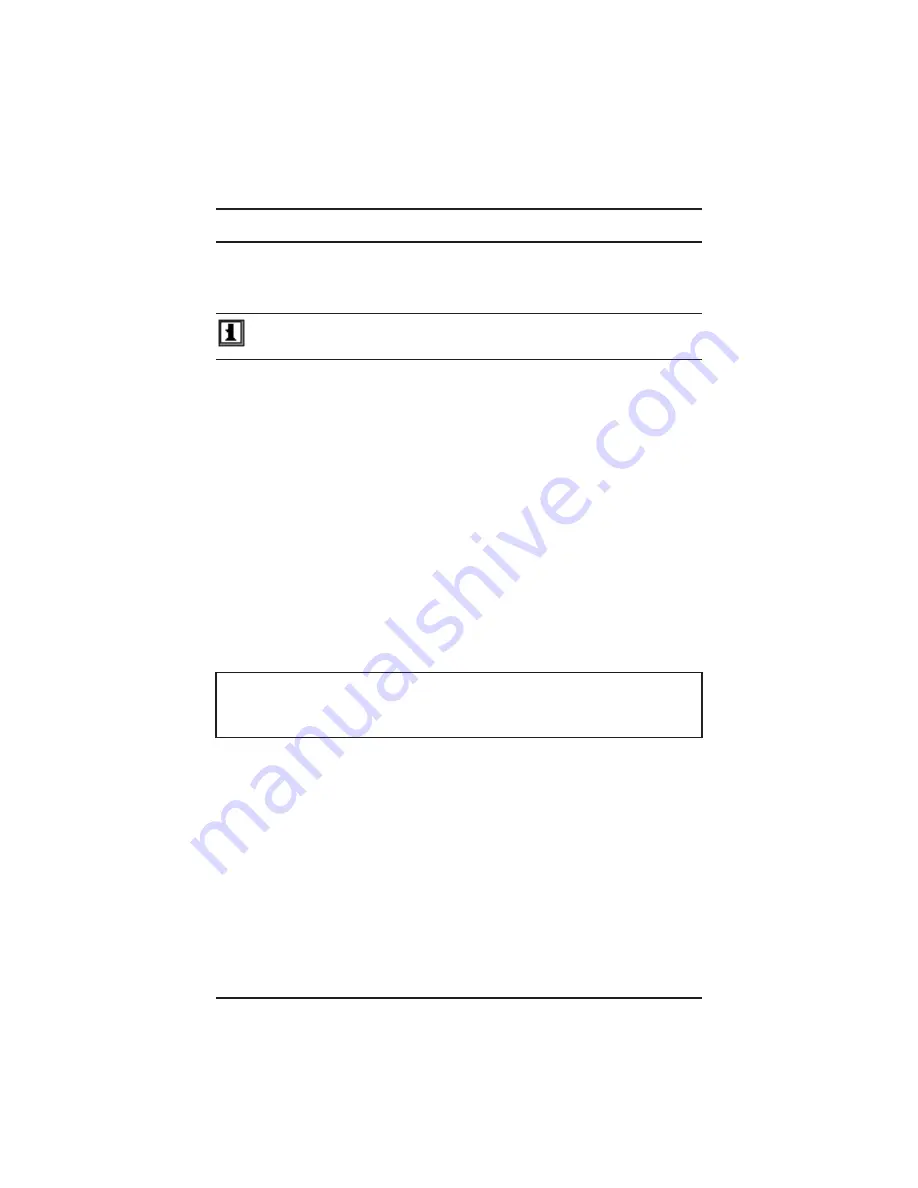
36
Clamp-on Ground Resistance Tester Model 6417
7. DATAVIEW
®
SOFTWARE
7.1 Installing DataView
®
DO NOT CONNECT THE INSTRUMENT TO THE PC BEFORE INSTALLING THE
SOFTWARE AND DRIVERS.
DataView is a software program that enables a computer to connect to and
interact with a variety of AEMC instruments, including the Model 6417. As its
name implies, a primary purpose of DataView is to view data that has been
recorded by the instrument and displayed on the computer.
With DataView you can:
■
Connect the computer to the instrument
■
Download data
■
Display and analyse data
■
Generate reports
■
Export to a spreadsheet
■ Configure the instrument from the computer
When you purchase an AEMC instrument supported by DataView, the software is
included as part of the product package. DataView program files are stored on a
USB stick.
NOTE:
The user must have Administrative access rights to install
DataView. The user’s access rights can be changed after installation is
complete. DataView
®
must be installed for each user in a multi-user system.
1.
Insert the DataView thumb drive into an available USB port on your
computer. If Autorun is enabled, an AutoPlay window appears on your
screen. Click “Open folder to view files” to display the DataView folder. If
Autorun is not enabled or allowed, use Windows Explorer to locate and open
the USB drive labeled “DataView.”
2.
When the DataView folder is open, find the file Setup.exe located in the root
directory of the USB drive, and double-click it to run the installation program.
3.
The DataView setup screen appears. In the upper left corner of the screen,
choose the language version of the Setup interface. (All Setup screens and
dialogs will immediately appear in the selected language.)
In the lower left corner are the available installation options. In addition to the
DataView software, you can select “Adobe Reader.” This links to the Adobe
web site where you can download the latest version of Reader.
www.
GlobalTestSupply
.com
Find Quality Products Online at:





























