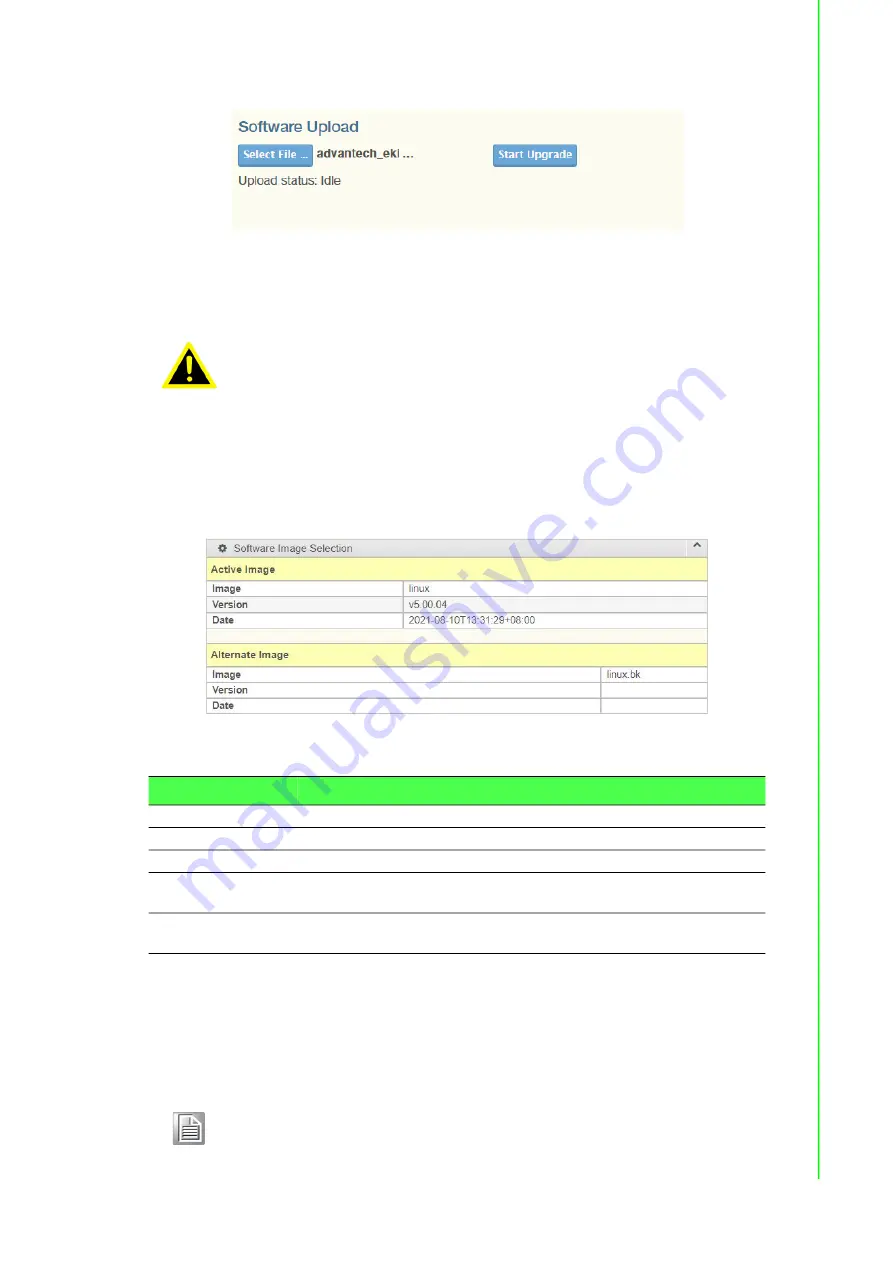
82
EKI-8500 Series User Manual
3.
Once selected, click Start Upgrade to begin the process.
Figure 4.61 Software Upload
After the software image is uploaded, a page announces that the firmware update is
initiated. After about a minute, the firmware is updated and the switch restarts.
4.5.3.2
Image Select
The page provides information about the active and alternate (backup) firmware
images in the device, and allows you to revert to the alternate image.
1.
Navigate to
Maintenance
>
Software
and click
Image Select
.
The Software Image Selection page displays.
Figure 4.62 Firmware Selection
The following table describes the items in the Software Image Selection page.
4.5.4
Configuration
4.5.4.1
Save startup-config
Warning!
While the firmware is being updated, Web access appears to be
defunct. The front LED flashes Green/Off with a frequency of 10 Hz
while the firmware update is in progress. Do not restart or power off the
device at this time or the switch may fail to function afterwards.
Item
Description
Image
Displays the name of the firmware image since its last update.
Version
Displays the version of the firmware image.
Date
Displays the production date of the firmware.
Active Alternative
Image
Click
Activate Alternative Image
to use the alternate image. This
button may be disabled depending on system state.
Cancel
Click
Cancel
to discontinue activating the backup image. Returns to
the previous page.
Note!
The generation of the configuration file may be time consuming,
depending on the amount of non-default configuration.
Summary of Contents for EKI-8500 Series
Page 1: ...User Manual EKI 8500 Series Managed TSN Switch ...
Page 12: ...Chapter 1 1Product Overview ...
Page 19: ...Chapter 2 2Switch Installation ...
Page 35: ...Chapter 3 3Configuration Utility ...
Page 41: ...Chapter 4 4Managing Switch ...
Page 96: ...Chapter 5 5Troubleshooting ...




















