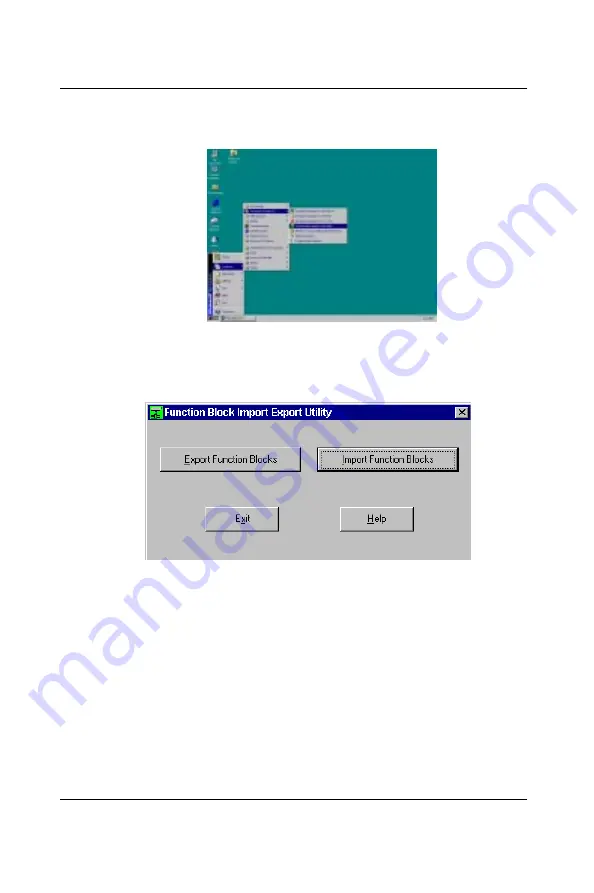
0-16
ADAM-5510/P31
Quick Start
1. Access Start menu/The Advantech Paradym-31/Function Block
Import/Export Utility
Figure 0-12:
Access Start Menu
2. The Function Block Import/Export Utility dialog box appears. Just
click the Import Function Block button to proceed.
Figure 0-13:
Function Block Import/Export Utility
3. The Import Function Blocks dialog box appears. You can see the
source directory from which you will copy the ADAM-5510/P31
Remote I/O Function Block program files (i.e. Path to root of Export
Data, which is default to C:\Program Files\Advantech\P31_RIO ),
and also the destination directory, to which you copy the program
files (i.e. Path to Paradym Root Directory, which is default to
C:\Paradym). We suggest you use the default paths, unless you
want to specify otherwise. Click the Ok button to begin importing
ADAM-5510/P31 Remote I/O Function Block files into Advantech
Paradym-31. The installation is completed.
Summary of Contents for ADAM-5510/P31
Page 17: ...0 Quick Start...
Page 38: ...0 22 ADAM 5510 P31 Quick Start...
Page 39: ...1 Introduction...
Page 43: ...2 Installation Guidelines...
Page 52: ...2 10 ADAM 5510 P31 Installation Guideline Figure 2 10 ADAM 5510 P31 network address DIP switch...
Page 58: ...2 16 ADAM 5510 P31 Installation Guideline...
Page 59: ...3 System Specifications...
Page 65: ...4 I O Modules...
Page 116: ...4 52 ADAM 5510 P31 I O Modules...
Page 117: ...ADAM 5510 P31 5 1 Chapter 5 5 Troubleshooting...
Page 129: ...ADAM 5510 P31 A 1 Appendix A A Quick Start Example...
Page 132: ...A 4 ADAM 5510 P31 Quick Start Example...
Page 133: ...ADAM 5510 P31 B 1 Appendix B B COM Port Register Structure...
Page 137: ...ADAM 5510 P31 C 1 Appendix C C Data Formats and I O Ranges...
Page 147: ...D Performance...
Page 173: ...E RS 485 Network...
Page 181: ...ADAM 5510 P31 F 1 Appendix F F ADAM 4000 5000 System Grounding Installation...
Page 187: ...ADAM 5510 P31 G 1 Appendix G G Grounding Reference...






























