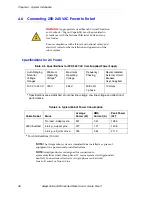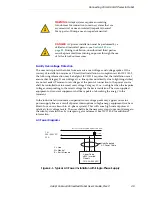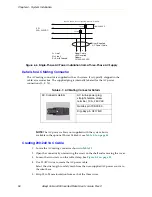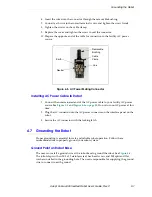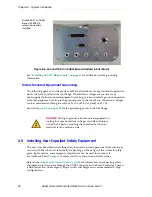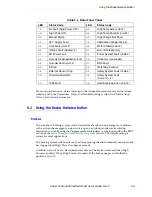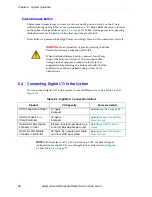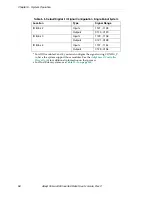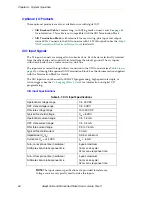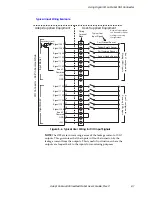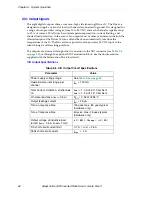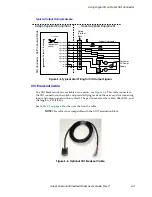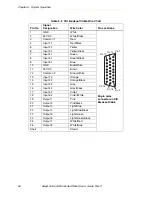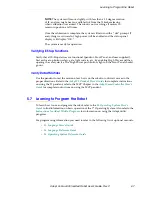Chapter 4 - System Installation
52
Adept Cobra s800 Inverted Robot User’s Guide, Rev C
Figure 4-6. Ground Point on Robot Base (standard robot shown)
See
“Installing 24 VDC Robot Cable” on page 47
for additional system grounding
information.
Robot-Mounted Equipment Grounding
The following parts of an Adept Cobra s800 Inverted robot are not grounded to protective
earth: the Joint 3 quill and the tool flange. If hazardous voltages are present at any
user-supplied robot-mounted equipment or tooling, you must install a ground connection
from that equipment/tooling to the ground point on the robot base. Hazardous voltages
can be considered anything in excess of 30
VAC
(42.4
VAC
peak) or 60
VDC
.
for the grounding point on the tool flange.
4.8
Installing User-Supplied Safety Equipment
The user is responsible for installing safety barriers to protect personnel from coming in
contact with the robot unintentionally. Depending on the design of the workcell, safety
gates, light curtains, and emergency stop devices can be used to create a safe
environment. Read
in this manual for a discussion of safety issues.
Refer to the
Adept SmartController User’s Guide
for information on connecting safety
equipment into the system through the XUSR connector on the SmartController. There is
a detailed section on Emergency Stop Circuits and diagrams on recommended E-Stop
configurations.
DANGER:
Failing to ground robot-mounted equipment or
tooling that uses hazardous voltages could lead to injury
or death of a person touching the end-effector when an
electrical fault condition exists.
Ground Point on Robot
Base, with M8 x12
screw and washers
installed