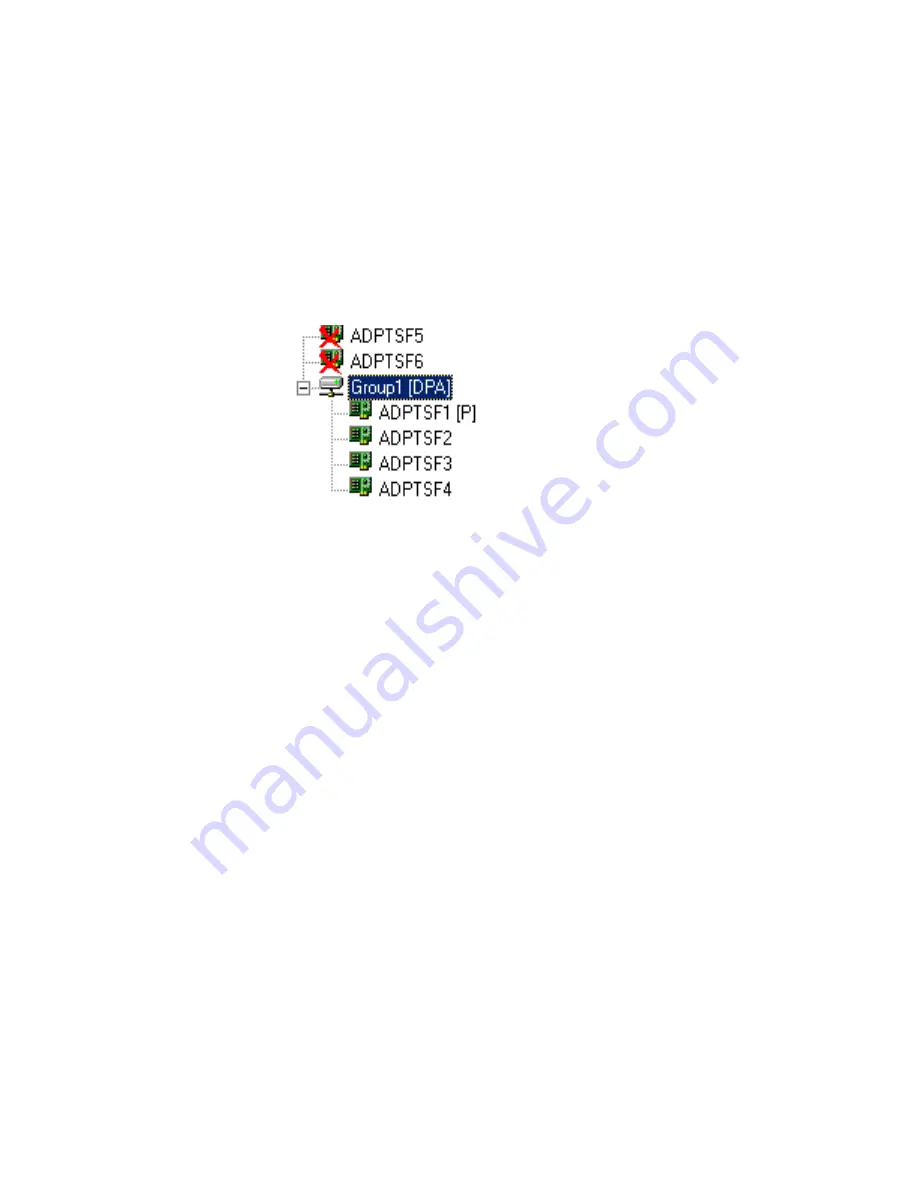
4-29
Duralink64 Configurations for Windows
Viewing the Groups
You can view the Groups list in two ways:
■
Clicking a plus sign
[+] next to port group
will display the
individual ports within a specific group.
■
Clicking a minus sign
[–] next to port group
will hide the
individual ports within a specific group.
Disabled ports are marked with a red X, such as ADPTSF5 shown
below:
Windows NT/2000/XP Performance Monitor
You can view system traffic for selected groups and standalone
ports in the Performance Monitor, as shown in the following
figure. In this window, each line represents the performance of the
group or port listed at the bottom of the screen. When a group/
port’s activity drops, its line drops.
To select ports and groups you wish to view, follow these steps:
1
From the Start menu, point to Programs, then to
Administrative Tools
, and click Performance Monitor. The
or
[
FEC
]






























