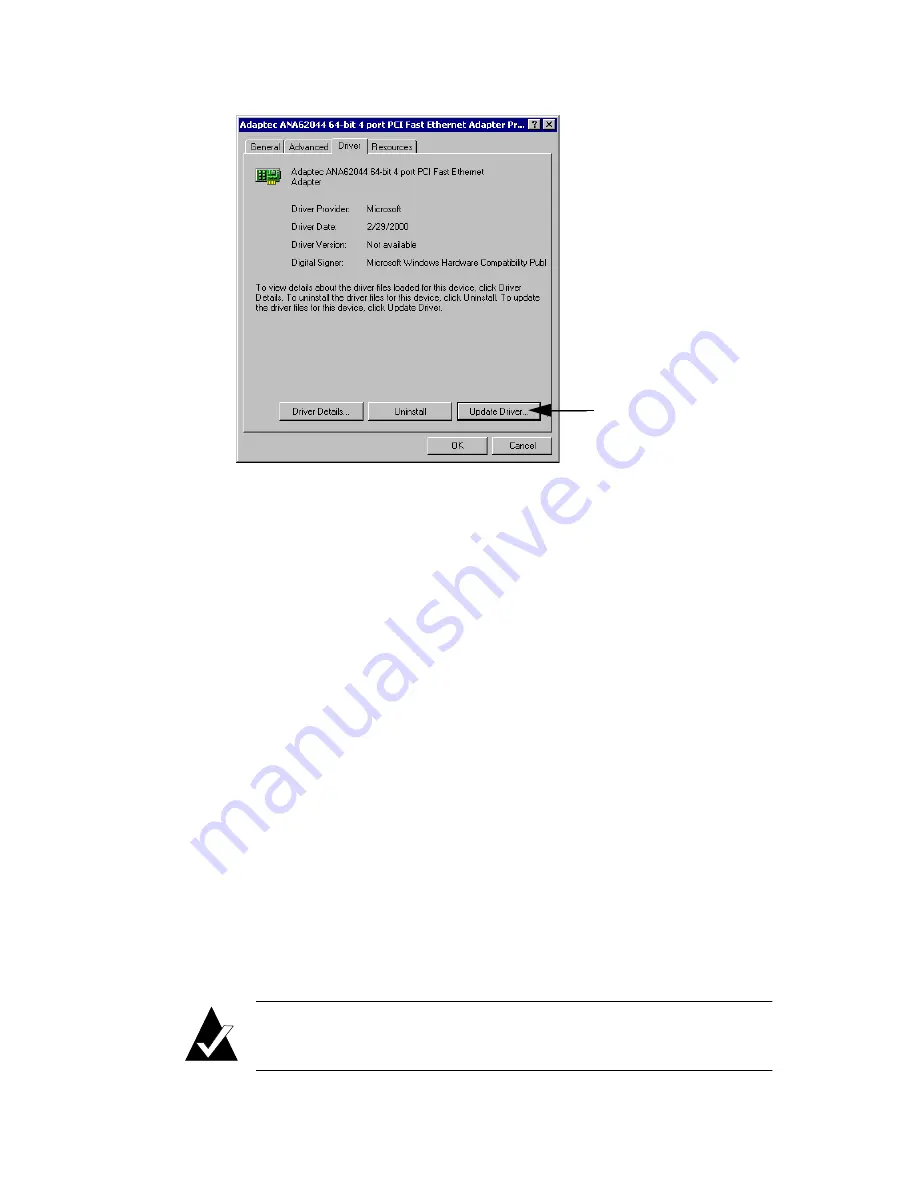
3-5
Duralink64 Driver Installation for Windows
8
Click Update Driver... .
9
Click Next to continue.
10
In the Install Hardware Device Drivers window, select Search
for a suitable driver for my device [recommended]
, and click
Next
.
11
Insert the compact disc (CD) containing the driver files into the
CD-ROM drive.
12
In the Locate Driver Files window, select CD-ROM drive, and
click Next.
13
In the Driver Files Search Results window, select Install one of
the other drivers
, and click Next.
14
In the Driver Files Found window, scroll to the driver list to the
right to view the Location field, select the netana.inf file
located on the CD, and click Next.
15
In the final Upgrade Device Driver window, click Finish to
close the wizard.
16
In the Port Properties window, click Close.
17
Repeat Steps 6 through 16 for each Adaptec DuraLAN NIC
port that is to be configured.
Note:
If you are updating Adaptec drivers, make sure to
upgrade all Adaptec-based network cards.
















































