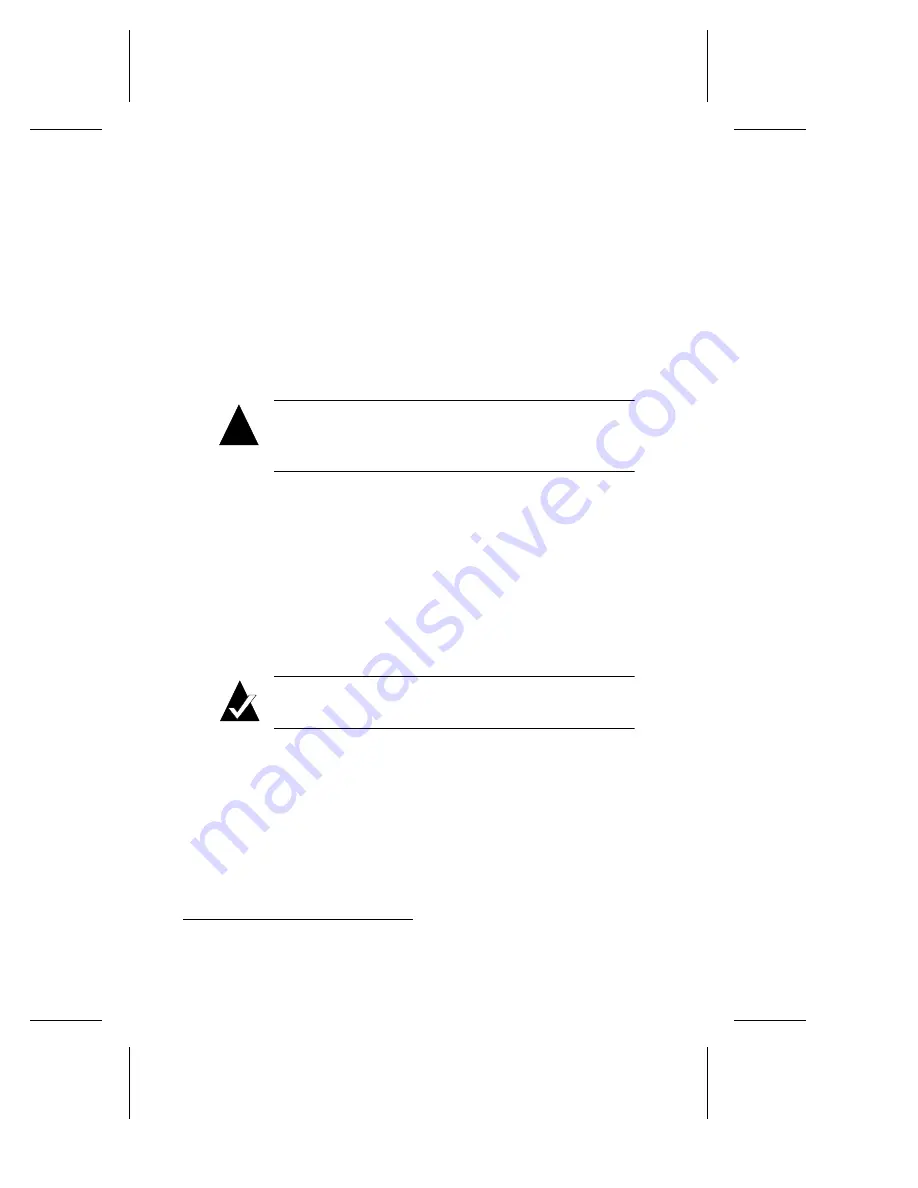
5-10
DuraLAN Fast Ethernet NICs User’s Guide
Windows 95 OSR1
To install the DuraLAN Standard Driver Windows 95 OSR1
platform, follow these steps:
1
Start Windows 95. The New Hardware Found wizard opens.
2
In the wizard, click Driver from disk provided by hardware
manufacturer, and then click OK.
3
Insert the Duralink64 for Windows Disk.
4
In the Install from Disk window, type a:\win95a and then click OK.
Caution:
If you accept the default path, a:\, the system
will copy the wrong files which will cause errors in
Windows 95 OSR1 version.
5
In the Copying Files... window, insert the Windows 95 CD, and then
click OK.
6
Enter the path to the Windows 95 directory, and then click OK. (For
example, d:\win95.
1
Consult your Microsoft Windows 95
documentation for help.)
7
Remove the floppy disk from the floppy disk drive.
8
If the System Setting Change window appears, click Yes to restart the
system.
Note:
As the system restarts, Windows 95 applies the
driver files to each additional port detected.
9
Optional. To verify the driver installation, see Installation Tips starting
on page 5-11.
10
Continue to Chapter 6, Duralink64 Standard Driver for Windows.
1
In this example, d:\ represents the CD-ROM drive letter.
!
Summary of Contents for ANA-62000
Page 8: ......
Page 16: ......
Page 17: ... Part 1 Introduction to DuraLAN ...
Page 18: ......
Page 28: ......
Page 34: ......
Page 35: ... Part 2 Installing the DuraLAN NIC ...
Page 36: ......
Page 52: ......
Page 53: ... Part 3 The DuraLink64 Driver for Windows ...
Page 54: ......
Page 74: ......
Page 104: ......
Page 105: ... Part 4 The Duralink64 Driver for NetWare ...
Page 106: ......
Page 136: ......
Page 156: ......
Page 164: ......
Page 165: ... Part 5 Appendices ...
Page 166: ......
Page 174: ......
Page 188: ...B 14 DuraLAN Fast Ethernet NICs User s Guide ...
Page 196: ......
Page 200: ......
Page 201: ......
Page 202: ......






























