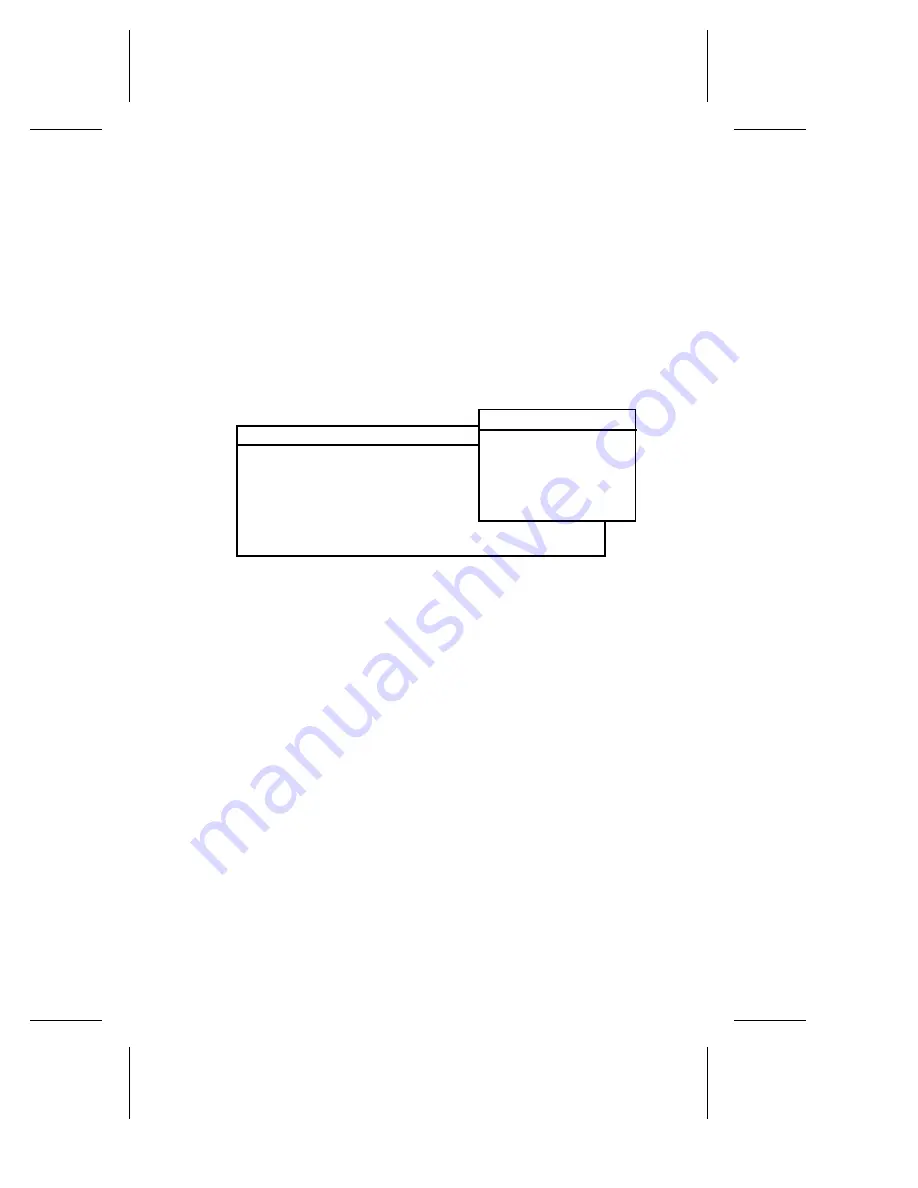
10-5
Duralink64 Failover for NetWare
3
O
PTIONAL
. The
Autodetect default detects which device the port is
connected to and negotiates the port speed and transmission mode
accordingly. Autodetect
is recommended; however, to change the
connection type(s):
a
Select the port, and then press
Enter
. (To select multiple
ports, select the port, and then press F5 one at a time.)
b
In the Type of Connection menu, select the type, and then
press
Enter
. (Connection Types, page A-2 provides
descriptions.)
Figure 10-4. Type of Connection Menu
4
O
PTIONAL
.
Enabled
is the default status. To disable a port,
select the port, and then press Tab.
5
Press
Esc
when you are done.
6
Continue to Creating the Failover Pairs.
Autodetect (default)
Autodetect (default)
Autodetect (default)
Autodetect (default)
Autodetect (default)
Autodetect (default)
Autodetect (default)
Autodetect (default)
Enabled
Enabled
Enabled
Enabled
Enabled
Enabled
Enabled
Enabled
1 Adptsf1
2 Adptsf2
3 Adptsf3
4 Adptsf4
5 Adptsf5
6 Adptsf6
7 Adptsf7
8 Adptsf8
No.
Port Name NIC
Connection Type
Status
ANA-62044/TX:[1]
ANA-62044/TX:[2]
ANA-62044/TX:[3]
ANA-62044/TX:[4]
ANA-62044/TX:[1]
ANA-62044/TX:[2]
ANA-62044/TX:[3]
ANA-62044/TX:[4]
Autodetect (default)
10 Mbps/Half Duplex
10 Mbps/Full Duplex
100 Mbps/Half Duplex
100 Mbps/Full Duplex
Type of Connection
Summary of Contents for ANA-62000
Page 8: ......
Page 16: ......
Page 17: ... Part 1 Introduction to DuraLAN ...
Page 18: ......
Page 28: ......
Page 34: ......
Page 35: ... Part 2 Installing the DuraLAN NIC ...
Page 36: ......
Page 52: ......
Page 53: ... Part 3 The DuraLink64 Driver for Windows ...
Page 54: ......
Page 74: ......
Page 104: ......
Page 105: ... Part 4 The Duralink64 Driver for NetWare ...
Page 106: ......
Page 136: ......
Page 156: ......
Page 164: ......
Page 165: ... Part 5 Appendices ...
Page 166: ......
Page 174: ......
Page 188: ...B 14 DuraLAN Fast Ethernet NICs User s Guide ...
Page 196: ......
Page 200: ......
Page 201: ......
Page 202: ......
















































