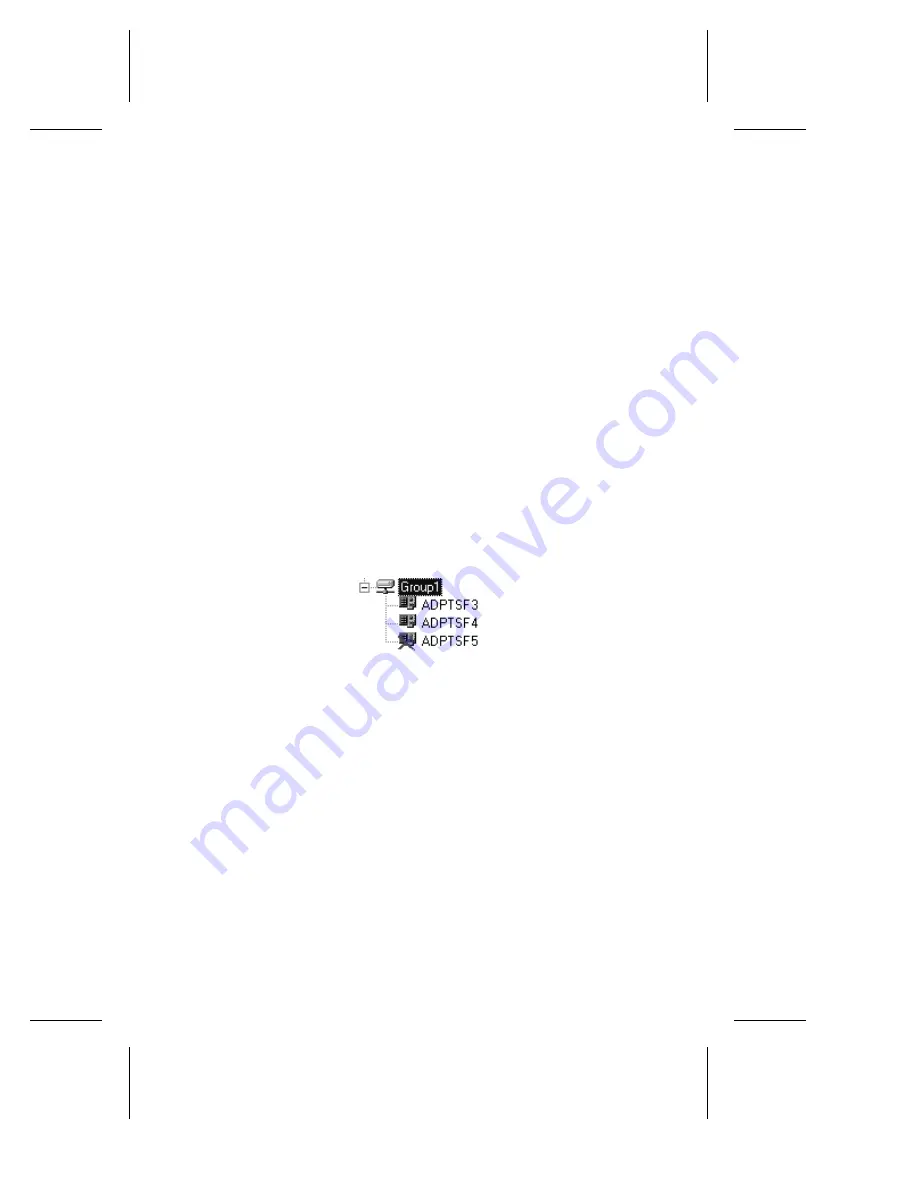
8-19
Duralink64 Port Aggregation for Windows NT
Viewing the Groups
You can view the groups list in two ways:
■
To view ports in a specific group, click the
PLUS SIGN [+]
.
■
To hide ports in a specific group, click the
MINUS SIGN [-]
.
■
Disabled ports are marked with an [x], such as ADPTSF5 shown
below.
Figure 8-17. Example of disabled ports
f Speed
Speed is either 10 or 100. This value depends on the
connection type you chose in Configuring the Ports on
page 8-2.
g Duplexity
Duplexity is either half or full. This value depends
on the connection type you chose in Configuring the
Ports on page 8-2.
h Group
Transmit
Total
This field appears only when a group is selected.
Summary of Contents for ANA-62000
Page 8: ......
Page 16: ......
Page 17: ... Part 1 Introduction to DuraLAN ...
Page 18: ......
Page 28: ......
Page 34: ......
Page 35: ... Part 2 Installing the DuraLAN NIC ...
Page 36: ......
Page 52: ......
Page 53: ... Part 3 The DuraLink64 Driver for Windows ...
Page 54: ......
Page 74: ......
Page 104: ......
Page 105: ... Part 4 The Duralink64 Driver for NetWare ...
Page 106: ......
Page 136: ......
Page 156: ......
Page 164: ......
Page 165: ... Part 5 Appendices ...
Page 166: ......
Page 174: ......
Page 188: ...B 14 DuraLAN Fast Ethernet NICs User s Guide ...
Page 196: ......
Page 200: ......
Page 201: ......
Page 202: ......
















































