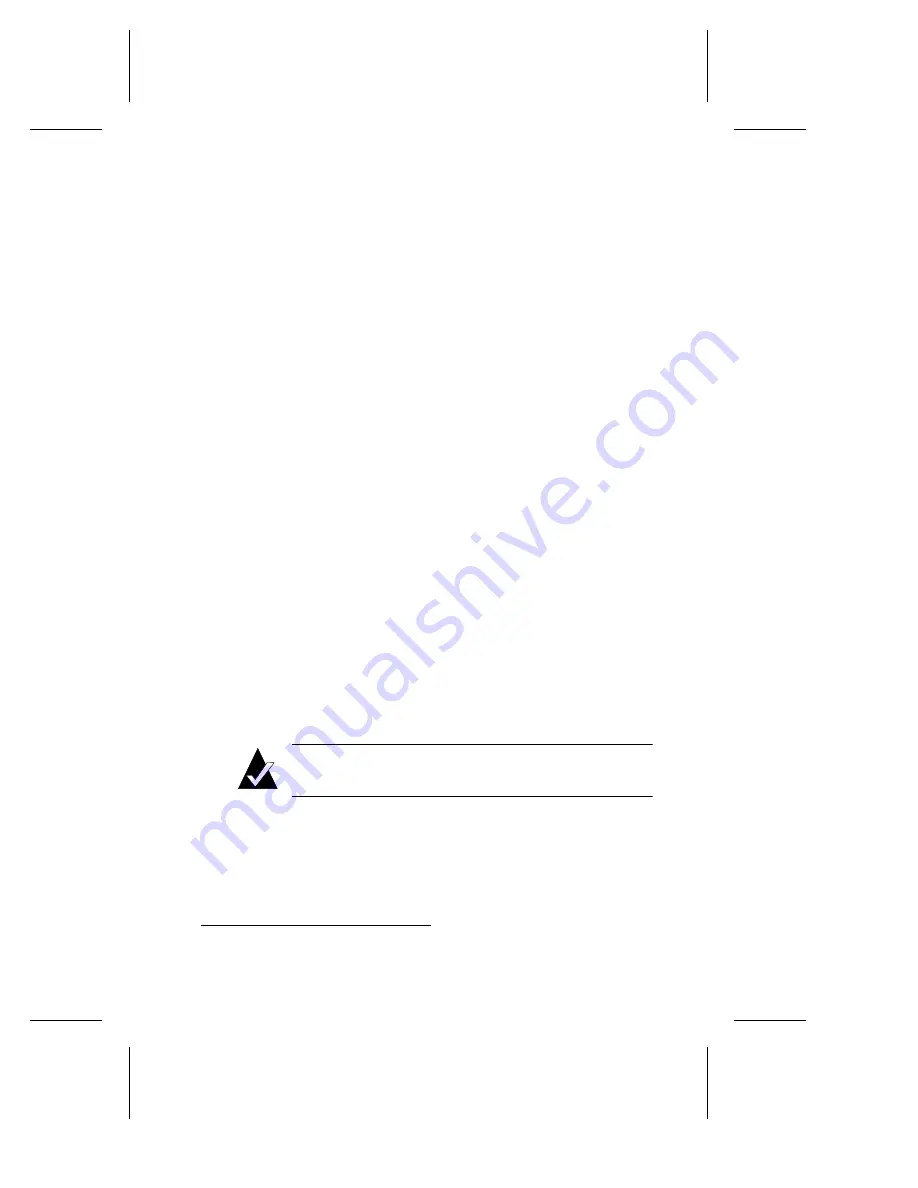
5-9
Duralink64 Driver Installation for Windows
Windows 95
This section provides instructions for installing the DuraLAN
Standard driver in Windows 95 OSR1 and OSR2. To verify which
version of Windows 95 is installed, see Important Note for Windows 95
Users! on page 3-2.
Windows 95 OSR2
To install the DuraLAN Standard driver on a Windows 95 OSR2
platform, follow these steps:
1
Start Windows 95. The Update Device Driver wizard opens.
2
Insert the Duralink64 for Windows diskette.
3
In the wizard, click Next.
4
Click Finish.
5
In the Insert Disk window, click OK.
6
Type
a:\
and then click OK.
7
In the Insert Disk window, insert the Windows 95 CD, then click OK.
8
Enter the path to the Windows 95 installation directory, and then click
OK. (For example
d:\win95
.
1
Consult your Microsoft Windows 95
documentation for help.)
9
Remove the floppy disk from the floppy drive.
10
At the System Settings Change window, restart the system.
11
Optional. To verify the driver installation, see Installation Tips
starting on page 5-11.
Note:
As the system restarts, Windows 95 applies the
driver files to each additional port detected.
12
Continue to Chapter 6, Duralink64 Standard Driver for Windows.
1
In this example,
d:\
represents the CD-ROM drive letter.
Summary of Contents for ANA-62000
Page 8: ......
Page 16: ......
Page 17: ... Part 1 Introduction to DuraLAN ...
Page 18: ......
Page 28: ......
Page 34: ......
Page 35: ... Part 2 Installing the DuraLAN NIC ...
Page 36: ......
Page 52: ......
Page 53: ... Part 3 The DuraLink64 Driver for Windows ...
Page 54: ......
Page 74: ......
Page 104: ......
Page 105: ... Part 4 The Duralink64 Driver for NetWare ...
Page 106: ......
Page 136: ......
Page 156: ......
Page 164: ......
Page 165: ... Part 5 Appendices ...
Page 166: ......
Page 174: ......
Page 188: ...B 14 DuraLAN Fast Ethernet NICs User s Guide ...
Page 196: ......
Page 200: ......
Page 201: ......
Page 202: ......






























