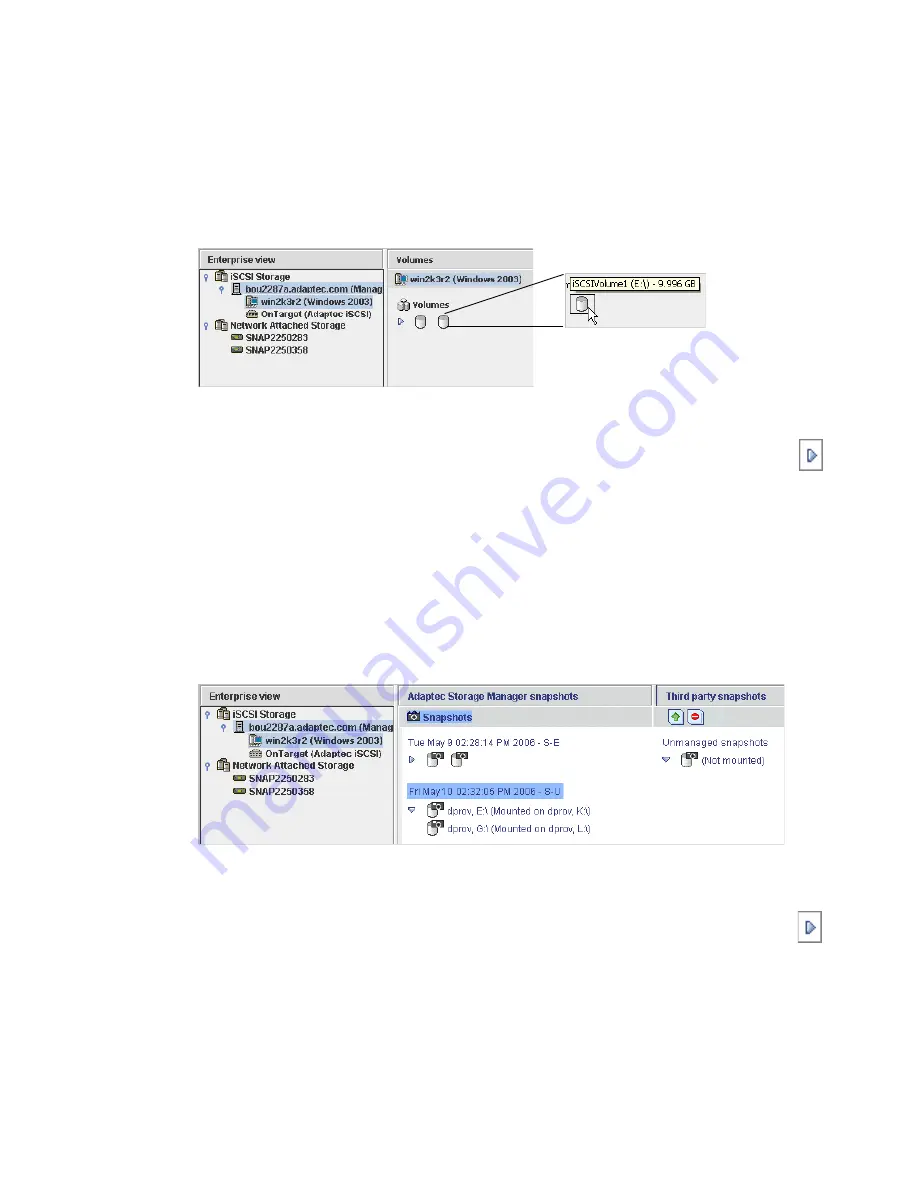
The Volumes View
When you select an iSCSI Storage Host in the Enterprise View, the storage volumes
that have been provisioned to that system appear in the Volumes View.
With tool tips enabled (see page 141), hold your cursor over any volume to see
its size and drive letter (as shown in the previous figure). You can also click
the arrow, shown at right, to see this same information for all volumes at the
same time. To reveal further information, use the View buttons to change how the
volumes are displayed, as described on page 58.
The Snapshots View
When you select a snapshot in the Enterprise View, the snapshots associated with
the volumes on your iSCSI Storage Hosts appear in the Snapshots View.
If you have created
third-party snapshots
(snapshots created using a tool other than
Adaptec Storage Manager), they also appear in the Snapshots View.
Adaptec Storage Manager snapshots are organized by
snapshot sets
—one or
more snapshots created at the same time. With tool tips enabled (see page 141),
hold your cursor over any snapshot to see its name, volume ID, and mount
point (if any). You can also click the arrow, shown at right, to view this same
information for all snapshots at the same time.
Third-party snapshots display their basic properties only.
This iSCSI Storage Host has... ...two storage volumes provisioned to it.
The volumes associated with
the iSCSI Storage Host...
...have four Adaptec Storage
Manager snapshots...
...and one third-party snapshot
associated with them.
Summary of Contents for 5325302053 - Snap Server 720i NAS
Page 1: ...Snap Server 700i Series User s Guide for Adaptec OnTarget Powered Snap Servers ...
Page 6: ......
Page 12: ...6 Snap Server 700i User s Guide ...
Page 18: ......
Page 32: ......
Page 88: ......
Page 96: ......
Page 120: ......
Page 168: ......
Page 184: ......
Page 194: ......
Page 214: ......
Page 218: ......
















































