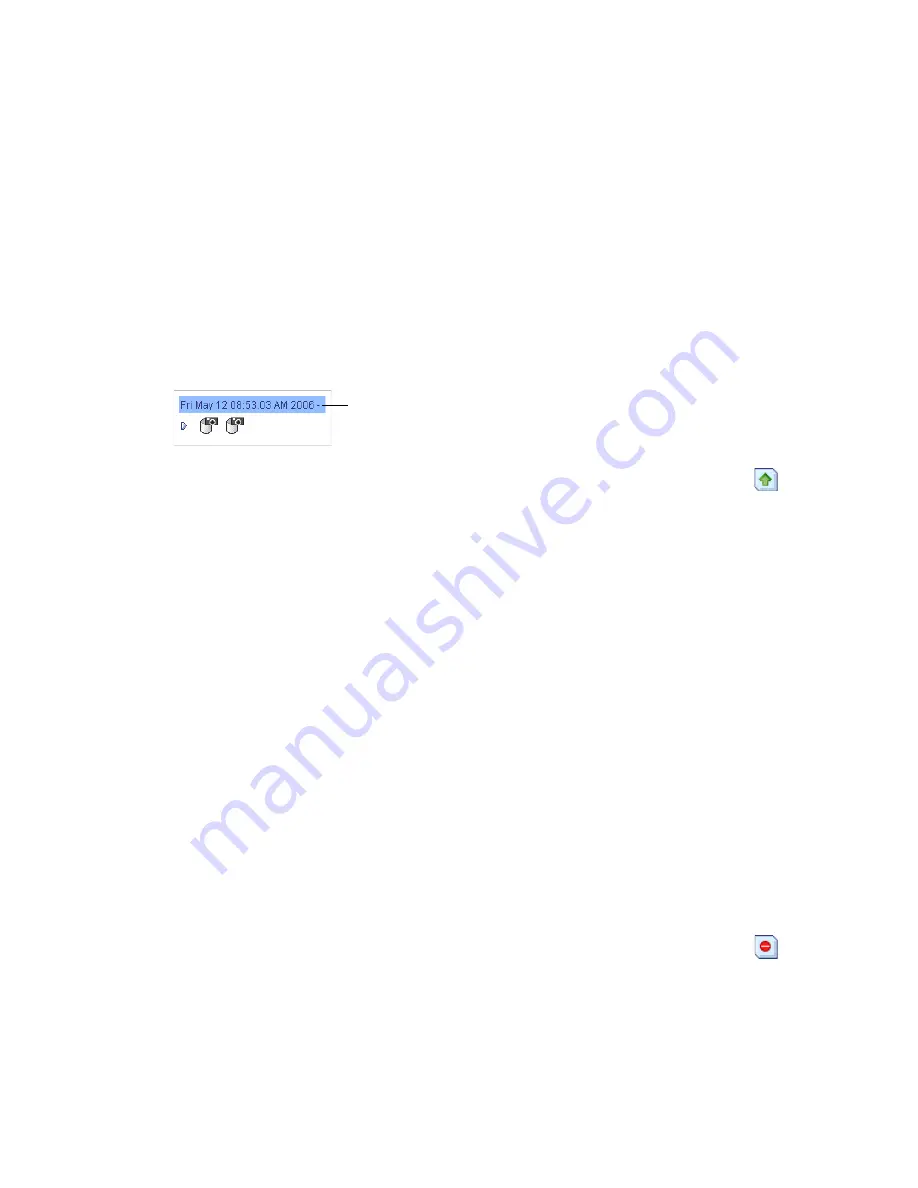
Mounting a Snapshot Set
When you create a snapshot set, you have the option to mount it to a specific system
on your IP SAN. (The individual snapshots within a snapshot set are either all
mounted or all unmounted. You can’t mount just some individual snapshots.) If
you choose
not
to mount a snapshot set during creation, you can mount it after it
has been created.
To mount a snapshot set:
1
In the Enterprise View, select the iSCSI Storage Host you want.
2
In the Snapshots View, select the title of the snapshot set.
3
Click the
Mount Snapshots
button (shown at right). Or, In the
Actions
menu,
select
Mount snapshot set
.
The Mount Snapshot Set window opens.
4
Select the iSCSI Storage Host on which to mount the snapshots.
5
Set a mount point for the snapshots of each volume by selecting a drive letter or
entering the full path to an empty directory.
Each snapshot must have its own mount point.
6
Set the access type (
Read only
or
Read/Write
).
All snapshots in the snapshot set will have the same access type.
7
Click
OK
to mount the snapshot set.
Caution
If you set up a recurring job that creates and mounts a snapshot on the
same disk drive, you must free the disk drive after each job or the job will fail.
Deleting a Snapshot Set
Although you can’t delete an individual snapshot, you can delete an entire
snapshot set.
To delete a snapshot set:
1
In the Snapshots View, select the title of the snapshot set.
2
Click the
Delete Snapshots
button (shown at right). Or, In the
Actions
menu,
select
Delete snapshot set
.
3
Click
Yes
to delete the snapshot set.
Snapshot set title (text)
Summary of Contents for 5325302053 - Snap Server 720i NAS
Page 1: ...Snap Server 700i Series User s Guide for Adaptec OnTarget Powered Snap Servers ...
Page 6: ......
Page 12: ...6 Snap Server 700i User s Guide ...
Page 18: ......
Page 32: ......
Page 88: ......
Page 96: ......
Page 120: ......
Page 168: ......
Page 184: ......
Page 194: ......
Page 214: ......
Page 218: ......






























