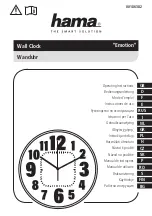Acuity Brands | One Lithonia Way Conyers, GA 30012 | Phone: 800.535.2465 | www.nlightcontrols.com | © 2020 Acuity Brands Lighting, Inc. | All rights reserved. | Rev. 09/17/2020
Normal Schedules are standard schedules set to run based on a 7-day (Mon-Sun) week cycle. These schedules can
only be scheduled to recur on a weekly basis and run during the active start and end date range.
Holiday Schedules
Holiday Schedules are event-based schedules created to run during defined holiday periods (i.e. Thanksgiving Day,
Independence Day, …). Unlike Normal Schedules, these schedules can only be scheduled to recur on a yearly basis during
the holiday(s) selected.
The following are the pre-populated holidays available out-of-the-box:
•
New Year’s Day
•
MLK, Jr. Day
•
Presidents’ Day
•
Memorial Day
•
Independence Day
•
Labor Day
•
Columbus Day
•
Veterans Day
•
Thanksgiving Day
•
Christmas Day
•
Boxing Day
•
New Year’s Eve
•
Canada Day
•
Canadian Thanksgiving
•
Victoria Day
•
Quebec St. John the Baptist Day
The nDTC enables the use of user-generated holiday to drive periods in which the Holiday Schedules should execute, as
so known as Custom Holiday events. These Custom Holiday Events can run for single days, based on date range, or as a
relative day based on an offset (i.e. the 4
th
Thursday of November). The nDTC allows creation of up 20 Custom Holiday
Events.
Schedule Execution Priority
To minimize the chances of schedule conflicts, the nDTC has an implicit schedule prioritization that is determined
by the schedule type (Normal/Holiday), whether it is a one-time event or recurring event, and whether it is a single day
or date range.
The prioritization of the schedules below displays execution from highest priority to lowest priority. The higher implicit
priority level always takes precedence over schedules with a lower implicit priority level.
•
Holiday – single day, single occurrence
o
One-time event, Halloween 2019
•
Holiday – date range, single occurrence
o
December 1 – December 15, 2019
•
Holiday – single day, recurring annually
o
Christmas, every year
•
Holiday – date range, recurring annually
o
December 1 – December 15, every year
•
Normal
o
Monday – Friday, recurring weekly