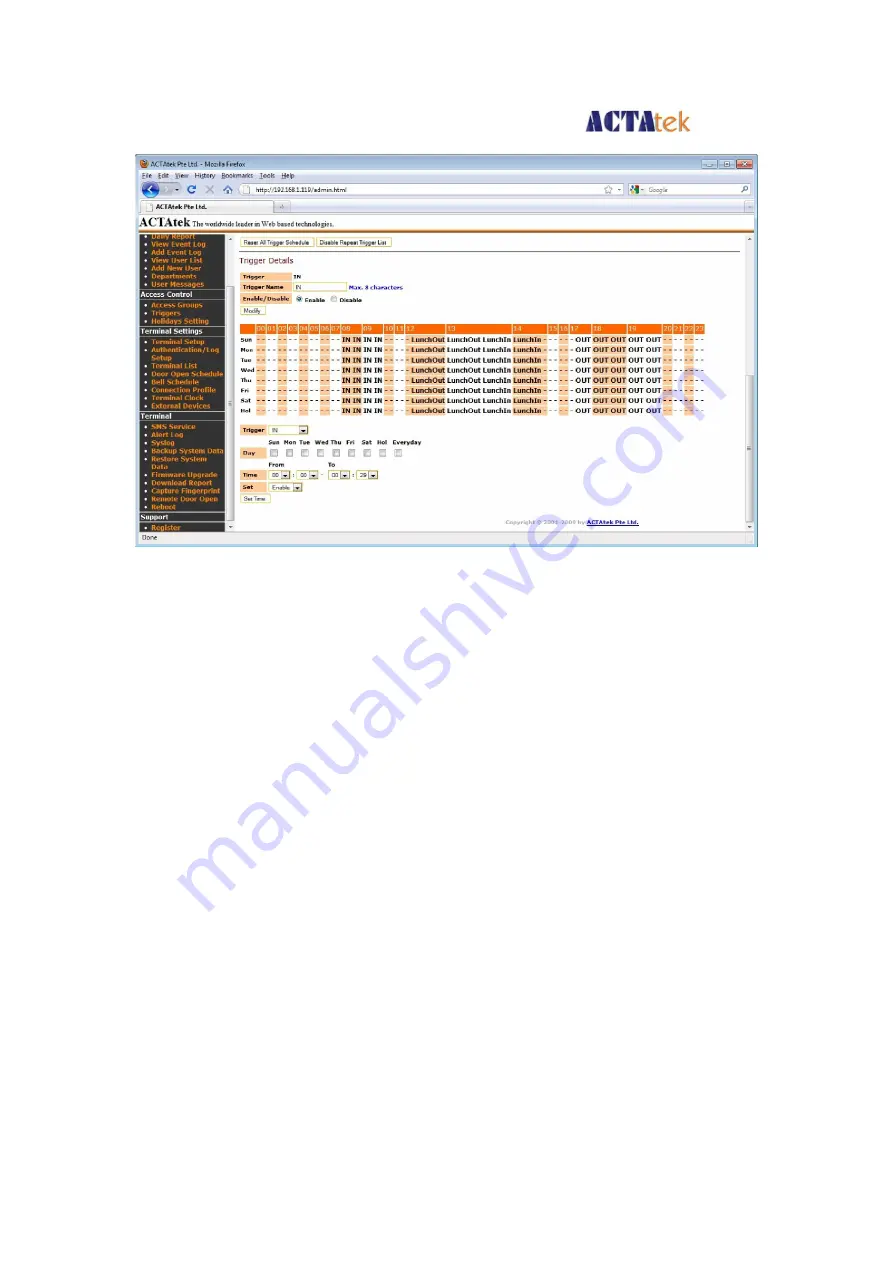
ACTA
tek
Pte Limited
ACTAtek3 Manual
67
To modify the time settings & other information for the relevant trigger
displayed,
The information to be modified includes:
Trigger Name
- Display name for the Trigger.
Day
- The days for the setting to be adjusted.
From (Time)
- Select the onset of this trigger.
To (Time)
- Select the end of this trigger.
Set
- Set whether to enable or disable it.
To confirm the change, click “Modify” to set the Trigger Name and “Set Time” to
update the schedule.






























