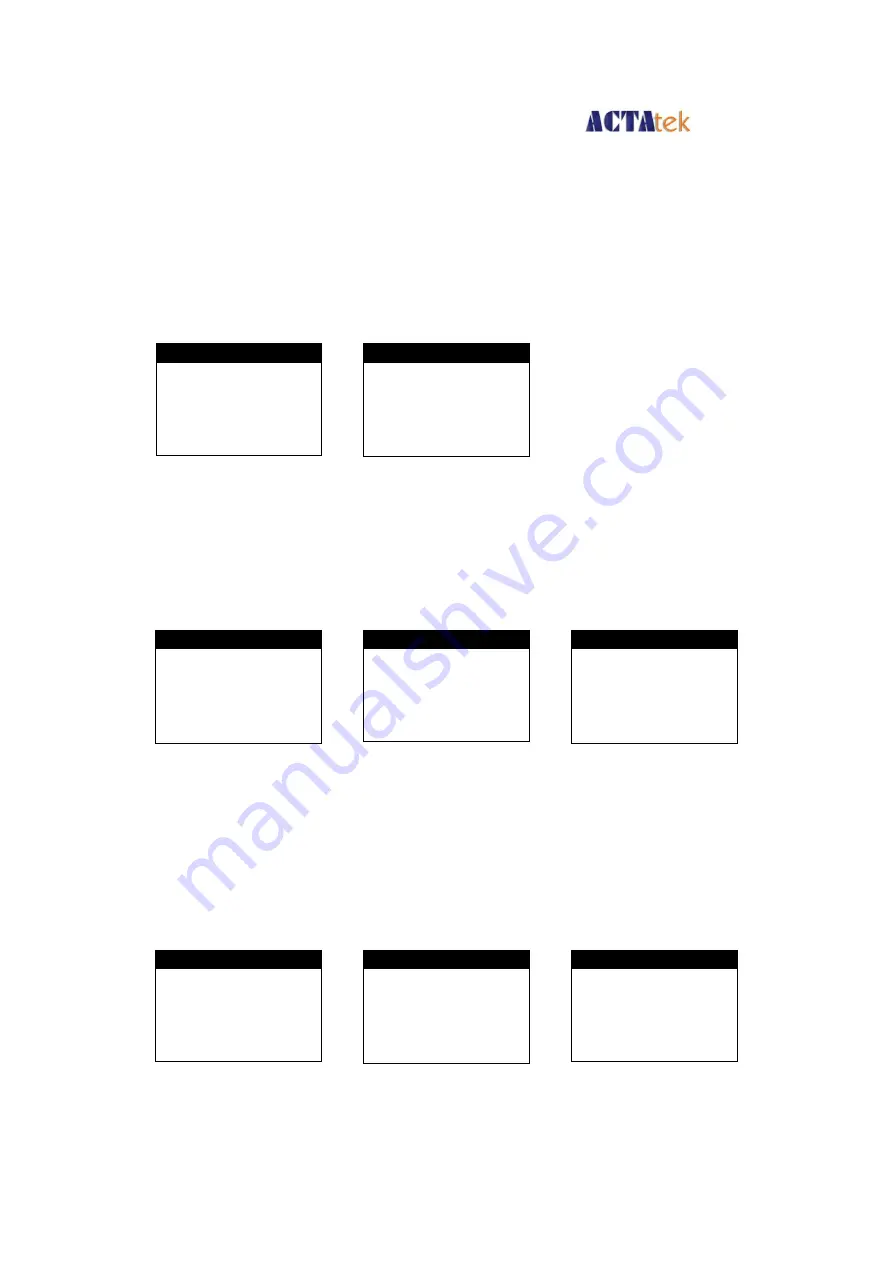
ACTA
tek
Pte Limited
ACTAtek3 Manual
24
6.2.
Add User
6.2.1.
Adding A New User via Fingerprint
A
fter successfully entering the Administrator Menu, select the first icon on the top left of
the screen, which is for Adding A New User.
Press Enter/Return
Press Previous/Next until “Fingerprint” is Highlighted
Press Enter/Return
Enter the ID for the new user, e.g. AB01
Press Enter/Return
3 Fingerprint Templates (default) will be requested, 3 images of 1 finger must be enrolled.
If you have selected to enroll more than 3 templates, you will be requested to enroll more
images of the same finger.
After each successful enrollment, the “Template Stored” message will be displayed, press
Enter/Return to enroll another fingerprint.
Enroll the second and third fingerprints by placing the finger on the sensor, and allow it to
process. Once “Template Stored” message has been displayed, press Enter/Return.
Add User (FP )
E nter ID:
.......................
Fingerprint
Finger 1/3
Wait for Finger
Fingerprint
Finger 2/3
Wait for Finger
Fingerprint
Finger 3/3
Wait for Finger
Add User
Fingerprint
S martcard
P assword
Return
OK
Template S tored
P lease press E NTE R
√
OK
Template S tored
P lease press E NTE R
√
Complete
User Added
P lease press E NTE R
√






























