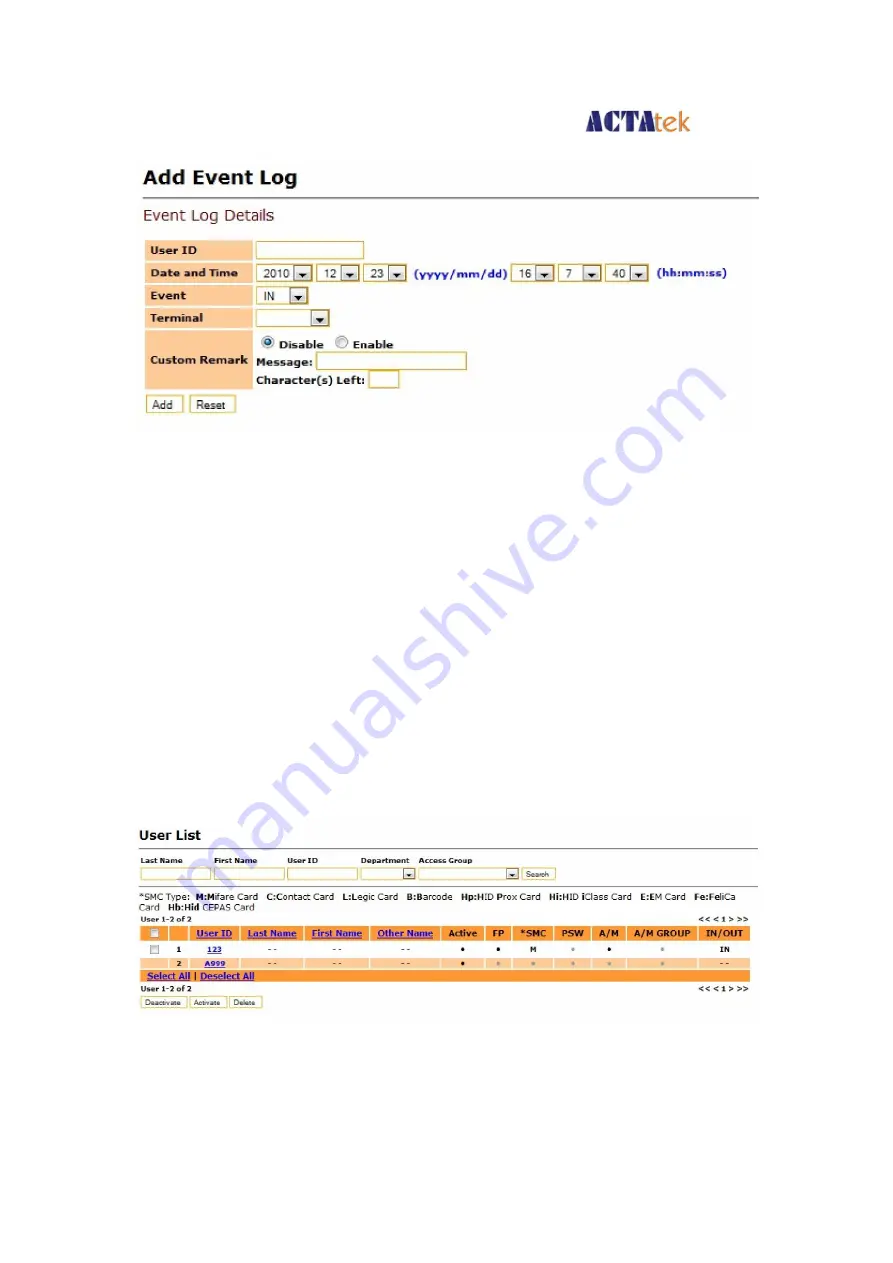
ACTA
tek
Pte Limited
ACTAtek3 Manual
54
Select “Add Event Log” under User Administration from the left of your screen, and the
above screen should be displayed.
Enter the Employee ID for whom the event is being added, and enter the Date & Time in
yyyy/mm/dd & hh:mm:ss formats. Select the Event & Terminal being added from the drop
down menus. Select the radio button “Enable” to add a remark to this event log entry
(optional).
Click “Add” to append the event to your unit or “Reset” to cancel any changes made. Once
Add is successfully completed, the confirmation message “
Add Event Log Successful
” should
appear in red.
8.2.4.
View User List
To view the users already enrolled in the system, either by fingerprint or smart card or PIN,
click on “View User List” under User Administration from the left column.
There are 5 different searching options available to view the User List which include “Last
Name”, “First Name”, “User ID”, “Department” or “Access Group”.






























